Report error
Broken download link File does not match description Other
Notepad ++ is a popular text editor that supports the syntax of various programming languages. A similar program is used by professional programmers and webmasters.

The Notepad ++ text editor, despite its small size, has rich functionality. The text opened in the program is divided into blocks, and the words related to programming languages \u200b\u200bare highlighted. It should be noted that multiple tabs can be created in one document. In addition, you can search across multiple tabs at once.
System requirements
- CPU with a frequency of 1 GHz;
- RAM - 512 Mb;
- Operating system - Windows starting from XP;
- Architecture - 32-bit / 64-bit.
Text editor capabilities
- Automatic syntax detection;
- Support for all popular programming languages;
- Highlighting of the typed text;
- Running multiple documents;
- The ability to write a macro;
- The ability to install a plugin;
- Unicode support;
- Spellchecking;
- Creating a backup copy of the file being edited;
- Content blocking;
- Automatic saving;
- Hotkey management;
- Program update.
Benefits
A text editor for programmers has several significant advantages. The program can run not only on Windows operating systems, but also on ReactOS. In this case, the editor works not only with simple text, but also with program code. Notepad ++ syntax highlighting. This makes it easier for programmers to understand the code.
The web programmer's notebook can be downloaded in Russian. It should be noted that the application supports over 70 languages. This means that the program is popular not only in Russia, but all over the world.
Another advantage is that additional plugins for Notepad can be downloaded for free. Thus, you can add functionality to your text editor. You can find plugins on the official website. To download them, just click on the "Download" button.
The application allows the user to change as well as convert the encoding. This feature allows you to rewrite the code using the Cyrillic alphabet. If necessary, you can set the encoding to UTF-8. In addition, this function allows you to edit bat files.
disadvantages
A text editor with syntax highlighting, like any application, has some drawbacks. The main disadvantage is that the application is not capable of recognizing several programming languages \u200b\u200bif they are written in one document.
Another disadvantage of xml notepad is that the application is much slower than other text editors. The rest of the cons are not noticed.
How to download the editor
To download Notepad, users need to visit the site "https://notepad-plus-plus.org/". After opening the page, you need to click on the "download" link.

The user will be redirected to the Download Notepad ++ page. It should be noted that on this page you can download the program for both 32-bit and 64-bit systems. To download xml notepad, you need to click on the link "Download 32-bit x86".

Users with a 64-bit system should click on the link "Download 64-bit x64". The xml notepad download will start immediately.

After downloading the application, you can proceed to install it.
Installation
To install a text editor, the user should run "npp.7.3.3.Installer.x6" or "npp.7.3.3.Installer". It all depends on the bitness of the operating system.
First, a window will appear in which you need to select the installation language. It is best to choose Russian to make it easier to navigate the program.

At the next step, the installation wizard window will appear. To continue the installation process, you need to click on the "Next" button.

In a new window there will be a user agreement, which will describe what Notepad is and what rights the user has. To accept it, you need to click on the "Accept" button.

After that, you will need to decide on the location of the program installation. You can leave nothing to change if you wish. Then the program will be installed in the default folder.

The next step is to install additional components. It is best to install Notepad ++ with plugin. Plugins will expand the functionality of the notebook. After selecting the required components, you need to click on the "Next" button. Installation takes less than 1 minute.
Principle of operation
After installing the program, the user can get to work. The user will see a work area and a 12-point navigation bar:
- File;
- Edit;
- Search;
- Encodings;
- Syntaxes;
- Options;
- Tools;
- Macros;
- Launch;
- Plugins;
- Tabs.
One of the main tabs is Edit (edit in English) and Syntax. The Russian version is better because it is easier to understand even for inexperienced users. The principle of operation itself does not differ from a regular notebook. There are just more options in this editor.
Conclusion
Professional programmers and advanced users will love Notepad, which is free to download. To do this, you should visit the official website. The program understands the syntax of the written text, which means it will be easier to understand it.
Notepad can be a good replacement for your standard notebook. Newbies may need some time to explore the capabilities of the program.
Video review of Notepad ++
Welcome to my blog!
If you are more or less actively using a computer, then you probably faced the need to edit any text files, write a quick note or perform some other operations with pieces of text. And if you are a webmaster, then you appreciated all the wretchedness of the built-in notebook. Either there is no HTML / CSS syntax highlighting, then there are problems with encodings, then something else. Therefore, I want to tell you about an excellent replacement for the standard Windows notebook called Notepad ++... Notepad ++ is free, in Russian, very functional and always starts quickly.
First, I propose to download and install Notepad ++, and then proceed to the review, its main settings and tricks.
Go to the official website https://notepad-plus-plus.org/, click the download button on the left or the link of the same name in the menu.
Note: despite the fact that the site is in English, Russian is already built into the program itself. So don't worry;)

Run the downloaded file, in my case it is npp.6.8.8.Installer.exe... If User Account Control is outraged, then click Yes. At the very first step, choose a language. As you can see, the great and the mighty is immediately proposed.
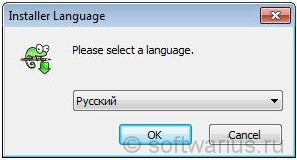
I will not describe the further steps in detail, there it is enough to click Next until the end of the installation. I will note one point for webmasters: during the installation process, you can optionally choose to install Notepad ++ as the default html code viewer for the IE browser. To do this, tick the box As default html viewer.

You might argue, who in their right mind would do web development in IE?) That's right, no one will. Mostly, IE is used by HTML coders to check that the site is displayed correctly.
Ok, the installation is complete!
Overview of basic features and settings
Here is a list of the main features:
- Multi-window interface;
- Syntax highlighting for most programming languages, syntax folding;
- Autosave;
- Russian language is already included;
- Quick start and work, open large files without problems;
- Function completion and hints for function parameters;
- Easy zoom in and out of text;
- Powerful search / replace.
- And many other possibilities ...
Multi-window interface
Notepad ++ has a multi-window interface, allowing you to open files in different tabs within the same window. And this is much more convenient than a bunch of open windows of a simple notepad, for example.
Tabs with a red floppy icon indicate that the file has been modified or not saved at all (new 1, new 2, new 3, etc.).
To open a new tab, you can double-click on an empty space to the right of the last open tab, or press Ctrl + N. To close the current tab press Ctrl + W.

Autosave unsaved tabs (!)
And right away I will share a cool notepad trick that he got some time ago. If you have created a bunch of unsaved tabs with valuable notes of all sorts, then when you close the program (accidentally or intentionally), all these tabs are automatically saved and restored again when you open it!
This is one of my all-time favorite features of Notepad ++, honestly it's so convenient. And when there are too many tabs, I sit down and sort through all the tabs at once, scattering notes, pieces of code, texts, webinar synopses in other places, for example, in Evernote, etc.
Notepad ++ syntax highlighting
Undoubtedly, highlighting the synaxis of various programming languages \u200b\u200band folding functions will be useful for webmasters, layout designers, programmers. Especially when you need to tweak a few lines of code. The backlight is already built in for most of the known languages \u200b\u200band they are recognized by their file extensions.
Screenshot for enabling CSS syntax highlighting:

What do I mean by synaxis folding? Open any php (html, css ...) file and click on the minus box to the left of the function. In my case, this is if… else. It will fold into one line. You can expand it in the same way. This helps to save workspace by folding unnecessary structures at the moment.


And finally ...
7 things you need when working in Notepad ++
1. Wrap lines if the text is too long
On the View menu, check the Line Wrapping option. Thus, any long text will fit into the visible part of the window and the horizontal scroll bar will disappear.
2. Different file encodings
All problems with encodings in opened files are solved through the Encoding menu. If krakozyabry is displayed or you need to save the file in a different encoding (from win1251 to utf8 or vice versa), then this is here. For example, to save a file from CP1251 to UTF8, select Convert to UTF-8 without BOM and save.
3. Multiple undo actions
If you want to undo the last 2-3-5-10-20 operations on the text that you have done, then this can be done using the green arrows on the toolbar or by pressing Ctrl + Z and Ctrl + Y. That is, for 10 consecutive undoes, press Ctrl + Z and then press Z 9 more times while continuing to hold Ctrl while doing so. If you missed a little and made more kickbacks than necessary, it doesn't matter. For such a case, there is Ctrl + Y. This combination works in the opposite direction from Ctrl + Z.

4. Go to the required line by Ctrl + G
If a large file with many lines is open, then pressing Ctrl + G you can go to the selected line. Webmasters will appreciate it when they find the exact place in Firebug where they need to make changes in a CSS file, for example. Firebug shows the exact line, and then Ctrl + G quickly go straight to the line you are looking for to make the final changes.
5. Massively remove or add indents to the text on the left
If you copied the text from somewhere in Notepad and now you need to align the text to the left in Notepad ++, then this can be easily done using the Shift + Tab combination. Select all the text or just the fragment you need - and then press Shift + Tab until the text is exactly on the left edge. If you need to add indents to the left, then we do almost the same thing - select the desired fragment, but simply press Tab as many times as necessary to indent.
6. Searching the selected text fragment in Google
If you select an unfamiliar word or any piece of text in Notepad ++ and press Alt + F2, then the default browser will start and google will open with a search query equal to the selected piece of text. It's faster than copying a word, opening a browser, then opening Google, pasting a word ... well, you get the idea)
7. Duplicate any line
If you want to duplicate a line, then instead of the standard way - select a line, copy it, paste it - you can do it differently and faster. Position the cursor on the line you want to duplicate and press Ctrl + D. The duplicate will appear immediately below the original stitching.
These are not all the features of Notepad ++, of course. The purpose of the article was the first acquaintance with the "notepad on steroids" for those who have not yet worked with it or have heard out of their ears, but have not yet had time to try. I myself constantly use it and will gradually talk about certain nuances of working with it, for example, it has a Plugin Manager, through which you can expand the functionality of Notepad ++ with separate plugins.
Do you like Notepad ++? How do you use it? What settings and features do you like the most?
The creation of new programs is not news these days. Rather, it is a given. But new doesn't always mean better. Often, the installed new program is not convenient to use, it is equipped with new functions, perhaps even completely unnecessary. The more functions, the greater the load not only on the processor, but also on the human brain.
What to do if there is a need to switch from a familiar browser to Linux, followed by reinstallation of all components. The familiar Notepad ++ for Linux is no longer relevant. What to do? Look for analogues that will completely replace the old text editor.
It often happens that a new editor becomes more convenient, as the user quickly gets used to the best software.
Vim editor
Vim is probably the most popular editor in the Linux community. It is a free open source editor that is quick and easy to customize. There are many scripts for Vim that allow the PC user to do just about anything. An example is Fuzzyfinder, which allows you to search for files or commands and similar words as you type them. Install it on Ubuntu and derivatives with the following command. Accessibility and text editor features:
- persistent multilevel undo tree;
- plugin system;
- support for many programming languages \u200b\u200band file formats;
- search and replacement of words;
- interworking with many tools.
Notepadqq

Notepadqq is another alternative to Notepad ++ on Linux. Notepadqq is designed to be visually most similar to Notepad ++. You can install Notepad ++ on Ubuntu using special commands. This editor contains all the functions expected by the user while working with a familiar text editor. Among the basic ones are: color schemes, code folding, plug-in support, syntax highlighting for most of all possible programming languages.
You can install using the following sudo add-apt-repository ppa commands: notepadqq-team / notepadqq
sudo apt-get update
sudo apt-get install notepadqq
Gedit (Gnome text editor)

Gedit - Despite its lightness and ease of use, this text editor is one of the most powerful general-purpose text editors. It includes tools for editing source code and structured text such as markup languages. Some of its features include syntax highlighting, auto indentation, text wrapping, line numbers, current line highlighting, bracket matching, spell checking, customizable fonts and color, and plugin support.
Gedit comes pre-installed with Ubuntu.
SciTE

SciTE is a cross-platform editor that is also available on Linux. It is a very lightweight and highly customizable editor. You can customize individual programming languages \u200b\u200bor projects for things like labels and fonts. Note that most of these settings are not available through the GUI, but by editing the text configuration files. This may not sound like the most enjoyable, but it does the job. Install SciTE with the following command.
Sublime text

Sublime Text is a sophisticated text editor for code, markup and prose. It comes with a sleek user interface, quirky features, and amazing performance that will make you love it. It comes with some very nice features including multiple choice, distraction mode, split editing, command palette, instant project switcher, plugin support, and tons of options that let you "make ten changes at once, not one change tenfold."
In the list of all features, Sublime Text has the following useful features:
- Go To Anything - Opens files with just a few keystrokes and lets you instantly jump to characters, lines or words.
- Command Pallet - Enables functionality such as sorting, changing syntax, and changing indentation settings.
- No distress mode - full screen, risk-free editing, no text, only in the center of the screen.
- Split editing. Makes the most of widescreen monitors, allowing you to compare and edit multiple files side-by-side.
To get acquainted with the editor, you can download its free version, but its further use requires the purchase of a licensed version.
Geany

Geany is a text editor using the GTK + toolbox with core IDE functionality. Its development was aimed at providing a small and fast IDE with support for many file types. Among the special features of the editor, some of the most interesting functions can be distinguished:
- folding code;
- the ability to automatically complete and enter the name
- and symbol;
- code navigation;
- easy project management;
- plugin support.
GNUEmacs

GNU Emacs has been called "the most powerful text editor available today" by some Linux enthusiasts. It is equipped with features such as a content editing mode, full inline documentation, Unicode support for almost all human scripts, code coloring, and a packaging system for downloading and installing extensions. It is highly customizable using Emacs lisp code or GUI. It has an entire ecosystem of functionality besides text editing, including a project planner, news and news reader / reader, debugger interface, calendar, etc. Install emacs using the following command.
Various extensions can be added to support text editing functions.
Atom

Atom is a modern, cross-platform, open source and very powerful text editor that can run on Linux, Windows and Mac OS X operating systems. Users can customize it to their base minus changing any configuration files.
The text editor Atom is delivered with a built-in package manager. Its special features (functions):
- intelligent function of automatic completion of words, codes, symbols;
- offers several windows;
- support for find and replace functionality;
- includes a file system browser;
- easily customizable themes;
- highly extensible using open source packages and many others.
Install Atom with the following code:
# sudo add-apt-repository ppa: webupd8team / atom
# apt-get update
# apt-get install atom
GNU Nano Editor

GNU nano is a lightweight text editor that emulates the very popular Pico editor. So nano outperforms most in linux terminal. It comes with the following features:
- autoconf support;
- goto-line # command w / o flag;
- case sensitive search function;
- interactive search;
- replacement of Autoindent capabilities and much more.
Nano often doesn't need to be installed separately, as the editor comes built-in to almost all Linux versions.
KATE

KDE Advanced Text Editor (Kate) is a multi-document text editor developed by the KDE free software community. It's quite powerful and comes with a lot of features including MDI, windowing and tabbing, spell checking, syntax highlighting and matching matching, auto indentation, and auto complete. Install KATE with the following command: sudo apt-get install kate.
KatePart is an advanced text editor component included in many KDE applications that may require users to edit text.
Some of its common features are listed below:
- Extensible script.
- Encoding support such as Unicode mode.
- Bidirectional text rendering.
- Supports line termination with automatic detection functions.
Also remote file editing and many other features including advanced editor features, application features, programming features, text highlighting features, backup features, and find and replace features.
Conclusion
There are over 100 text editors available in the Linux world. Every developer has their favorite text editor and they choose them because of some factors that matter to them. For some, an extensive and complete set of features is important, while for others, a simple editor with a minimum set of functions is suitable.
Of course, one of them will be sufficient for the average user as an alternative to Notepad ++.
Perhaps you have found another text editor, which for some reason is not in this list, but it can be compared with Notepad ++, just leave its name in the comments to the article.
An interesting video review on this topic can be viewed here:
This video shows the characteristics of the simplest text editors for Linux.
Notepad ++ is my favorite text editor on Windows. However, more and more often I have to use Linux as the main OS for my work and home desktop. That being said, I miss Notepad ++ all the time.
Like most other users, it is not at all clear to me why, after several years, Notepad ++ has not yet acquired a client for Linux. And while everyone is waiting for it to be available, I suggest going through the available Notepad ++ alternatives for Linux.
Below you will find a list of decent Notepad ++ alternatives for Linux that can be used on any distribution, be it Ubuntu, Linux Mint, Fedora, etc.
The main tasks that I set for the editor:
- Not resource intensive
- Should be able to highlight syntax
- Multiple language support
- Auto-correction
- Search macros
- Expandable with plugins.
I will make a reservation that console editors were not considered by me.
Best Notepad ++ Alternatives for Linux
Notepadqq
Notepadqq is an exact copy of Notepad ++, at least it looks a lot like it.
On Ubuntu and similar operating systems, it can be installed as follows:
Sudo add-apt-repository ppa: notepadqq-team / notepadqq sudo apt-get update sudo apt-get install notepadqq
https://github.com/notepadqq/notepadqq
SciTE

SciTE is an open source, cross-platform editor. The functionality can be expanded with add-ons. As I understand it, this is one of the oldest editors on Linux. Graph lovers will certainly not appreciate it, but you can use it.
Installation:
Sudo apt-get install scite
Source code for other Linux distributions:
http://www.scintilla.org/SciTEDownload.html
Geany

Geany is not just a text editor, it is almost ICP. Note that Geany is available for all desktop platforms like Windows, Linux, OS X, BSD, etc. One of the best Notepad ++ alternatives for Linux.
Installation:
Sudo apt-get install geany scite
Source code for other Linux distributions:
http://www.geany.org/Download/Releases
Sublime text

Sublime Text is probably one of the few non-free products that is quite popular. The editor's appearance is quite strict and many will surely like it. The official site allows you to get acquainted with the product for free and without restrictions, but notifies you of the need to purchase a license.
Installation:
Sudo add-apt-repository ppa: webupd8team / sublime-text-2 sudo apt-get update sudo apt-get install sublime-text
Lime Text
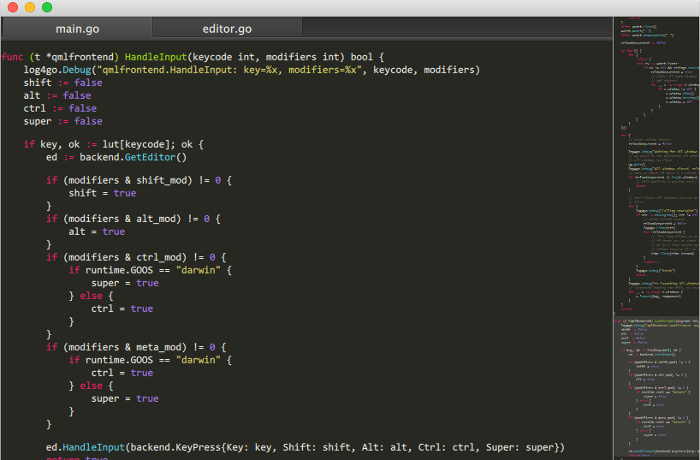
Didn't notice the similarities with the previous editor? In vain, because Lime Text is an open source analogue of Sublime Text.
Project page: https://github.com/limetext/lime
Build instruction: https://github.com/limetext/lime/wiki/Building-on-Ubuntu-14.0
Kate
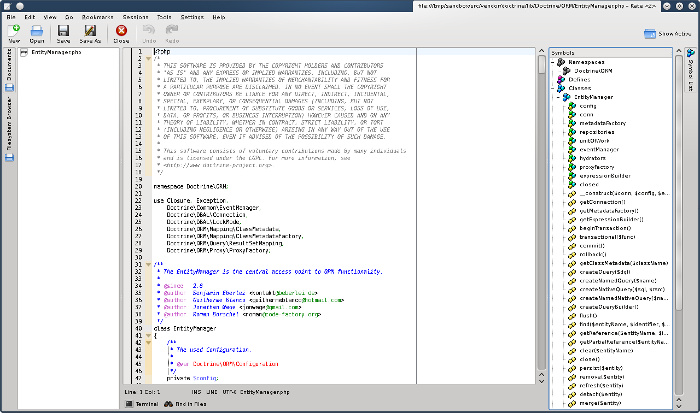
KDE users are self-aware of this editor. Kate is a powerful and feature rich text editor. However, it did not suit me.
Installation:
Sudo apt-get install kate
Source code for other Linux distributions:
https://projects.kde.org/projects/kde/applications/kate/repository
We decided to devote our today's review to simple text editors, in common parlance - to notebooks. After all, almost every user has to work with plain text from time to time, and some do it regularly. And here you need a simple, convenient and functional tool, to which the standard notepad included in Windows and proudly called Notepad cannot be attributed. May the gentlemen from Micro $ oft forgive me, but soberly assessing the functionality and convenience of their creation, this Notepad can be called only in one word - "squalor." For many years, wandering from one version of Windows to another, this set sore Notepad does not undergo any at least some noticeable changes and at the moment is unsuitable not only for serious work with text, but in general for any work. Therefore, as long as the gentlemen from Micro $ oft will treat the users of their products in this way, these users will have to attend to the independent search for suitable tools for their work.
So, our current goal is to choose a suitable more "sophisticated" notebook, simple and easy to use, and certainly free.
I note right away that there are a huge number of such tools that meet these criteria. In this article, we will focus only on a few. If anyone has other preferences - you are welcome in the comments.
The first candidate in our review. It began its existence back in 2003 and is being developed to this day, regularly issuing new versions to the delight of its fans, of whom there are millions. The "plus" notebook has such popularity for a reason. Today Notepad ++ - this is a powerful program that includes a huge number of the most "sophisticated" tools (and if someone is not enough of them - Notepad ++ supports the connection of plugins, of which there are a lot, for any request). One of the advantages of this editor is the ability to open several files at once, which are displayed in different tabs. The program also has syntax highlighting for a huge number of programming languages \u200b\u200band markup, support for macros and regular expressions for search / replace, which provides this editor with tremendous success among programmers. For ordinary users in Notepad ++ there are highly developed tools for editing text data and the program interface translated into several dozen languages, including Russian.


Another candidate, weighing only 162 kilobytes. If it seems to someone that such a "kid" is not capable of doing anything sensible, then he is deeply mistaken. Despite its size, this "tiny" has in its composition more than two hundred functions for working with text, has advanced search and replace tools, supports Unicode and hot keys, can sort strings and automatically close HTML or XML tags. Plus to everything Ted notepad can switch to full screen mode and has a very advanced mechanism for working with the Windows clipboard.


In the past, one of the most popular notebook substitutes for the standard Windows distribution. Very pleasant to look at, very comfortable and moderately functional. Its capabilities will obviously not be enough for programmers, but ordinary users for home or office work will be just right. Supports several of the most common encodings (ANSI, KOI8, OEM, Unicode) with the ability to instantly convert text between them, can connect plugins and syntax highlighting and something else. A very pleasant and convenient softphone for home use, unfortunately forgotten by its authors - the project has been frozen and has not been updated since 2004 and it is not known whether it will be renewed. However, I still recommend that you look at the program page ( http://www.astonshell.ru/freeware/bred3/) and download a trial version for yourself - it may turn out that this is exactly what you need.


In terms of its capabilities, this editor is only slightly superior to the standard Notepad Windows, but in terms of usability and appearance it is head and shoulders above it. Already from the name itself it becomes clear that its characteristic feature is the tabs in which you can open several documents at the same time. These tabs can then be grouped together and opened with one click (this will be appreciated by those users who often have to access the same set of text files). There is a simple file manager that can be taken out of sight and easily reactivated when needed. In addition to working with tabs, the main focus of the program is on the appearance - several themes are built into the softphone and the ability to control the transparency of the notebook window. And the ability to zoom the text and count characters in the viewed document nicely complement this nice, simple and convenient text editor.


Development of domestic open source programmers. Outwardly resembles the original Notepad Windows, but in its capabilities it surpasses it incredibly. Supports a lot of various encodings, including unicode. All text files can be opened for preview and then edited in separate tabs. Remembers the position of the caret in each closed document, and can do multilevel undo changes while editing. Especially for those who find all the features of the program a little, AkelPad supports the connection of plug-ins that perform all sorts of exotic functions that an ordinary notebook never dreamed of. For example, at will, you can teach AkelPad highlight syntax and various service information when working with program code, scripts or web pages, keep all kinds of document statistics, automatically complete the entered text and do a lot of other "tasty" things.
By the way, the latest version of the program, number 4.3.5, was released just a few days ago - hurry up while it's hot!


Another open source standard notebook replacement. Just like Notepad ++, it is based on the component Scintillawhich provides this editor with a very impressive set of functions. Moreover, the abundance of possibilities does not interfere with the usual work at all - most of the functions are cleverly put into various menus, and only the most necessary things are left on the surface. Also, like its "flattened" brother, it supports syntax highlighting (depending on the type of file being edited - plain text, web page, one of the programming languages, etc.), auto-completion of tags, support for various encodings, maintaining all kinds of statistics and much more, including such exotic things as displaying extra spaces, working with lines and blocks of text, etc.
These lines are now typed in Notepad2, because the program is really convenient and, despite the abundance of functions, is very easy to use. The only trifle is that there is no Russian interface in the latest standard versions of the editor, but there are enough Russian versions on the Web.


We conclude our today's review. Due to the powerful functionality, the language does not dare to call the program just a text editor - this is already something more. That is why programmers love it so much, no less, and perhaps even more than Notepad ++, with which we began our review. Despite all the power, and ordinary users who do not need so much, will find something to profit from. It is quite decently Russified, besides, it provides a check of Russian spelling. Has a tabbed interface, remembers the cursor position while editing. Naturally, it supports syntax highlighting and working with document structure, macros and scripts, and much, much, much more.
To whom all this will seem a little, they can download a huge number of all kinds of plugins and even a lot of help files for various programming languages \u200b\u200bfrom the developer's website, which can be connected to the program and called directly from the PSPad if necessary. A very serious, "fancy" and, oddly enough, very convenient editor.
We hope our review will help you choose a suitable replacement for the standard "window" notebook, which, by and large, is long overdue for the dump of computer history along with dinosaurs.
Although, maybe a miracle will happen, and gentlemen from Micro $ oft will suddenly present us with a normal modern notebook in the next new version of their operating system, which will be convenient to use? Who knows ...
