Notepad ++ is my favorite text editor on Windows. However, more and more often I have to use Linux as the main OS for my work and home desktop. That being said, I miss Notepad ++ all the time.
Like most other users, it is not at all clear to me why, after several years, Notepad ++ has not yet acquired a client for Linux. And while everyone is waiting for it to be available, I suggest going through the available Notepad ++ alternatives for Linux.
Below you will find a list of decent Notepad ++ alternatives for Linux that can be used on any distribution, be it Ubuntu, Linux Mint, Fedora, etc.
The main tasks that I set for the editor:
- Not resource intensive
- Should be able to highlight syntax
- Multiple language support
- Auto-correction
- Search macros
- Expandable with plugins.
I will make a reservation that console editors were not considered by me.
Best Notepad ++ Alternatives for Linux
Notepadqq
Notepadqq is an exact copy of Notepad ++, at least it looks a lot like it.
On Ubuntu and similar operating systems, it can be installed as follows:
Sudo add-apt-repository ppa: notepadqq-team / notepadqq sudo apt-get update sudo apt-get install notepadqq
https://github.com/notepadqq/notepadqq
SciTE

SciTE is an open source, cross-platform editor. The functionality can be expanded with add-ons. As I understand it, this is one of the oldest editors on Linux. Graph lovers will certainly not appreciate it, but you can use it.
Installation:
Sudo apt-get install scite
Source code for other Linux distributions:
http://www.scintilla.org/SciTEDownload.html
Geany

Geany is not just a text editor, it is almost ICP. Note that Geany is available for all desktop platforms like Windows, Linux, OS X, BSD, etc. One of the best Notepad ++ alternatives for Linux.
Installation:
Sudo apt-get install geany scite
Source code for other Linux distributions:
http://www.geany.org/Download/Releases
Sublime text
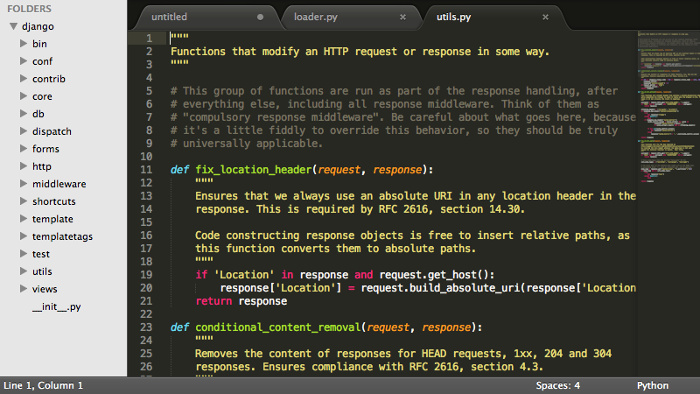
Sublime Text is probably one of the few non-free products that is quite popular. The editor's appearance is quite strict and many will surely like it. The official site allows you to get acquainted with the product for free and without restrictions, but notifies you of the need to purchase a license.
Installation:
Sudo add-apt-repository ppa: webupd8team / sublime-text-2 sudo apt-get update sudo apt-get install sublime-text
Lime Text
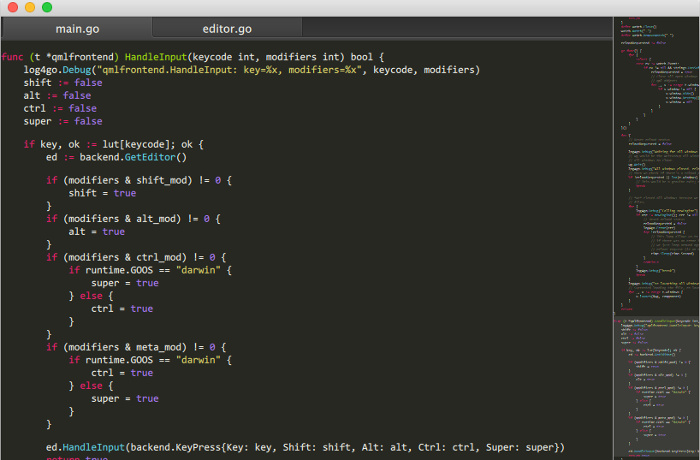
Didn't notice the similarities with the previous editor? In vain, because Lime Text is an open source analogue of Sublime Text.
Project page: https://github.com/limetext/lime
Build instruction: https://github.com/limetext/lime/wiki/Building-on-Ubuntu-14.0
Kate

KDE users are self-aware of this editor. Kate is a powerful and feature rich text editor. However, it did not suit me.
Installation:
Sudo apt-get install kate
Source code for other Linux distributions:
https://projects.kde.org/projects/kde/applications/kate/repository
First seen in the world in 2003, it is one of the most powerful applications for working with simple text formats. It has all the necessary tools not only for ordinary word processing, but also for performing various procedures with program code and markup language. Despite this, some users prefer to use analogs of this program, which are not much inferior in functionality to Notepad ++. Other people believe that the functionality of this editor is too heavy to solve the tasks that are set for them. Therefore, they prefer to use simpler counterparts. Let's define the most worthy substitutes for Notepad ++.
Let's start with the simplest programs. The simplest analogue of the Notepad ++ program is the standard Windows text editor - Notepad, whose history dates back to 1985. Simplicity is the main trump card of Notepad. In addition, this program is a standard Windows component, it fits perfectly into the architecture of this operating system. Notepad does not require installation, since it is already preinstalled in the system, which means there is no need to install additional software, thereby creating a load on the computer.
Notepad is capable of opening, creating and editing simple text files. In addition, the program can work with program code and hypertext, but it lacks the markup highlighting and other conveniences available in Notepad ++ and other more advanced applications. This did not prevent programmers in those days when there were no more powerful text editors from using this particular program. Even now, some experts prefer to use Notepad the old fashioned way, appreciating its simplicity. Another drawback of the program is that the files created in it are saved only with the txt extension.
True, the application supports several types of text encoding, fonts and simple document search. But on this almost all the possibilities of this program are exhausted. Namely, the lack of functionality of Notepad prompted third-party developers to start working on similar applications with more advanced capabilities. It is noteworthy that Notepad in English is spelled as Notepad, and this word is often found in the names of text editors of a later generation, indicating that the starting point for all these applications was the standard Windows Notepad.
Notepad2

The name of the program Notepad2 (Notepad 2) speaks for itself. This application is an enhancement of the standard Windows Notepad. It was written by Florian Ballmer in 2004 using the Scintilla component, which is also widely used to develop other similar programs.
Notepad2 had much more advanced functionality than Notepad. But, at the same time, the developers tried to keep the application small and nimble, like its predecessor, and not suffer from an overabundance of unnecessary functionality. The program supports several text encodings, line numbering, auto indentation, working with regular expressions, syntax highlighting for various programming languages \u200b\u200band markup, including HTML, Java, Assembler, C ++, XML, PHP and many others.
At the same time, the list of supported languages \u200b\u200bis still somewhat inferior to Notepad ++. In addition, unlike its more functionally advanced competitor, Notepad2 cannot work in multiple tabs and save files created in it in a format other than TXT. The program does not support plugins.
AkelPad

A little earlier, namely in 2003, at about the same time as the Notepad ++ program, a Russian text editor appeared, called AkelPad.
This program, although it also saves the documents created by it exclusively in the TXT format, but unlike Notepad2, it supports, unlike an example, a large number of encodings. In addition, the application can work in multi-window mode. True, AkelPad lacks syntax highlighting and line numbering, but the main advantage of this program over Notepad2 is plug-in support. Installed plugins allow you to significantly expand the functionality of AkelPad. So, the Coder plugin alone adds syntax highlighting, block folding, autocompletion and some other functions to the program.
Sublime text

Unlike the developers of previous programs, the creators of the Sublime Text application initially focused on the fact that it would be primarily used by programmers. Sublime Text has built-in syntax highlighting, line numbering and autocompletion features. In addition, the program has the ability to select columns and apply multiple edits without performing complex actions such as using regular expressions. The application helps to find faulty code sections.
Sublime Text has a rather specific interface that distinguishes it from other text editors. However, the appearance of the program can be changed using the built-in skins.
Plugins can significantly increase the already not small functionality of the Sublime Text application.
Thus, this application is noticeably ahead of all the programs described above in terms of functionality. At the same time, it should be noted that the Sublime Text program is shareware, and constantly reminds you of the need to purchase a license. The program has only an English-language interface.
Komodo Edit

Komodo Edit software product is the most powerful application for editing program code. This program was created entirely for these purposes. Its main features include syntax highlighting and line completion. In addition, it can integrate with various macros and snippets. It has its own built-in file manager.
The main feature of the Komodo Edit application is extended support for extensions, based on the same mechanism as that of the Mozilla Firefox browser.
At the same time, it should be noted that this program is too heavy for a text editor. Using its most powerful functionality for opening and working with simple text files is not rational. For this, simpler and lighter programs are better suited, which will use fewer system resources. And Komodo Edit is advisable to use only for working with program code and layout of web pages. The application does not have a Russian-language interface.
We have described by no means all analogues of the Notepad ++ program, but only the main ones. Which program to use depends on the specific tasks. For some types of work, primitive editors are quite suitable, and only a multifunctional program can effectively cope with other tasks. At the same time, it should be noted that in the Notepad ++ application the balance between functionality and work speed is rationally distributed.
Notepad ++ was my favorite text editor when I was working on Windows. But it doesn't have a Linux version. It is not clear why the official version of this editor for Linux has not yet been released. But the Linux operating system has a huge advantage - you can always find many worthy alternatives to the desired program. This article provides a list of seven of the best Notepad ++ alternatives for Linux that you can use in place of it on your favorite distro. Whether it's Ubuntu, Linux Mint, Fedora or any other distro.
Before going directly to the list, let's look at what we need in a text editor. I think it should be lightweight, simple, with syntax highlighting, support for auto-completion, have a nice interface, multilingualism, macros, regular expressions, and a large number of plugins. All text editors in this list meet these criteria. For now, let's just list the best Notepad ++ alternatives for Linux.
Best Notepad ++ Alternatives for Linux
It is important to note that not all of the editors presented here are open source. This is just a list of Notepad Linux alternatives, it can also be called a list of the best text editors for Linux. Certainly not the best Vim, Emacs, Pico and Nano, but these legendary editors were deliberately excluded from the list.
First on our list will be Notepadqq and the reasons are obvious. Notepadqq is an exact copy of Notepad ++ for linux, at least in appearance. It's free and open source.
On Ubuntu and Linux Mint Notepadqq can be installed from the program's official PPA repository. To do this, run:
sudo add-apt-repository ppa: notepadqq-team / notepadqq
sudo apt-get update
sudo apt-get install notepadqq
SciTE

It is a cross-platform, open source text editor that comes with many plugins. The look is not as good as in new generation editors (like Atom), but it has many other advantages for that. It is a fairly old editor and is therefore included in the official repositories. On Ubuntu and Linux Mint can be installed with the command:
sudo apt-get install scite
Geany

Geany is not just a text editor, it is almost an entire IDE. Open source product. Geany is available for all desktop platforms like Windows, Linux OS X and BSD. Here is a small list of its benefits:
- Syntax highlighting;
- Code folding;
- Code completion;
- Autocomplete designs;
- Automatic closing of XML and HTML tags;
- Support for many programming languages \u200b\u200bC, Java, PHP, HTML, Python, Perl, etc.
- Code navigation;
- Compilation and code execution;
- Project management;
- Plugins.
As well as SciTE, Geany is also available in the official repositories of major Linux distributions. On Ubuntu and Linux Mint, run the command to install:
sudo apt-get install geany
Sublime text

Sublime Text is one of the few closed source products that are very popular in the Linux world. Despite its opaque and very slow development, this text editor has been the preferred text editor for programmers for a long time. Its functionality, beautiful appearance and a huge number of plugins make it a favorite of many programmers and ordinary users. Benefits:
- Move to the desired line
- Multiple selection
- Color editor palette
- Fully functional free mode
- Instant project switching
- Plugins
- Fine tuning
This is a great analogue of notepad for linux. The current stable version of Sublime Text 2 is very easy to install from the unofficial PPA repository:
sudo add-apt-repository ppa: webupd8team / sublime-text-2
sudo apt-get update
sudo apt-get install sublime-text
Lime Text

Its name is similar to Sublime Text for a reason, they are really related. It is a free and open source Sublime Text clone. Due to the slow development and the small amount of new ideas in the upcoming version of Sublime Text 3 (It has been in beta for almost three years) Frederic decided to take matters into his own hands and created Lime Text. Both editors are almost identical in appearance, and very similar in functionality.
Kate

KDE users should be familiar with the Kate editor that comes by default in this desktop environment. Kate is a powerful and feature-rich editor that was chosen as the best text editor for Linux by Life Hacker magazine several years ago. Here is a small list of its features:
- MDI, split window
- Spellchecking
- Shell integration
- Syntax highlighting
- Regular expression support
- Infinite undo and redo
- Auto indent
- Code completion
- Plugin support
- Customizable shortcuts
On Ubuntu and Linux Mint, you can install Kate with the following command:
sudo apt-get install kate
It is also available in the official repositories of the official distributions.
Atom

Atom is the latest sensation in the programming world. Cross-platform open source text editor from GitHub. Not so long ago, its first stable version was released, but more than 300,000 thousand users are already using it. Atom has many cool new features and a modern interface. This is also a great analogue of notepad linux. In Ubuntu and Fedora, Atom can be installed by downloading the corresponding files from the official website.
What's the best?
How do you like this list? Does it have your favorite text editor? Which editor do you think is the best for Linux? Share your opinion in the comments.
We decided to devote our today's review to simple text editors, in common parlance - to notebooks. After all, almost every user has to work with plain text from time to time, and some do it regularly. And here a simple, convenient and functional tool is required, to which the standard notepad included in Windows and proudly called Notepad cannot be attributed. May the gentlemen of Micro $ oft forgive me, but soberly assessing the functionality and convenience of their creation, this Notepad can be called only in one word - “squalor.” For many years, wandering from one version of Windows to another, this sore Notepad does not undergo any at least some noticeable changes and at the moment is unsuitable not only for serious work with text, but also for any work in general. Therefore, as long as the gentlemen from Micro $ oft will treat the users of their products in this way, these users will have to attend to the independent search for suitable tools for their work.
So, our current goal is to choose a suitable more "sophisticated" notebook, simple and easy to use, and certainly free.
I note right away that there are a huge number of such tools that meet these criteria. In this article, we will focus on only a few. If anyone has other preferences - you are welcome in the comments.
The first candidate in our review. It began its existence back in 2003 and is being developed to this day, regularly issuing new versions to the delight of its fans, of whom there are millions. The "plus" notebook has such popularity for a reason. Today Notepad ++ - this is a powerful program that includes a huge number of the most "sophisticated" tools (and if they are not enough for someone - Notepad ++ supports the connection of plugins, of which there are a lot, for any request). One of the advantages of this editor is the ability to open several files at once, which are displayed in different tabs. The program also has syntax highlighting for a huge number of programming languages \u200b\u200band markup, support for macros and regular expressions for search / replace, which provides this editor with tremendous success among programmers. For ordinary users in Notepad ++ there are highly developed tools for editing text data and the program interface translated into several dozen languages, including Russian.


Another candidate, weighing only 162 kilobytes. If it seems to someone that such a "kid" is not capable of doing anything sensible, then he is deeply mistaken. Despite its size, this "tiny" has in its composition more than two hundred functions for working with text, has advanced search and replace tools, supports Unicode and hot keys, can sort strings and automatically close HTML or XML tags. Plus to everything Ted notepad can switch to full screen mode and has a very advanced mechanism for working with the Windows clipboard.


In the past, one of the most popular notebook substitutes for the standard Windows distribution. Very pleasant to look at, very comfortable and moderately functional. Its capabilities for programmers will be clearly not enough, but for ordinary users for home or office work it will be just right. Supports several of the most common encodings (ANSI, KOI8, OEM, Unicode) with the ability to instantly convert text between them, can connect plugins and syntax highlighting, and more. A very pleasant and convenient softphone for home use, unfortunately forgotten by its authors - the project has been frozen and has not been updated since 2004 and it is not known whether it will be renewed. However, I still recommend that you look at the program page ( http://www.astonshell.ru/freeware/bred3/) and download a trial version for yourself - it may turn out that this is exactly what you need.


In terms of its capabilities, this editor is only slightly superior to the standard Notepad Windows, but in terms of usability and appearance it is a cut above it. Already from the name itself it becomes clear that its characteristic feature is the tabs in which you can open several documents at the same time. These tabs can then be grouped together and opened with one click (this will be appreciated by those users who often have to access the same set of text files). There is a simple file manager that can be taken out of sight and easily reactivated when needed. In addition to working with tabs, the main focus of the program is on the appearance - several themes are built into the softphone and the ability to control the transparency of the notepad window. And the ability to zoom text and count characters in the document being viewed pleasantly complement this cute, simple and convenient text editor.


Development of domestic programmers with open source. Outwardly resembles the original Notepad Windows, but in its capabilities it surpasses it incredibly. Supports a lot of different encodings, including unicode. All text files can be opened for preview and then edited in separate tabs. Remembers the position of the caret in each closed document, and can do multilevel undo changes while editing. Especially for those who find all the features of the program a little, AkelPad supports the connection of plug-ins that perform all sorts of exotic functions that an ordinary notebook never dreamed of. For example, at will, you can teach AkelPad highlight syntax and various service information when working with program code, scripts or web pages, keep all kinds of document statistics, automatically complete the entered text and do a lot of other "tasty" things.
By the way, the latest version of the program, number 4.3.5, was released just a few days ago - hurry up while it's hot!


Another open source standard notepad replacement. Just like Notepad ++, it is based on the component Scintillawhich provides this editor with a very impressive set of functions. Moreover, the abundance of possibilities does not interfere with normal work at all - most of the functions are cleverly placed in various menus, and only the most necessary things are left on the surface. Also, like its "flattened" brother, it supports syntax highlighting (depending on the type of file being edited - plain text, web page, one of the programming languages, etc.), auto-completion of tags, support for various encodings, maintaining all kinds of statistics and much more, including such exotic things as displaying extra spaces, working with lines and blocks of text, etc.
These lines are now just typed in Notepad2, because the program is really convenient and, despite the abundance of functions, is very easy to use. The only trifle is that there is no Russian interface in the latest standard versions of the editor, but there are enough Russian versions on the Web.


We conclude our today's review. Due to the powerful functionality, the language does not dare to call the program just a text editor - this is already something more. That is why programmers love it so much, no less, and perhaps even more than Notepad ++, with which we began our review. Despite all the power, and ordinary users who do not need so much, will find something to profit from. It is quite decently Russified, besides, it provides a check of Russian spelling. Has a tabbed interface, remembers the cursor position while editing. Naturally, it supports syntax highlighting and working with document structure, macros and scripts, and much, much, much more.
To whom all this will seem a little, they can download a huge number of all kinds of plugins and even a lot of help files for various programming languages \u200b\u200bfrom the developer's website, which can be connected to the program and called directly from the PSPad if necessary. A very serious, "fancy" and, oddly enough, very convenient editor.
We hope our review will help you choose a suitable replacement for the standard "window" notebook, which, by and large, is long overdue for the dump of computer history along with dinosaurs.
Although, maybe a miracle will happen, and gentlemen from Micro $ oft will suddenly present us with a normal modern notebook in the next new version of their operating system, which will be convenient to use? Who knows ...
Report error
Broken download link File does not match description Other
Notepad ++ is a popular text editor that supports the syntax of various programming languages. A similar program is used by professional programmers and webmasters.

The Notepad ++ text editor, despite its small size, has rich functionality. The text opened in the program is divided into blocks, and the words related to programming languages \u200b\u200bare highlighted. It should be noted that multiple tabs can be created in one document. In addition, you can search across multiple tabs at once.
System requirements
- CPU with a frequency of 1 GHz;
- RAM - 512 Mb;
- Operating system - Windows starting from XP;
- Architecture - 32-bit / 64-bit.
Text editor capabilities
- Automatic syntax detection;
- Support for all popular programming languages;
- Highlighting of the typed text;
- Running multiple documents;
- The ability to write a macro;
- The ability to install a plugin;
- Unicode support;
- Spellchecking;
- Creating a backup copy of the file being edited;
- Content blocking;
- Automatic saving;
- Hotkey management;
- Program update.
Benefits
A text editor for programmers has several significant advantages. The program can run not only on operating systems of the Windows family, but also on ReactOS. In this case, the editor works not only with simple text, but also with program code. Notepad ++ syntax highlighting. This makes it easier for programmers to understand the code.
The web programmer's notebook can be downloaded in Russian. It should be noted that the application supports over 70 languages. This means that the program is popular not only in Russia, but all over the world.
Another advantage is that additional plugins for Notepad can be downloaded for free. Thus, it is possible to add functionality to the text editor. You can find plugins on the official website. To download them, just click on the "Download" button.
The application allows the user to change as well as convert the encoding. This feature allows you to rewrite the code using the Cyrillic alphabet. If necessary, you can set the encoding to UTF-8. In addition, this function allows you to edit bat files.
disadvantages
A text editor with syntax highlighting, like any application, has some drawbacks. The main disadvantage is that the application is not capable of recognizing several programming languages \u200b\u200bif they are written in one document.
Another disadvantage of xml notepad is that the application is much slower than other text editors. The rest of the cons are not noticed.
How to download the editor
To download Notepad, users need to visit the site “https://notepad-plus-plus.org/”. After opening the page, you need to click on the "download" link.

The user will be redirected to the Download Notepad ++ page. It should be noted that on this page you can download the program for both 32-bit and 64-bit systems. To download xml notepad, you need to click on the link "Download 32-bit x86".

Users with a 64-bit system should click on the link "Download 64-bit x64". The xml notepad download will start immediately.

After downloading the application, you can proceed to install it.
Installation
To install a text editor, the user should run "npp.7.3.3.Installer.x6" or "npp.7.3.3.Installer". It all depends on the bitness of the operating system.
First, a window will appear in which you need to select the installation language. It is best to choose Russian to make it easier to navigate the program.

At the next step, the installation wizard window will appear. To continue the installation process, you need to click on the "Next" button.

In a new window there will be a user agreement, which will describe what Notepad is and what rights the user has. To accept it, you need to click on the "Accept" button.

After that, you will need to decide on the location of the program installation. You can leave nothing to change if you wish. Then the program will be installed in the default folder.

The next step is to install additional components. It is best to install Notepad ++ with plugin. Plugins will expand the functionality of the notebook. After selecting the required components, you need to click on the "Next" button. Installation takes less than 1 minute.
Principle of operation
After installing the program, the user can get to work. The user will see a work area and a 12-point navigation bar:
- File;
- Edit;
- Search;
- Encodings;
- Syntax;
- Options;
- Tools;
- Macros;
- Launch;
- Plugins;
- Tabs.
One of the main tabs is Edit (edit in English) and Syntax. The Russian version is better because it is easier to understand even for inexperienced users. The principle of operation itself does not differ from a regular notebook. This editor just has more options.
Conclusion
Professional programmers and advanced users will love Notepad, which is free to download. To do this, you should visit the official website. The program understands the syntax of the written text, which means it will be easier to understand it.
Notepad can be a good replacement for your standard notebook. Newbies may need some time to explore the capabilities of the program.
Video review of Notepad ++
