Can I record audio from an online radio or microphone to my computer? I think that this is the question of the readers of this site worries least of all. Why? Because this does not apply to the initial training in computer skills. This question is more about people who work professionally with sound recording. But I will still hope that someone will find this article useful, at least for general development.
Well, why record sound, I will not tell you. Someone loves to sing songs, but someone needs to record, for example, an audio lesson or a Skype conversation. In general, there are a lot of purposes.
How do I record sound from a microphone to my computer?
Miracle sound recording software called Free Audio Recorder and you can download it from here.
Its setting is basically standard, but there are a couple of points. First, you will be asked about the settings of various bars, main pages, etc. etc. My advice to you is to turn it off and uncheck the boxes, as shown in the picture below.

And the second moment, this is when, at one of the last steps, you will be asked a question - would you like to send data from your computer about the operation of the program (the translation is not accurate, I am still that “Englishman Paul”, but I have kept the meaning). Therefore, in that step, select Decline as shown in the figure below.
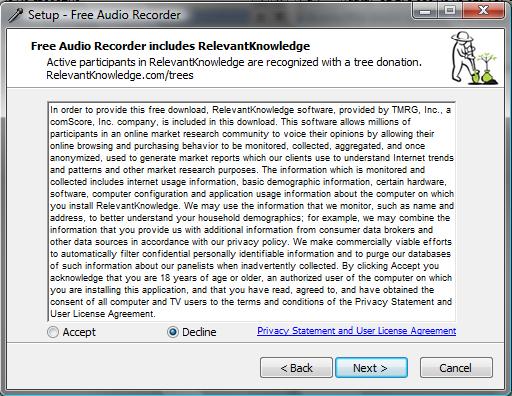
First of all, you need to set up a place where our creations will be saved. Click on Output, highlighted in blue, and then select the folder where your recordings will be saved, circled in red. You can also choose how the file will be named after recording, underlined in green.

It is very easy to record from a microphone on this program. First, connect it, then click Files -\u003e Device (s) in the program and select your microphone. If it is not displayed, then restart the program and it will appear in the list.

In order to start recording, press the button with a red dot, underlined in red, and to stop recording, press the button with a black square, underlined in green.

In order to pause the recording, for a while, press the middle button, between the underlined ones, in order to continue press it.
That, in fact, is all.
Goodbye to everyone.
P.S.At the beginning of the article, I told you that this program can record music and from a computer, without a microphone. To be honest, how many times I have not looked at its settings, and there are not so many of them, I did not find this function. However, all the same, it seems to me that it is more convenient than the standard sound recording program in windows (Start -\u003e All Programs -\u003e Accessories -\u003e Sound Recorder). In general, "there is no comrade for the taste and color."
P.S.S.Who does not understand how to use, you can take a look at a small video lesson
Often windows users 10 are wondering how to record sound that is played on the computer itself using the same computer (meaning not recording through a microphone). This situation arises when you need to shoot some kind of video tutorial or program review, a way to solve a certain problem. In this case, you can install the program and record sound on your computer, or use the capabilities of the operating system... In particular, Windows 10 has a Sound Recorder feature.
Using the stereo mixer method
The standard way to record audio from a computer is to use the sound card, or rather stereo mixerand. This feature is disabled by default in Windows 10. However, you can enable it in the following way:
- Push right click mouse on the sound icon (which is on the notification bar) and select "Recorders".
- A new window will open. Go to the "Sound" tab. Right-click on an empty space and select "Show Disable Device".

- The “Stereo Mixer” appears. Click on it with the right mouse button and select "Enable".

- Now click "Start" and enter "Recoder" in the search box. We choose "MicrosoftWindowsSoundRecorder".

- After launching the utility, you need to click on the microphone icon.

- Recording will start and the countdown will inform you.

- After recording, a menu will appear where you can listen to, change or delete the material.

In practice, this method works as follows:
Sound recording without a stereo mixer
You can also record sound in Windows 10 using third-party programs... Among them, we single out which is suitable for those PC users who do not have a stereo mixer. It is important to note that this program uses the Windows WASAPI digital interface to record sound from a computer. Moreover, when using it, the recording is carried out without converting an analog signal to digital, as is the case with a stereo mixer.
In order to start recording sound, you need to specify "Windows WASAPI" in the signal source in the program itself, and " Sound card"Or" HDMI ".

After these settings, you can start recording audio. To do this, just click on the "Play" icon.
We use the capabilities of the NVidia ShadowPlay program
If your PC has nVidia video card, then you can install the proprietary utility "NVidia GeForse Enterprience" and use the "ShadowPlay" section to record video and sound from the computer. To do this, just select the "Soundtrack" item and set special settings.
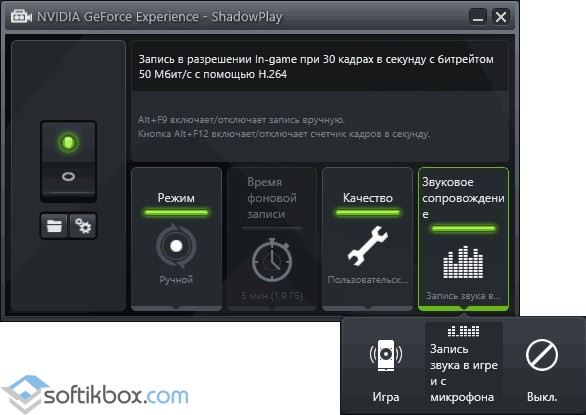
Then we start recording the game or shoot what is happening on the desktop.
You do not need a voice recorder to record sounds. You can easily get by with a standard headset with a microphone and computer. All you need for this is to install a program that allows you to record sound from a microphone and follow our recommendations.
Recording software
You can use the following programs to record sounds:
- UV SoundRecorder;
- Audacity.
UV SoundRecorder
Modern developers offer several dozen to choose from free software for recording sounds through a microphone. In this overview, we suggest you familiarize yourself with UV SoundRecorder, which contains everything you need.
- First of all, download the program from the website and install it on your computer.
- To start recording, select a device, in our case it is a microphone.
- In front of the selected device, you will see the sound level, which helps, among other things, determine which of the microphones is connected.
- In the lower left corner there is a horizontal slider for setting the recording level. The lower the value, the quieter the sound will be recorded. When set to maximum, the recording will be very loud with noises and interference. Therefore, when choosing a sound level value, you need to be guided by the golden mean rule. Take a few test recordings to determine the optimum sound level. It is best to record voice from a microphone in values \u200b\u200bclose to 32 Kb / s, and music - from 128 Kb / s.
- To save the file, select the desired folder in the corresponding column.
- By default, files are saved in WAV format. But it is recommended to store files using the mp3 extension. This way they take up much less space. If you check the "Convert to mp3" box, the conversion process will be automatic. This can be done even directly during recording. You can do this manually by clicking the "Convert" button and choosing the way of saving: to one or several files.
- After the end of the recording, the "Play" button will become available, with which you can immediately evaluate the result.
Audacity
If just recording the sound from the microphone to the computer is not enough and you need to process it, you will like audacity program... It is completely Russified. With its help you can:
- record sound from a microphone or line-in;
- simultaneously record up to 17 records with a multichannel sound card;
- change the playback tempo, adjust the noise, tonality, both of your own recordings and uploaded files.
In order to record sound using this program, you must do the following:
- Download the program and install it.
- Start the program and select "Record sound from a microphone" from the menu.
- After the recording is over, listen to the material.
If you need to record sound from your computer without using a microphone, you can find information about this in the article.
