 A laptop is an amazing device that combines computing power personal computer coupled with mobility and autonomy. However, the autonomy of the device is questioned if your laptop is not charging. What to do in such a situation?
A laptop is an amazing device that combines computing power personal computer coupled with mobility and autonomy. However, the autonomy of the device is questioned if your laptop is not charging. What to do in such a situation?
In fact, this problem is widespread, and can affect not only the owners of old and shabby cars, but also the devices they just bought from the store. The laptop is plugged into the network, there is electricity in the outlet, but the system persistently displays the messages "Charging not in progress" or "Battery connected but not charging."
Let's see why the laptop battery is not charging?

First of all, you need to make sure that there is electricity in the outlet. It is enough to click the switch, or check if there is current in the outlet by connecting a known working device. It's also worth checking if it's connected charger to the laptop and to the network, whether the surge protector is connected, and whether the cable is intact.
The charger often consists of several parts, so it is worth making sure that all the components are connected securely, sometimes it is enough to pull out and insert the cable back. ![]()
If the charger looks workable outwardly, one end connects to the device, and the other to a working outlet, and there is light in the house, then the problem is something else.
New laptop won't charge
You bought a laptop and it has charging problems out of the box? Perhaps you are out of luck and this is a marriage. Or, the laptop has incorrectly initialized battery. In this case, the following will help:
• First turn off the device and disconnect the charging.
• If the battery is removable, disconnect it.
• Next, press and hold the power button for twenty seconds.
• Connect the battery back if it was disconnected before.
• Connect the charger and press the laptop power button.
Such manipulations are completely harmless, but they are not always beneficial. Although, provided that you have an HP laptop, this may be enough, otherwise, move on.
Drivers for chipsets and ACPI
If everything was fine yesterday, but today everything has deteriorated sharply, it is worth trying to resolve the issue with the device drivers.
To do this, go to the device manager. (just click on right click mouse on the shortcut “ My computer”And select“ Control”)
Next is the section “ Batteries"Followed by" Microsoft ACPI Compliant Battery”. Do you have such an item? This is a clear sign of a device malfunction. 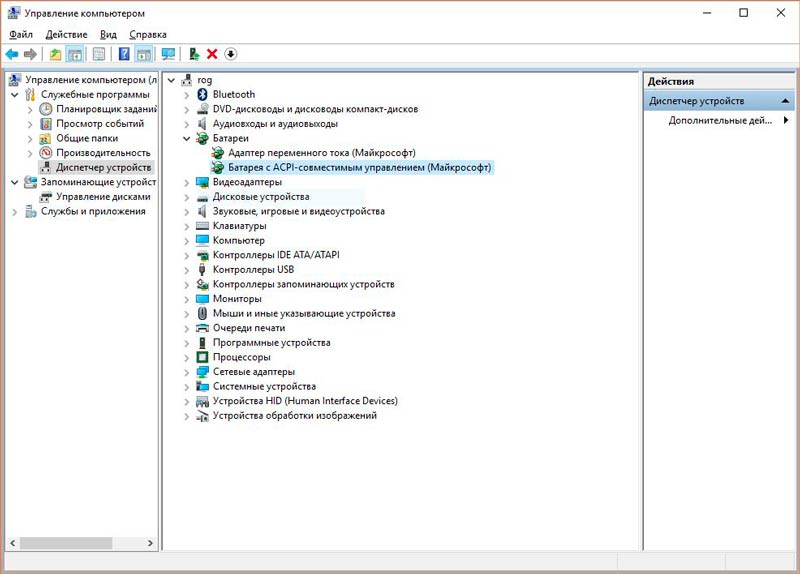
Select this item, right-click and click delete, confirming the action. The next step is to restart the laptop.
If the problem persists, you should go to the manufacturer's website and install new drivers.
Laptop battery overheated
If the system of your laptop detects overheating of the battery, then, in order to avoid emergencies, the charging of the laptop is temporarily suspended until the temperature returns to normal. Therefore, if the laptop was charging normally for some time, but then suddenly stopped abruptly, perhaps the reason lies in high temperature batteries. It is worth taking a break or lowering the room temperature.
The battery is charging, but in fact not
• Your power supply may be defective. Look carefully if there is a charging indicator and if it is on.
• The battery may be worn out and too old.
• Broken charging connector on laptop.
• The contacts on the battery have oxidized.
If in this situation you cannot diagnose the problem yourself, you should contact a repairman.
It is worth resetting or updating BIOS
The BIOS software we are familiar with sometimes contains errors, especially in early versions, which may have been corrected in a timely manner in subsequent updates.
To begin with, you should reset the BIOS to the default factory settings (by selecting the items in the BIOS “ Load Bios Defaults" or simply " Load defaults”). If the problem persists, then you should go to the manufacturer's website on the page and find the latest software version, carefully study the instructions, download and update the BIOS version.
Charge limitation
Sometimes laptops have an option to limit the percentage of charge in the BIOS. That is, when the laptop stops charging after a certain threshold, perhaps this feature is enabled by default, so it's worth finding and disabling this feature. 
I hope these tips helped you solve the problem without contacting service center.
Laptop power failure occurs for various reasons. Sometimes, only a specialist can answer the question of why the battery on a laptop is not charging. However, before the service center begins to solve the problem, it is necessary to independently check the serviceability with the help of simple manipulations.
Laptop battery not charging - reasons
Laptop battery is not always the reason for not charging. Practice shows that the reasons can be:
- systemic ( bIOS settings, utilities);
- from a power outage;
- from poor contact in the charging circuit (socket, cord, power supply or power adapter);
- when the battery contacts are oxidized;
- from a faulty power connector.
Physical deterioration
When a laptop isn't charging, the first thing that comes to mind is battery wear. However, this statement is true only when the device serves the 2nd, 3rd year. The battery performance of each laptop is determined by its manufacturer, the installed capacity and the frequency of use. Typical service life is 2-3 years, or 800 charge cycles. After that (the battery is a consumable item), the capacity drops.
If the limit according to the technical parameters has been exhausted, then with complete confidence you can replace the consumable. For what to do with the old one, read the manual in the "Disposal" section. Before doing this, rule out other causes, analyze with Battery Health for iOS (free). Software Windows 7 (8) contains the Battery Care utility, which will also allow you to determine the necessary parameters. Three main characteristics:
- rated power (declared by the manufacturer);
- maximum power (current);
- physical deterioration.
Poor battery power supply
The reason why the battery on laptops does not charge can be hidden in the power supply. It is necessary to check the functionality of the socket. If power has not appeared, follow the chain:
- check the cord;
- check the power supply;
- examine the power connection socket;
- measure the mains voltage.

What to do if the laptop does not charge from the charger
Procedure:
- Replace the cord with another one, or successively alternate to the power supply, follow the charging indicator. If you can find a gap in it, replace it, if not, follow on.
- Proceed in the same way with the power supply. If there is a similar converter for the output of volts, then rearrange and check the presence of charging on the indicator. If not, contact the service center.
- It is necessary to wiggle the end of the power supply plug into the connector motherboard... If the light starts blinking, then the reason is in this section of the circuit, and it is necessary to contact a specialist.
Doesn't charge fully
In such models as Acer, Asus, Dell, Lenovo, Samsung, Asus, the answer to why the battery on a laptop is not charging may be some features of the software filling from the manufacturer. The situation why the laptop does not fully charge can occur in two scenarios:
- When the battery is not visible, but charging is in progress. Reason: in the controller; Solution: replace the battery.
- When the battery indicator is visible, it stopped showing a charge, but there is no charge. As a rule, such a battery was previously charged.
Decisions on the second point:
- Reset BIOS settings:
- turn off the laptop power;
- turn off the power supply from the outlet;
- remove the battery;
- hold the power button for 1 minute;
- connect the laptop to power without a battery;
- enter BIOS (using the Del, F12 or F2 keyboard shortcut or following the user manual);
- reset operating system settings (Restore Defaults) and save bios, (Save and Exit);
- turn off the power button (hold for 5-7 seconds);
- turn off the power supply;
- install the battery;
- connect the cord to the outlet;
- turn on the device;
- check the presence and operation of the indicator in the tray.
If the caption reads "Connected and charging", then everything is in order, if not charging in progress on a laptop, go to step 2. Very often the manufacturer installs utilities at an available level (70-80%) to ensure maximum battery life, which prevents a full charge. Procedure:
- Checking utilities:
- go to the dispatcher (manager) of the battery mode control;
- enable the "Optimal battery life" mode;
- save the setting.
- In cases where the laptop does not charge, but works from the mains, it is necessary to replace the battery or check the operation of the power board (only in a service center). Pay attention to a few points:
- if the contacts of the battery during oxidation prevent the supply of charge, then the solution is to clean them;
- the battery must be properly seated in the laptop.

Laptop battery connected but not fully charging
Users worry why the laptop battery doesn't fully charge when it used to be 100%. In this case, the device can be pumped. Actions:
- discharge the battery until the laptop is completely turned off;
- put on charge (9 hours).
If the bleeding procedure does not help, the only solution is to replace the battery. It is sometimes very expensive to buy a battery, then the services will offer replacement batteries. Entrust this work to a specialist: independent intervention may not give results. Please note that after replacement, a reset, calibration is required. Charging can stop working for various reasons, you can do something yourself, but it is better to turn to the socialists.
Find out different ways.
Video: why the battery on a laptop does not charge - what to do
If suddenly, plugging your laptop into the network, you notice that the battery does not start charging, do not panic. You are far from the only one who stumbles upon this kind of problem, and it is quite solvable. First, let's see what the main causes of this problem may be. To do this, we will gradually move it from the network outlet where the laptop is connected to its power supply.
So the probable reasons.
- Perhaps there is simply no voltage in the mains.
- Faulty power adapter that converts current to the battery.
- In some place, the integrity of the cord is broken, in other words, it is broken.
- The fault lies in the cord plug or in the laptop socket.
- The battery driver may be malfunctioning.
- Software malfunctions in the BIOS of the laptop itself.
- The power controller stopped working.
- Decreased battery performance.
- The battery is exhausted.
Solving laptop battery problems at home
Now we will take a closer look at each of the agreed points and try to determine where the malfunction is and, if possible, eliminate it. To get started, you can try the easiest way - hard reset the entire device. To do this, you must disconnect all additional devices from the laptop: mouse, printer, CardReader and everything else. Then unplug the power cord and pull out battery... The next step is to hold down the laptop power button and hold it down for one minute. Then you need to release it and press it two or three times. Thanks to this procedure, all residual stress from all components of the laptop is removed as much as possible. After that, it is advisable to wipe the contacts on the battery and the laptop itself with alcohol, with which they touch. Then we insert the battery into place and turn it on, while all other devices must be turned off, and turn on the computer. Usually this procedure helps to solve this problem in half the cases.
If the battery has not started charging, let's go over the above points.
No mains voltage
With this, everything is clear. Try plugging the power into a different outlet and see the result.
Malfunction in the unit
The easiest way to find out is to check the voltage at the output of the adapter itself with a tester. If you do not have a special tester at the moment, but have another similar laptop, just try to temporarily change the power supplies and see the result. It is worth noting here that if the indicator of the charger is on, this does not yet indicate 100% of its correct operation. If the reason is still in the adapter, then two options are obvious: buy a new one or try to repair this one. If you are an ordinary ordinary user, the second option is more suitable for you.
Damaged cord
You can check in the same way as in step 2 using a tester or by replacing the cord with another. If it turns out that this is the problem, just buy a new cord.
Faulty laptop socket or power plug
In general, the check is the same as in the previous paragraphs, and in addition, an external inspection of the socket for damage should be added here, as well as slightly move the plug in the socket. If you notice a malfunction in the power connector during inspection, take it to the service center, and do not try to solder yourself if you are not an expert.
Incorrect operation of the battery driver
Outwardly, signs of incorrect driver operation cannot be noticed, unless the charging indicator does not light up. However, you can try to fix this problem yourself. Most the best way - download a special utility DriverPack Solution from the Internet, which will check all drivers itself, if necessary, update all outdated ones and reinstall those that are not working. One drawback of this program is its large volume, so you can use lighter analogs. However, you should be careful, because many of them are paid, and some may even be infected with a virus. In conclusion to the description of this point, it should be noted that malfunctions in the operation of the battery driver are quite rare, and you are unlikely to ever encounter such a problem in your lifetime.
BIOS software failure
This problem enters the category of very delicate, since you can seriously harm your laptop by trying to solve it yourself. If your BIOS fails, most likely, you will not be able to even turn on the computer, and one of the signs of its incorrect operation may be resetting the system time. In most cases, the cause of the failure is incorrect configuration or updating of the BIOS firmware. Along with this, one cannot exclude the possibility of virus attacks that are specifically aimed at the BIOS of a computer. If this is the problem, take the laptop to the nearest service center.
Broken power controller
This failure, in its maximum manifestation, can be manifested by the complete absence of any indication on the laptop. If this happens - again, hand it over to the service. At a minimum, this failure can manifest itself as follows: if you disconnect the adapter from the power supply for a minute or two, and then reconnect it, then the battery will not charge. In order for it to start, you will need to pull the adapter plug out of the socket on the laptop for 10-20 seconds, then reconnect it. After that, we'll go right charging. This problem is not critical, and, in general, you can put up with it if you do not want to give your laptop for service.
Deteriorating battery performance
An indication that battery performance has dropped may be when the laptop has been running on battery power for a short time. Its time autonomous work can go to zero. To somehow improve these parameters, you need to do the following: when the computer is turned on, switch to autonomous power mode, that is, unplug the adapter cord from the laptop socket. It will start to signal you in every possible way about the low battery level, but you just do not pay attention and wait for the system to turn off automatically. After that, let him lie down inactive for several hours. After that, connect the external power adapter and wait until the battery is fully charged, while watching the charging indicator lights. This procedure is called "battery training". It is recommended to carry it out three to four times in a row, and it is also worth doing it every two to three months as a preventive measure.
The battery has run out
There is no need to go to the service center, since repairs are useless here. You need to buy a new battery. There are, of course, some battery resuscitation methods described on the internet. However, you yourself can imagine how high-quality his subsequent work will be.
If you nevertheless decide that it is time to buy a new battery, some recommendations on how to choose it will be described below. Your choice depends on three factors that are decisive for the purchase.
1st component - price. With all the desire to buy a cheaper battery, think first, weigh what you get for your money.
2nd component - battery capacity. The higher the battery capacity, the higher the price, of course, but the longer your laptop will be able to work autonomously.
The third component is quality. Again, the better the battery, the higher its resource and, accordingly, its cost.
Thus, it is clear that you need to find a compromise between the cost of a new battery and its quality. Moreover, as far as quality is concerned, buying a battery today is a kind of lottery. For example, you can buy a cheap Chinese battery that will last you much longer than branded ones, since, perhaps, both branded and unnamed batteries can be assembled in the same workshops on the same production lines from saved parts.
As for the capacity, everything is clear - it is indicated on each battery, and you can easily estimate how long its battery life should be.
As for the price fluctuations, here it is worth telling in more detail. New batteries cost about the same from different vendors. However, sometimes you come across copies, the prices of which are a couple of times higher, and this is explained by their alleged "exclusivity". Do not fall for such tricks, but buy a normal battery at the appropriate price from ordinary sellers. Having received in the Internet search engine a list of sites that sell batteries for your laptop model, try to find out more about the sellers, read reviews on the forums.
It is also worth going through the shops in your city that sell computer components, compare prices. Take your time with the purchase, first analyze everything and calmly decide what and where to buy.
Recently on my Windows 7 laptop I found this problem.
After the battery is almost empty, I plug the laptop into the mains. The battery indicator first shows that the battery is starting to charge, then the charging stops and the battery indicator shows that the laptop is running on AC power: "Plugged in, not charging."
It is clear that this does not suit me. I want to charge and operate the battery.
I tried several solutions to this problem, which I will discuss below. Of course, for each laptop, the approach may differ, and the information below may not be suitable in part or at all.
Tip 1
The simplest advice that works for me in 9 cases out of 10: do nothing at all.
Usually, when this problem occurs, I start to jerk the cord, insert, remove, reboot the laptop, etc.
But I accidentally discovered that if you do nothing, then after a while, the laptop with Windows comes to life and starts charging the battery.
There is probably some problem at the system level when it does not immediately understand what an impatient user wants from it.
The rest of the tips I rarely use, since the above inaction works almost always.
Tip 2
Install a program for yourself (if you don't already have one) that shows battery wear. I used the BatteryBar program and found out that my wear is about 20%, which, in principle, is not bad for my laptop.
If the percentage is higher, then, alas, the battery will need to be changed (or a laptop, if it is cheaper, and you need exactly portable version, not stationary).
Tip 3
Another non-standard advice. Use the laptop manufacturer's energy management software - if available.
Manufacturers often make their own programs, which in some cases are better than standard or popular ones. They are more convenient and sometimes give the opportunity to do what cannot be done by standard means.
I personally used the program from the manufacturer. She gave me the opportunity to make a cycle of full discharge and full charge of the battery (experts recommend doing this from time to time to avoid the "memory effect" in the batteries). In addition, she gave me the choice of a mode in which the battery only charges up to 80% (again, experts say this slows down battery wear.)
Tip 4
This is something that I rarely did when the previous advice did not help. This is what you will be advised to do first.
- Shut down the operating system. (In no case do not put the laptop into standby mode, and preferably do not put it into sleep mode.)
- Unplug the laptop from the electrical outlet.
- Remove the battery from its compartment.
- Please wait a while.
- Put the battery back.
- Connect the laptop to the mains.
- Turn on your laptop.
Tip 5
I tried but in my case there was no effect. Experts say that this particular method is very effective.
The steps are the same as in tip 4, but after you have removed the battery, press and hold the ON button for 20 seconds. This should drain any batteries.
I personally like the method described in Tip 1. As I said, in my case it almost always works, although sometimes you have to wait a few minutes.
Undoubtedly, almost every laptop owner has encountered a problem when the battery of the device does not charge, since this is a fairly common phenomenon sooner or later, but it happens with any laptop battery. How soon this situation occurs depends on the frequency of using the laptop, and in particular the battery itself in offline mode. So let's take a look at: what to do if your laptop battery won't charge.
The first step is to determine if it is really the battery. If the laptop turns on and works, but the battery does not charge, then the problem is most likely in the battery. If the laptop does not turn on at all when the power is on, then the matter is most likely in the power supply or power supply.
Why is my laptop battery not charging?
The problem may not be with the battery
Despite the fact that all batteries have their own lifespan, the situation when the battery does not charge does not mean that it is "finished". If the laptop does not turn on at all, then first check if the charger connector is correctly inserted into the laptop charging socket. Then check the power connector that connects from the outlet to the power supply. If everything is normal, then check the functionality of the outlet itself, it may not work. In the case when everything is connected correctly and the outlet is working, the situation is worse.
In this situation, the problem may not be in the battery, but in the charger (rectangular box), that is, in the power supply. The power supply could burn out and the reason for this could be technical wear or a voltage drop in the power supply. If you have a power supply from another laptop, and its output power is equal to the output power of the "native" one, then you can use it to check the performance of the laptop and the battery. If you do not have such a power supply, then the service center will help to establish the cause of the malfunction.
In addition, if there is such an opportunity, check the laptop power supply itself for operability, if you have another laptop that is powered by a power supply unit of the same outgoing power. If the power supply is working on the second laptop, then it is working, and the problem lies in the first laptop or in its battery.
In practice, the site has had cases when the reason for not charging the battery and not working the laptop was a breakdown in the power supply of the laptop itself, so it did not take power from the mains and did not charge the battery.

Laptop battery is connected but not charging
First of all, use special utilities that monitor and analyze the state of the battery. They will help you understand the situation.
When the laptop is working from the mains, but not offline (that is, the battery does not charge), it is possible that the matter is in the contacts or an incorrectly inserted battery. Try removing and reinserting the battery into your laptop. Pay attention to the contacts so that they are not oxidized and, if necessary, clean them.
The reason that the battery on the laptop stopped charging may also be due to a breakdown of the power board, that is, when the laptop receives power, but not the battery.
Laptop battery does not fully charge
If the battery on a laptop is not fully charged from the very moment of its purchase, then most likely this option was installed by the laptop manufacturer itself (in order to extend its service life). With a constant undercharging of the battery, it retains its capacity much longer than those that are fully charged.
The situation when the battery was charged up to 100% before, but now it is not, also takes place. In this case, you can try to pump the battery. To do this, discharge the battery completely to shut down the laptop. Then plug in the charger and charge the battery for 9 hours. If this procedure did not help, then it is possible that the control of the battery charge level is lost, it can be adjusted using special utilities.

Repair of power parts
If your laptop is under warranty, then go to the service center, where you should have the device repaired under warranty. When the warranty is over, select your laptop manufacturer's authorized service center. This is about power failure inside the laptop.
If a battery or charger is out of order, then they can be ordered online for your laptop. But if many can afford to buy a new charger, then not all of us can afford to buy a new battery. Some services repair the battery by replacing old batteries with new ones. It is much cheaper than buying a new battery. Do not try to open the battery and replace the batteries yourself. Even if you do everything right, you need to reset and calibrate, the so-called battery firmware, otherwise the batteries will simply not function. That is why we recommend that you contact a specialist to replace the laptop battery.
Reader Reviews (78)
