D-Link DIR-300 / NRU setup for Tattelecom network
Today we will tackle the setup d-Link router DIR-300 / NRU (also suitable for working with an ADSL modem, that is, the Wi-Fi router is connected to an ADSL modem, and not directly to the operator's telephone line.) In the Tattelecom network.
The first thing to do after connecting the device is to go to its settings page, and for this you need to open the address 192.168.0.1 in the browser. Once on the authentication page, enter the "Username" admin and "Password" admin in the input forms:
The router will prompt you to change the administrative password of the router, which we strongly recommend doing:
Enter your new password on the page that opens. It is best to set a password of at least 8 characters, containing numbers and letters of different case.
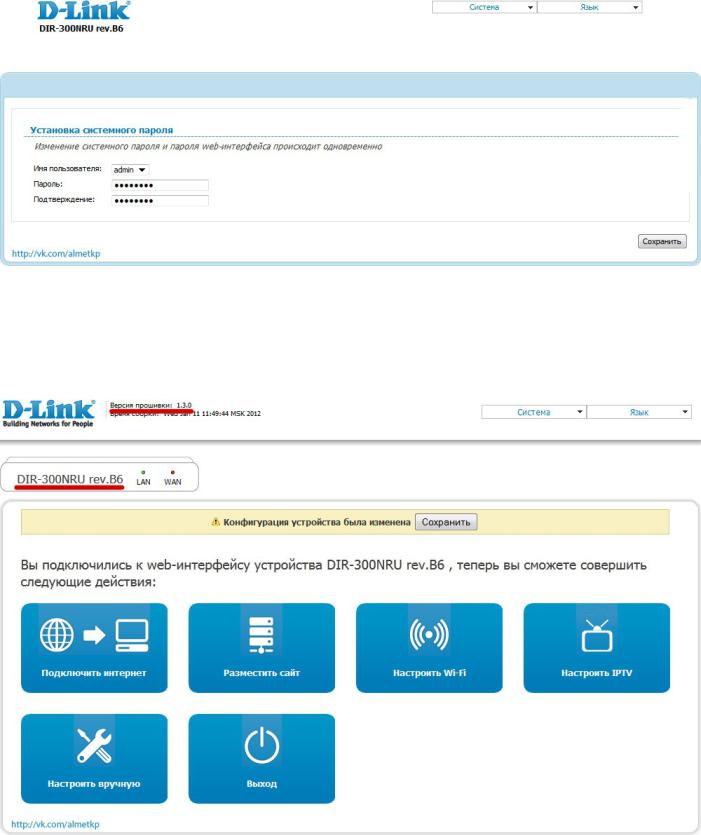
Save your password and enter it again on the newly opened login page. After that, you will finally find yourself on home page router.
Here you can see the revision of the device, which is actually an integral part of the name, since under different revisions they essentially hide different devices... For example, we got D-Link DIR-300NRU rev.B6 with firmware 1.3.0:
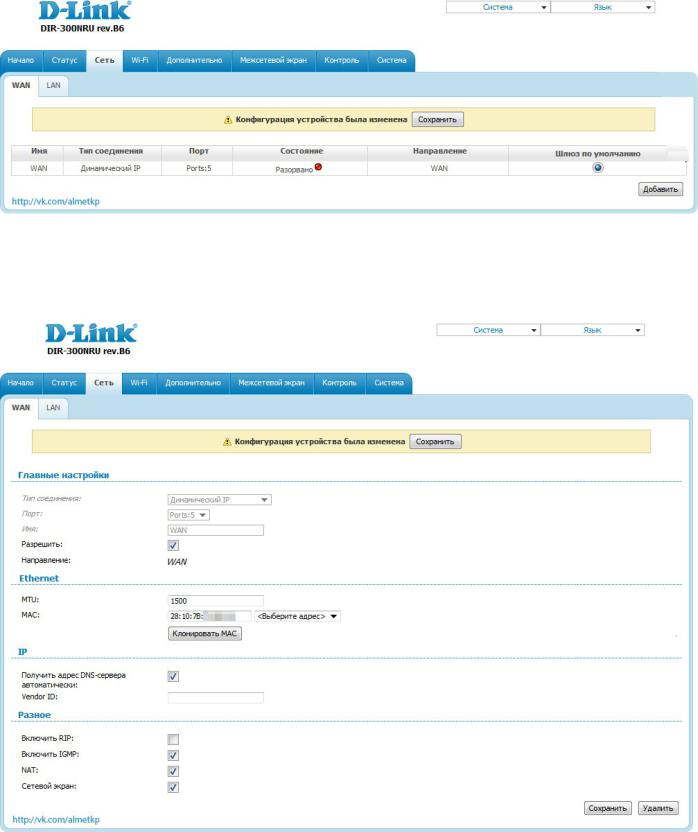
Since recently most of the new D-Link firmwares are rather crude and have many flaws, in order to correctly configure the network, you must first remove the default connection. To do this, click on the name of this connection (a page with a detailed description of the connection will open):
and click the Delete button, which is located in the lower right corner.
After that, the "WAN" connection should disappear from the list of connections:
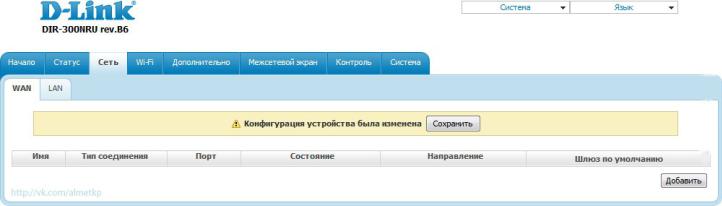
Now click Add and specify the following settings for the new connection: General Settings
Connection type: PPPoE
Allow: checkbox must be installed by PPP
Username: M ******
Password: ******
Password confirmation: ******
Authentication Algorithm: AUTO
MTU: 1492 (in most cases it is not required to change) Keep Alive: checkbox must be checked
LCP Intervals (sec): 30 LCP Dips: 3
PPP debugging: checkbox must be checked (important!) PPPoE forwarding: checkbox must be set (important!)
NAT: checkbox must be checked Firewall: checkbox must be unchecked
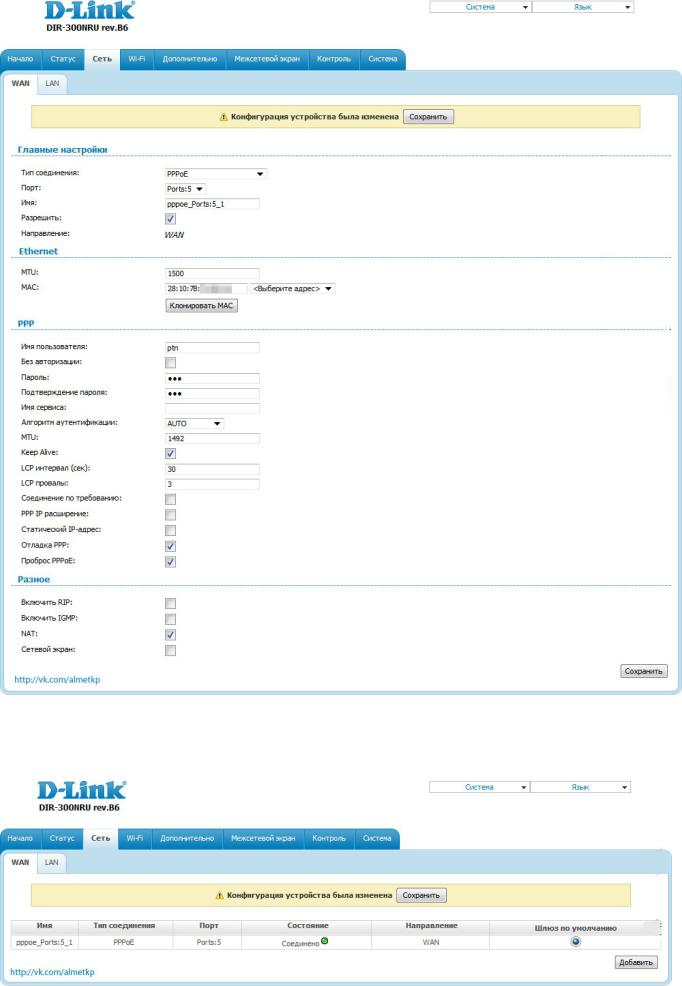
After that, don't forget to click the Save button. If you have indicated everything correctly, and the router is connected to the network of the Tattelecom provider (or aDSL modem), then in about 1-2 minutes the router will connect to the Internet ("Status" will change to "Connected"):
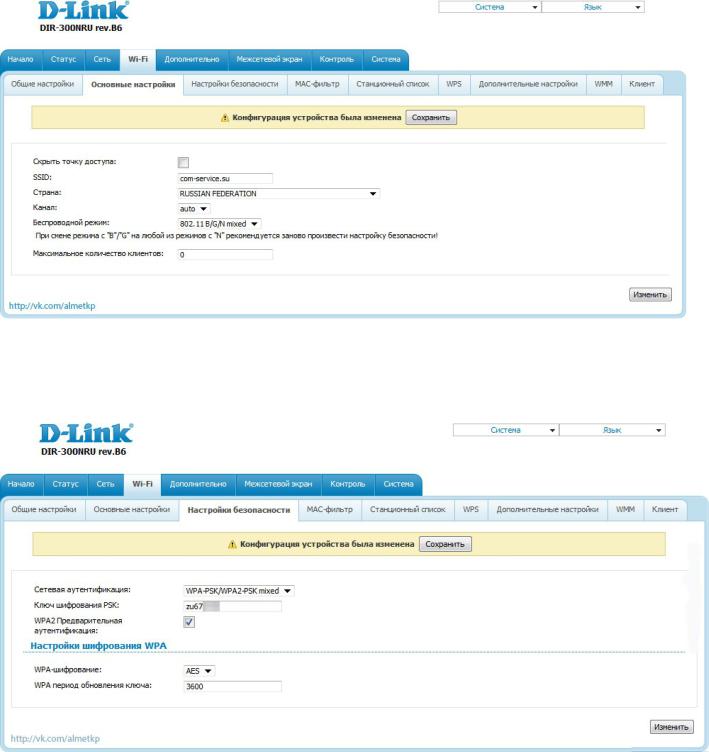
It remains only to ask wi-Fi settings... To do this, open the Wi-Fi section\u003e subsection basic settingsand indicate on this page:
SSID: name of the Wi-Fi network
Channel: auto (if you have connection problems, try changing to 6 or 10)
Wireless mode: 802.11 b / g / n mixed
Click Change to save the settings.
On the next tab - Security Settings- enter the password for your wireless network:
Network authentication: WPA-PSK / WPA2-PSK mixed
Encryption key:password for connection, from 8 characters, Latin characters and / or numbers
After completing the settings and saving them, we recommend that you restart your device. To do this, open the System tab at the top of the page and select in the drop-down list item Save and Restart.
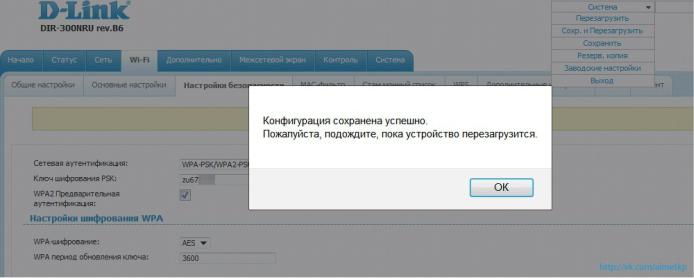
After booting up the device, you can connect to your new Wi-Fi network and test its operation. If it turns out that the router did not work, then to get help in d-Link setup DIR-300 / NRU you can always contact us.
All modern smartphones perform almost all the same functions as a computer, and only have a smaller screen. People can easily get into the World Wide Web if they know how to turn on the Internet on their phone. It is easy to do this, but you need to do it correctly so that the connection works correctly and extra money is not charged for the connection.
How to set up Internet on your phone
Each cell phone owner has a choice of two types of connection with the network - Wi-Fi and mobile traffic (WAP, GPRS, 3 / 4G). The choice of connection largely depends on the version of your device, the presence or absence of an access point, and the tariff plan. The easiest way to make internet on your phone is to find wi-Fi network... Many restaurants, cafes, offices and public places have open chains. You only need:
- open the main menu;
- activate Wi-Fi by dragging the slider (or simply by clicking on it);
- select one of the found networks;
- if necessary, enter the password (you can ask the administrator).
The exact same method works in an apartment with a router installed. Another option, how to connect to the Internet on your phone, is through an operator card. Make sure your service package includes some traffic before setting up. If there is none in the tariff, then most companies can order it separately. You can activateinternet on the phone on the Android or iOS platform, the main thing is to make the correct settings.
How to connect the Internet to an MTS phone
One of the Big Three companies, which provides the ability to connect to the telephone Internet in almost all tariff plans... As a rule, modern mobiles have preset settings for accessing the network. If for some reasonconnect the Internet to the MTS phone does not work automatically, you can get the required profile for free by request (just enter your cell number). In a few moments you will receive an SMS with the necessary data. You just need to open text message and your mobile will set everything up by itself.
Provided that your service package includes Internet access, you can start using it immediately. If you have traffic, but for some reason the connection did not work, you will need to make all the settings manually. To do this, set the following parameters in the connection profile:
- Profile - specify "MTS Internet".
- Homepage - any.
- The transmission channel is "GPRS".
- APN - "internet.mts.ru".
- IP - no need to specify.
- DNS - no need to specify.
- Authentication is "no".
- Compression is "disabled".
- Proxy settings - "disabled".
- Port - not required.
- Username, password - "mts".
How to connect the Internet on Beeline to the phone
If you have an old cellular model, first find out if it supports the connection to the World Wide Web. Beeline company provides traffic for surfing the net in almost every package. The best choice for frequent use would beto plug unlimited Internet Beeline on the phone... You have maximum speed activated and complete freedom of action. To enable the connection, you need:
- Activate the service if it is not activated via the USSD command * 110 * 181 #.
- Call the toll free number 0880 and get automatic settings on your device.
- To save the parameters, enter the password 1234.
- If you need to enter the parameters manually, you need to go to the "Settings" menu, select the smartphone model and click on "Find instructions".

How to connect the Internet on Megafon on the phone
Another well-known Russian operator that works with 3G, EDGE, GPRS protocols. You can use any of your choice, but you should first find out howconnect the Internet on Megaphone on the phone... Check the availability of an activated service for accessing the network, the phone must have a card that has a certain amount of traffic for surfing. If it is disabled, contact the operator for help or connect it yourself through your personal account.
When you are sure that traffic is enabled, you can go directly to the connection. To do this, you need to do the following:
- Call 0500 from the phone you want to configure.
- Ask to send automatic settings, naming the smartphone model.
- You can also send SMS to 5049 with the text "1".
- All parameters for connecting the mobile Internet are on the Megafon website.
How to connect the Internet on Tele2 to your phone
The fast and dynamically developing company TELE2 was one of the first to provide its users with a new type of LTE connection via cellular. Compared to 3G, it just flies and gives out a stable connection in the coverage area. To access the global network, in some cases, it is necessary to configure. It is performed in two ways:
- The network "internet.tele2.ru" should be specified as the access point. It is not recommended to fill in all other sections.
- Request automatic parameters. Call (free) to 679.
To those who decided connect the Internet on Tele2 to the phone, you should know that the company offers to use the worldwide network without restrictions for 4 rubles per day, subject to use opera browser Mini. Even in button cell phones there is support for 3G communications and you just have to download the explorer. Once a day, the required amount will be withdrawn, but if it is not on the account, the connection will be temporarily disabled. Activation of the free Opera Mini on Android is carried out by the combination * 155 * 11 #.

How to connect the Internet to the phone via USB
Typically, the reverse process occurs when the mobile plays the role Wi-Fi router... If you need to update software, games, or download some data from the network, you canconnect internet to phone via USB from the computer. This procedure is far from simple and consists of several stages:
- Activate on device root rights (superuser). Not all devices support this function, therefore, the information should be clarified on the site of the cellular developer.
- Next, you need to install on your computer Android SDK for Windows.
- On a PC, open the "Network and Internet" menu, click on the item " Network connections". Select connection, click right click and open the connection properties.
- You will need the "Sharing" tab, where you should activate the line "allow other network users ...". Click "OK".
- Pick up your Android device. Connect via yusbi to your computer. Open "Settings", go to "For Developers" and tap on "USB Debugging".
- Next, you need to download the AndroidTool.exe program to your PC. Install, run it.
- Find the "Refresh" button in the interface, it will search for connected devices.
- Next, from the "Select a device" field, find your gadget. From the “Select DNS to use” list, activate DNS and click “Connect”.
- Should appear on mobile new utility "USB Tunnel". Give her superuser rights.
- After that, a connection will occur and the computer will start distributing wired traffic to your device.
Video: how to connect a mobile phone to the Internet
Hardware setup options
Model: DSL-500T / EU
Connection procedure and aDSL settings d-Link modem DSL-500T in PPPoE router mode
Connecting the modem to the telephone line.
Connect the DSL modem connector to the MODEM connector of the splitter. Connect the telephone set to the PHONE jack of the splitter. Connect the LINE socket of the splitter to the telephone socket. You may need additional splitters depending on the telephone set connection diagram and modem configuration.
A splitter is a device installed in front of a telephone set to protect it from the high-frequency signal of the modem. Connect the modem to your computer. To do this, connect the Ethernet connector on the modem to the corresponding connector on the computer. Connect the modem to the network.
Setting up a network connection
Click the Start button and select Control Panel (if you have Windows XP, click Switch to Classic View) -\u003e Network Connections -\u003e Connect by local network -\u003e Properties. On the General tab, select Internet Protocol (TCP / IP) and click properties. Next install
IP address 192.168.1.2
Subnet mask 255.255.255.0
Default gateway 192.168.1.1
Preferred DNS Server 217.30.253.245
Alternative DNS server 217.30.252.242
Modem configuration
1. Run Internet Explorer... In the address field write: 192.168.1.1. In the window that opens, enter the name admin and the password admin, click Login
2. Select the item "WAN" in the menu on the left. If not \\ "Pvc 0 \\" is selected in the “PVC” drop-down list, select \\ "Pvc 0 \\".
3. Fill in the following fields:
VPI –1
VCI - 32
Virtual Circuit - Enabled
WAN Setting - PPPoE / PPPoA
User Name - login from the Fly card
Password - password from the Fly card
Connection Type - PPPoE LLC
MTU, MRU - don't touch
Default Route, NAT, Firewall - Enabled
IP Control - Dynamic IP
Press the green “Apply” button.
4. Select the item "DNS" in the menu on the left
5. Fill in the following fields:
Preferred DNS Server 217.30.253.245
Alternate DNS Server 217.30.252.242
6. Press the green “Apply” button.
7. Select the Tools tab in it, select the System item
8. Click the Save and Reboot button
Modem configuration is complete.
