Free antivirus scanner from the Kaspersky team. Allows you to quickly check your computer for unwanted items and, if necessary, remove them.
Many well-known companies specializing in antivirus software today release free programs that help cure an infected computer from existing viruses. I invite you to familiarize yourself with a similar development by Kaspersky Lab - Virus Removal Tool.
Scanner Features
- disinfects / removes / quarantines infected files;
- scans hidden folders PC;
- scans the selected files and folders;
- has a "manual" treatment mode;
- provides a complete log of the work performed;
- after completion of work is completely removed from the system.
Program installation
exe-shnik - the executable file of the application with the extension exe.Let's start installing the Virus Removal Tool. Download and run the installation exe-shnik. The program will start unpacking files into a temporary folder (if you wish, you can choose any folder, but you can leave it by default. You will have to wait a bit for the installation to complete, which the program itself will ask for (though in English).
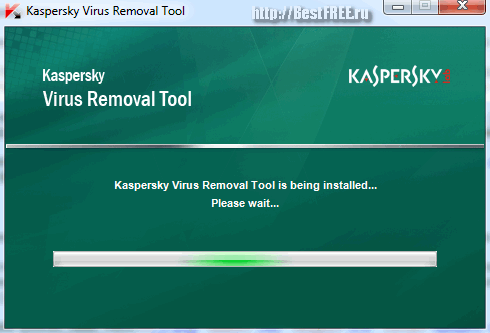
She will then ask if we accept the license agreement, to which of course we answer in the affirmative by ticking the appropriate box.
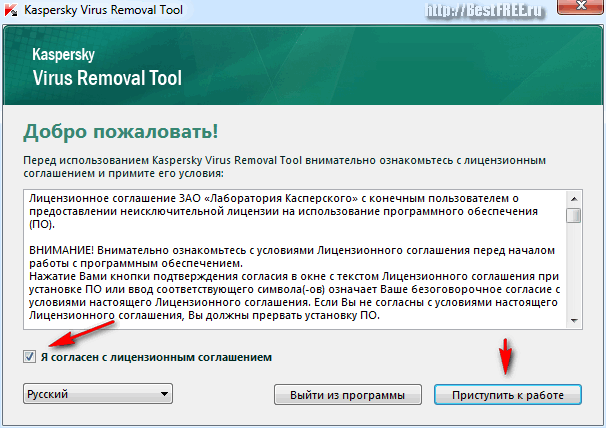
Kaspersky Virus Removal Tool interface
Tab - an interface element that allows you to switch between control panels in one working window.The Virus Removal Tool is one of the most effective tools for detecting and eliminating almost any virus program. Its main advantage is that it does not require installation on a computer. It is enough to download and run it, and then it will do everything by itself.
This utility has a lot of advantages, including:
- The program is distributed on the Internet for free.
- The utility has a nice design and is very easy to use. With its help, even a novice PC user will be able to conduct a complete system scan.
- The Virus Removal Tool does not conflict with those installed on your computer, so you don't have to disable them during the scan.
- The utility uses signature and heuristic analysis in its work, which allows it to detect new and unknown viruses.
- The program can disinfect infected files.
- If the infected computer cannot start normally, this utility can be launched in safe mode.
- After the program collects all the necessary information about the installed OS, it will create scripts with which you can perform manual treatment.
But in addition to a wide list of advantages, like any program, Virus Removal Tool has a number of disadvantages:
- The program works online, protecting the system, and scans and heals only on demand. After a single use of the program, it is uninstalled.
- The utility does not know how to update databases, so before a new check, you need to delete the old database and load the new one.
- Because the utility is free, there is no additional service in it. For example, a user will not be able to ask a question from Kaspersky Lab if he suddenly has any difficulties. Answers to questions can only be obtained from other users on the Kaspersky forums.
System check
The Virus Removal Tool can be downloaded from the official website at the link below. After downloading and unpacking the archive, you must agree to the license agreement and click the "Get started" button. The anti-virus utility is now ready to work.
The program has already set the recommended parameters for the first system check. To start scanning, you just need to click "Start scan". The utility will check all critical areas, and then you can scan hDD... To do this, click on the gear icon, and put all the checkmarks in the "Scan area" column. If there is a large amount of data on the computer, then the check can take quite a long time. In order not to follow a long process, in the "Actions" menu, you can select the "Treatment" and "Delete if disinfection is impossible" items.
It should be noted that if unlicensed software is installed on the computer, the program can recognize them as a threat to the system, therefore it is recommended not to check the box next to “Delete” if there is unlicensed software on the PC. When all the settings are set, you can go to the "Automatic check" section and start the process. Upon completion of the check, it will be possible to view the monitoring results from the "Reports" section.
Kaspersky Virus Removal Tool - a free antivirus scanner for a comprehensive scan and treatment of infected computers under windows management... Search for malicious programs by signature databases, heuristic analyzer. Automatic and manual treatment of your computer from viruses, Trojans and worms, rootkits, spyware, adware and unwanted programs.
Features of Kaspersky Virus Removal Tool 2017
- The program runs without installation, just run the KVRT.exe file
- The ability to run on an infected computer, including in "Windows Safe Mode".
- When you close the scanner, all traces of the program's presence in the system are automatically deleted.
- The scanner does not conflict with other anti-virus programs and can be used as an additional tool for the already installed basic computer protection.
- You can run the program from a removable and network drive.
Note!
- The free antivirus Kaspersky Virus Removal Tool does not provide real-time protection, and is not used as a permanent means of protecting your computer. At the end of the treatment, you should install a full-fledged antivirus on your computer.
- The program does not automatically update the virus databases! To scan your computer again, you will need to download the antivirus again with a new database (updates occur almost every two hours).
Kaspersky Virus Removal Tool free download
Download Kaspersky Virus Removal Tool 2017 for free - antivirus scanner to cure your computer. The download link leads to the official Kaspersky website. Our site keeps track of all software updates in order for you to have latest version KVRT.
- Letter. Please tell us on your website about, for example, Kaspersky Virus Removal Tool or Kaspersky Security Scan, I think they deserve attention. I just had a dispute with a friend, he tells me that the best anti-virus utility that works without installing on a computer is. I do not argue, and you often mention it in your articles, it actually finds and neutralizes malicious programs well, but I think the utilities from Kaspersky are no worse than those from Dr.Web. Kaspersky Lab even has a utility called TDSSKiller.exe, which detects and neutralizes malicious programs such as rootkits. On your site there is an article about, but not a word about the above utilities. Or do you think they are not effective against viruses. Max.
- Letter # 2 I downloaded the utility from Kaspersky Kaspersky Security Scan, but it turns out not to remove viruses, but simply informs about threats and the state of your computer's security. I don’t understand what is the point in using it. Without a signature.
- Letter # 3 Admin, help with advice. When scanning the computer for the presence of rootkits with the utility from Kaspersky TDSSKiller, suspicious object, medium hazard - Service: sptd... The instructions for using the utility say: copy the suspicious object to quarantine and then send the files to Kaspersky Virus Lab or check for viruses on the VirusTotal.com website. In short, I copied the suspicious file to quarantine and wanted to check it on the VirusTotal.com website, but I can't find the quarantine itself, there is no information about this in the program settings, the Kaspersky forum was advised to carefully read the instructions for using the TDSSKiller program, but there is no such information in the instructions either. Without a signature.
Free Kaspersky utilities
In this article, we will download and apply in combat conditions free Kaspersky utilities - Kaspersky Virus Removal Tool, Kaspersky Security Scan, and TDSSKiller anti-rootkit utility. Let's get acquainted with the Kaspersky Rescue Disk. How everything works for Kaspersky (and it works), you will see for yourself and draw a conclusion.Definitely worth wearing antivirus utilities from Kaspersky on a flash drive and apply them as needed in the fight against viruses. I have not written anything about these utilities just because there is simply not enough time.
All Kaspersky Lab products incorporate the latest developments in the field of anti-virus technologies, including new "cloud" technologies. Take, for example, Kaspersky Virus Removal Tool (AVPTool), a constantly updated free antivirus scanner. It should be used from time to time when scanning your computer for malware. By scanning your computer, this utility neutralizes malicious programs on your computer: Trojans, Internet worms, rootkits, as well as spyware and adware. Kaspersky Virus Removal Tool can be launched in automatic or manual mode.- But it is important to know that this utility does not provide real-time protection for your computer, that is, Kaspersky Virus Removal Tool will not replace your regular antivirus, but only help it. Working on your computer, Kaspersky utilities do not conflict with the anti-virus software installed on your computer.
- A very important note. You should know everything about all the utilities you use, so that the situation described in the second letter does not work out. The Kaspersky Security Scan utility does not actually remove viruses, but you still need to use it and now you will see how. We will check the performance of free Kaspersky utilities on the computer of my friend, when visiting one site that turned out to be malicious, he planted two Trojans for himself - in the Startup folders and the Temp folder.
Kaspersky Virus Removal Tool
Let's start with the Kaspersky Virus Removal Tool, analyze all its settings and check our computer for viruses.
The language is Russian and click Download, then download the program installer to our computer and run it.

We agree with the license agreement and click Get to work.

The free Kaspersky Virus Removal Tool can be launched in the Automatic check, there is also a Manual Heal mode.
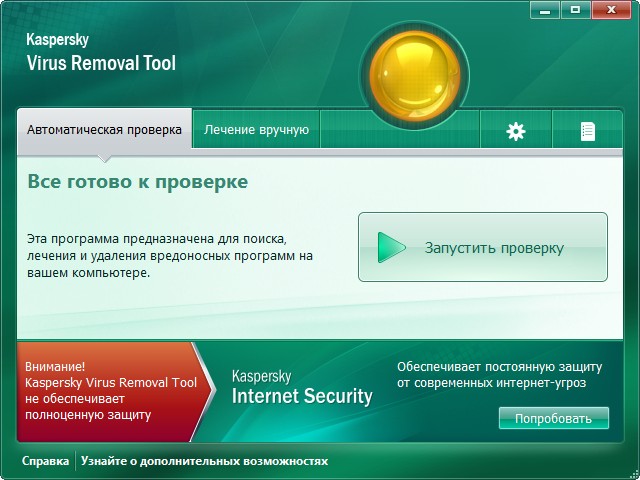
Before you press Run check, I advise you to go to the program settings. Option Checking area, be sure to check My Documents, My Mail and most importantly Drive (C :)... Why?

When scanning an infected computer, I did not check Disk (C :) in the settings, and the Kaspersky Virus Removal Tool found only one virus in startup,
but did not find the second malware - located in the Temp folder
... I had to rescan separately Drive (C :) and only after rescanning the virus was found.
Security level can be left in the middle
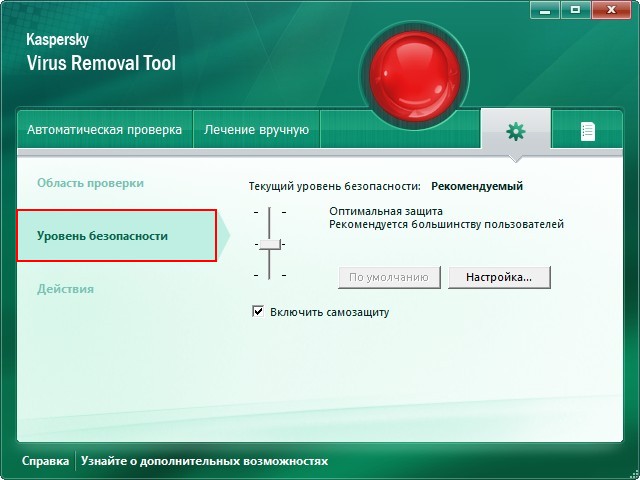
Option Action, you can check the box - Prompt on detection.
If the utility of the Kaspersky Virus Removal Tool detects a virus program on you, it will inform you to Disinfect, (if possible) Remove (recommended) or Skip.

So let's go, we press Run check
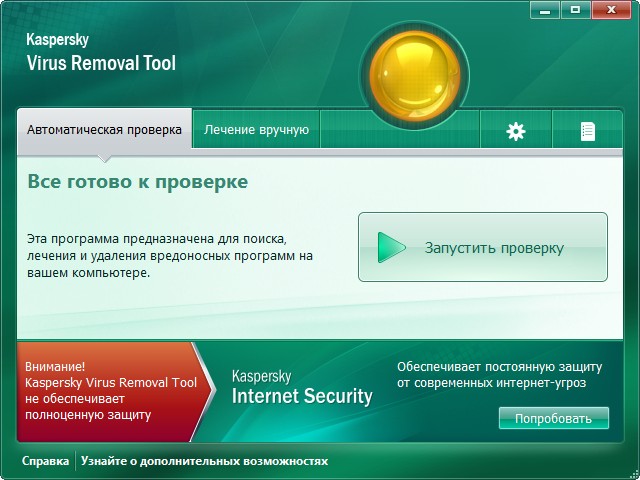
The first Trojan horse was found 8 minutes later.


The second Trojan, as I said, was found during a second scan, so do not forget to mark the drive (C :) for scanning in the program settings. The utility immediately suggested removing the second malicious program.

As for the manual treatment. It takes place in three stages. Push Collecting system information,
The utility collects the information it needs, which is in the file avptool_sysinfo.zip 
Next, we register on the Kaspersky Lab forum in the Anti-Virus branch, ask your question and attach the avptool_sysinfo.zip archive, you should definitely get an answer, and sometimes experts may suggest that you run a script that you need to copy into the Execute script window and click Run script.
http://support.kaspersky.com/6182
At the end of the utility, such a proposal is received. If you press the button Install protection, we will immediately go to the page with paid antivirus solutions of Kaspersky Lab.
Free utility Kaspersky Security Scan
Moving on to the second utility, Kaspersky Security Scan, we will scan the same infected computer with two viruses: in Startup and in the Temp folder.
The Kaspersky Security Scan utility does not remove viruses, but after scanning your computer, it provides detailed information about the threats in your operating system and where they were detected, vulnerabilities and other problems. It all looks like this.
Go to the page again http://www.kaspersky.com/virusscanner, select Kaspersky Security Scan and click Download.

Download and run the utility. Again, I want to say that if Quick check you will not be satisfied, then choose Full check. In my case, the situation with the Quick Scan was repeated, it found only one virus in Startup.

During a full scan, the utility found a second malicious program in temporary files
C: \\ Users \\ Username \\ AppData \\ Local \\ Temp
Over time

The free utility Kaspersky Security Scan will give you the following report. Click on the arrow.

What state is antivirus program on your computer, I got a comment because my antivirus program was disabled at the time the utility was running.
If the utility finds malware, it will give you their location. Vulnerabilities


Kaspersky Rescue Disk
The advantage of checking the operating system with boot disk rescue before other utilities is that the malicious programs in the operating system are inoperable, one might say - they just lie on the hard disk.
Select Kaspersky Rescue Disk and click download.

Download the disk image in ISO format, burn it to a disc. Who doesn't know how to burn iSO image to a blank CD or DVD, read our article
So, after we have burned the image to a blank CD, we boot our computer from the Kaspersky Rescue Disk. Again, who doesn't know how, read our article.
In this window, to continue loading, you need to press any key on the keyboard.

We choose the language Russian, however, who needs what.
We accept the conditions - press key 1.

We choose Graphic mode.

Wait for the disks to mount.
Before us is the desktop of the Kaspersky Rescue Disk anti-virus disk. Let's take a look at the main features of the disk.
Click on Kaspersky Rescue Disk, the settings window opens, there is nothing difficult to manage here. We mark for virus scanning in the settings additionally the C: drive or if you want all drives, but the check in this case will take a very long time. Click on the button Check objects.


Kaspersky Rescue Disk has a registry editor, which is very convenient, by the way, in early versions there was no disk.

You can also use the File Manager if you need to move your files from one partition hard disk another.
And with the built-in browser, you can go online.
TDSSKiller - protection against rootkits
Well, now it's the turn of the TDSSKiller utility, which can help you detect and neutralize rootkits on your computer. Rootkit - program for hiding presence malware in the operating system, it helps the cracker to manage in the compromised Windows and hide the traces of his malicious activity by hiding the destructive processes and the rootkit itself.
You can download it on the official website of the Kaspersky Lab, by the way, this link is available detailed instructions using the utility http://support.kaspersky.com/5353?el\u003d88446Click Download TDSSKiller.exe
Download and run.

If the program has displayed a window about the availability of updates for downloading, click on Download update.

By default, the utility is configured optimally and you do not need to change anything. We press Start check.

If the program after scanning displays such a window - Suspicious object, medium danger - Service: sptd, then this is not a big deal. Service: sptd is a service of the Daemon tools floppy drive emulator program. You may ask - how to determine if it is scary or not?
TDSSKiller can detect the following suspicious services or files:
Hidden service - hidden key in the registry;
Blocked service - unavailable key in the registry;
Hidden file - hidden file hidden on disk when enumerated in a standard way;
Locked file - the file on the disk is not available for opening in the standard way;
Replaced file - when reading, the file is not real;
Rootkit.Win32.BackBoot.gen - suspicion of an infected MBR boot record.
For a detailed analysis, Kaspersky Lab recommends copying the detected objects to quarantine by selecting the Copy to Quarantine action (the file will not be deleted !!!), then send the files to Kaspersky Virus Lab or VirusTotal.com for scanning.
Quarantine location is the root of the C: \\ TDSSKiller_Quarantine driveOpen the site VirusTotal.com, then click select a file

Open and Check

At one time, I established that this file safe, but for complete confidence, our reader can send it to the Kaspersky Virus Lab.
Articles on this topic:
Kaspersky Virus Removal Tool is a free application from the creators of the Kaspersky Lab and is designed to search not only for various viruses, but also other unwanted files such as ad modules, rootkits, worms or Trojans. Due to the simple interface of the program, working with it will be convenient and understandable for most ordinary users.
It is also worth noting that of the main features free software Kaspersky AVP Tool in Russiancan be distinguished: installation on a computer in safe mode (it will be useful if the computer is locked), in-depth search and removal (thanks to fresh signature databases using a heuristic analyzer), it is also possible to choose a method for treating the operating system from unwanted applications (for this, two options are offered work, - automatic and manual). It is possible to use scripts, as well as collect data about your PC to better protect its weaknesses.
Key features of Kaspersky Virus Removal Tool:
- Convenient and accessible program interface, which allows a new user of the software to quickly get used to;
- The ability to install on an infected device to run the operating system in safe mode;
- Software or manual treatment of a computer from viruses;
- Full system scan for various types of malware: worms, Trojans and other unwanted files with subsequent treatment thanks to fresh signature databases (subject to their timely updating).
Attention: It is not recommended to use the Kaspersky Virus Removal Tool as the main virus protector. Since this application is intended for emergency use, when you need to quickly eliminate malicious applications that interfere with your work.
To protect your computer in full and in real time, it is better to use a full-fledged antivirus.
It is worth remembering that the program is updated very often; to scan with the updated database, you will need to download and run new version utilities.

The principle of the antivirus is extremely simple, moreover, this version of the program does not have a 30-day limit and no need to buy a license. This is a free utility for russian language... Immediately after installing the application, you need to scan your PC for viruses and other malicious software - this will ensure the safety of the user system from possible threats. In any case, as soon as the antivirus is downloaded and launched, it immediately starts working, searching for potential threats.
If we study the reviews left by users about the use of this utility, we can conclude that the program is a very high-quality and reliable protection tool. Besides this program supports all relevant oS Windows.
As you can see, it is in the Kaspersky Virus Removal Tool that much more functions are implemented than in direct competitors of antivirus software. So we can say with confidence: this utility is a very functional and practical solution, so we strongly advise you to download the Kaspersky Virus Removal Tool for free to search and remove viruses on a computer running Microsoft Windows.
| SCREENSHOT: | TECHNICAL INFORMATION: |
 |
