Update Google chrome on a computer, by default, it runs automatically, without user intervention. The browser itself periodically requests new version on the developer's server, and if there is one, loads. But the user can update Google Chrome himself before latest version, by activating the standard option in its menu.
First of all, you need to update Google Chrome for security purposes. When the browser kernel is updated, vulnerabilities and potential threats in the code are eliminated through patches. Other innovations come with an update: in functionality, interface design.
This article will guide you on how to update Google Chrome on PC and Android. You will also learn from it about how the page auto-update is configured and how the plugin update is manually loaded.
Update
On Windows
To update Google Chrome on a Windows computer or laptop, follow these instructions:
1. Click the "Menu" button (the three-dot icon at the top right).
2. On the menu bar, move the cursor over Help.
3. To update the Google Chrome browser, in the submenu that appears, click "About browser ...".
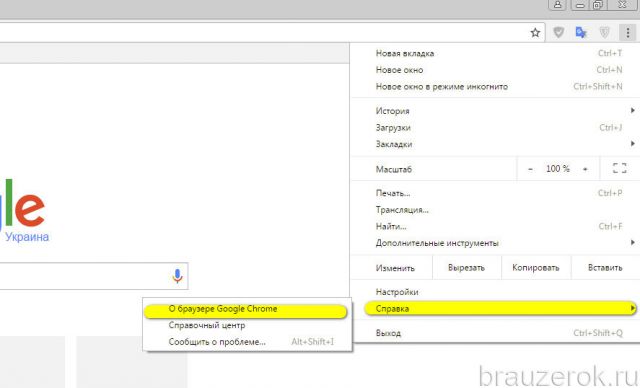
4. On a new tab, Chrome will automatically update to the latest version (it will take a little time to download the update). Upon completion of the procedure, click on the "Restart" button.
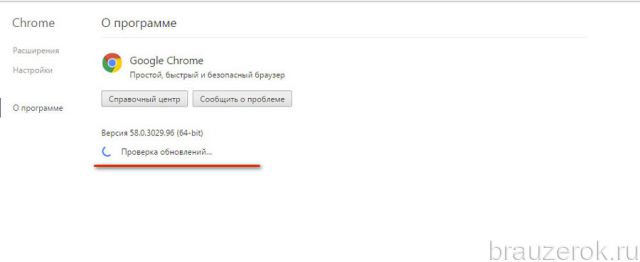
Note. The new version of the web browser is also loaded in Russian. You do not need to adjust the interface language additionally.
If the current version of your web browser is still up to date, the message “You are using…. new version ... ".
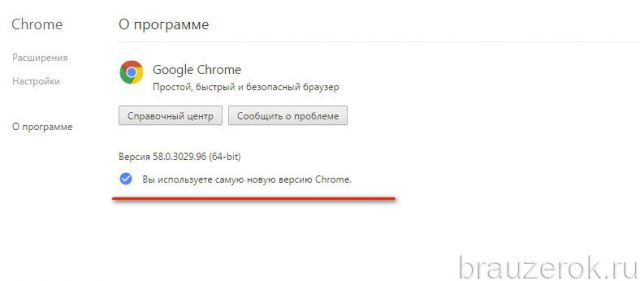
For those who want to install a new Chrome "from scratch", and not by updating over old version, you must perform the following operations:
1. Completely remove the distribution kit and its components with the uninstaller utility (and not with the standard OS tools!), For example, Soft Organizer or Revo Uninstaller.
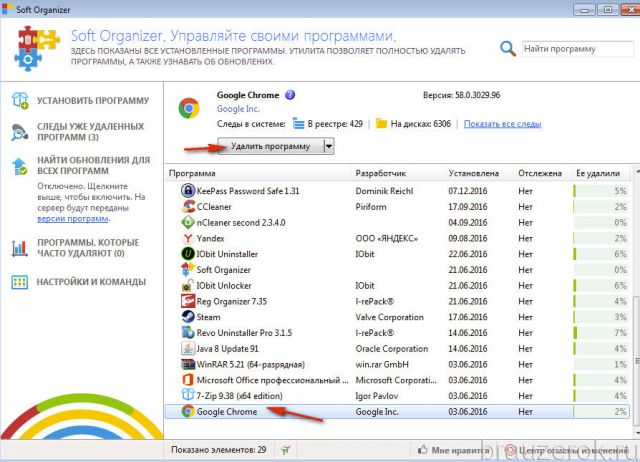
2. In another browser (you can Internet Explorer) open the page - google.ru/chrome/browser/desktop/.
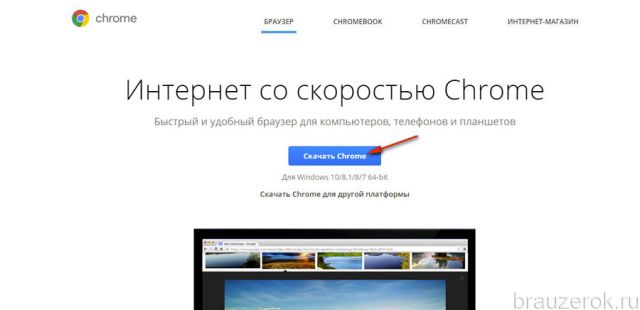
3. Download and install the latest version (provided by Google Chrome for free and without registration).
On Android devices
To update google browser Chrome on smartphones and tablets with Android OS, do this:
- Go to Google Play.
- At the top right, tap the menu icon.
- Go to: My Apps… → Updates available.
- Select a browser from the list and update.
On Apple devices with iOS
- AT App Store Tap the "Updates" option.
- In the catalog of available updates, select Chrome.
- Run the "Update" command.
Attention! The service may ask for account credentials (Apple ID and password).
Auto-update tabs
Automatic updating of browser tabs can be organized in two ways:
Method number 1: standard option
1. In the address bar, enter - chrome: // flags / # automatic-tab-discarding.
2. In the "Automatically delete the contents of tabs" panel, configure auto-update: set the required status of the option (enabled, disabled).
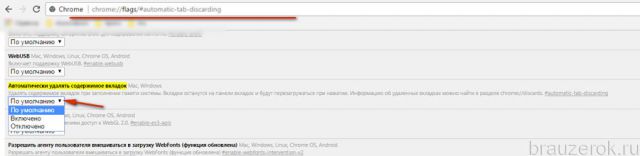
Method number 2: addon Easy Auto Refresh
1. Search the Chrome Web Store for the Easy Auto Refresh add-on and connect it to your browser.

2. When the installation is complete, click the extension's shortcut in the Chrome window.
3. Set the time interval (in seconds) after which the current tab will automatically reload.
4. Click the "Start" button.
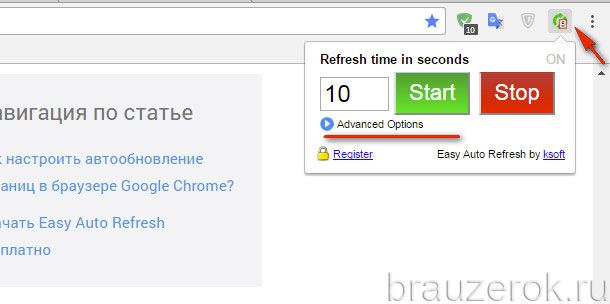
5. To disable updates, respectively, click the "Stop" button in the panel.
You can also purchase a paid version of this add-on with advanced functionality:
1. Click "Advanced Options".
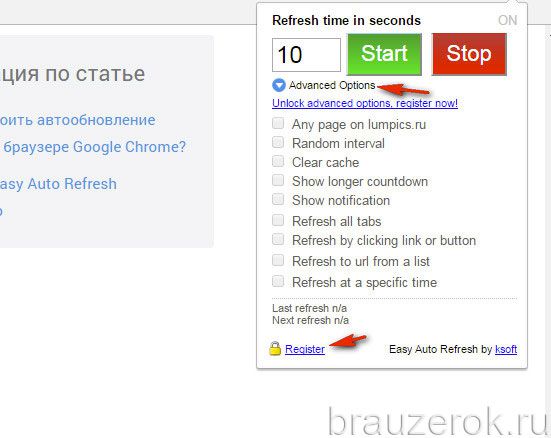
2. Click on "Register".
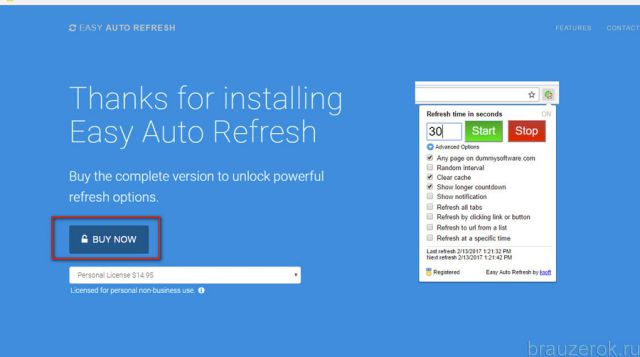
3. On the new page, click "Buy now" and follow all the necessary steps to purchase a paid distribution.
How do I update addons?
All connected addons are updated automatically. Their version is displayed in the panel on the "Extensions" tab, as well as in the information block that opens by clicking the "Details" link.
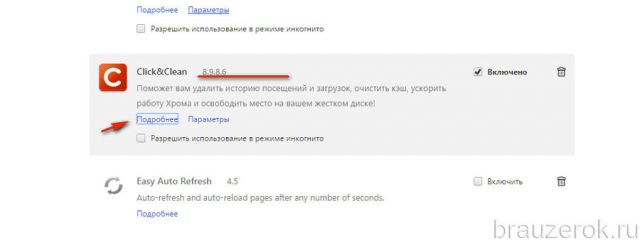
In some add-ons, manual update of the connected base is available. For example, in the Adblock Plus settings, you can independently update active filter lists.
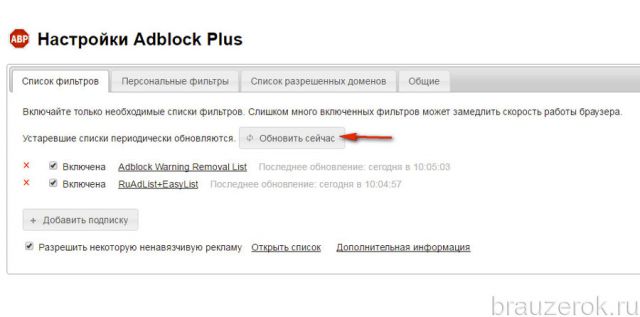
Use the described solutions, they help to organize a comfortable, safe surfing in Chrome.
Path: Google Chrome - Questions and Answers - Chrome Update.
Hello dear readers!
Today I will show you how to update Google Chrome for free in a few simple steps. But first, a few words about what should not be done categorically.
- Never click on banners on "left" sitesthat tell you that something is wrong with your browser.
- Never send SMS and do not enter your number!
The update is always free! - Never open an archive, if you still managed to download it somewhere! The official version is installed without unpacking.
If you follow this simple tips, you will never run into scammers and online scam! Now I propose to go to the instructions.
Instructions
To update Google Chrome to the latest version, follow my instructions.
The update itself, in principle, is not so necessary for the main tasks. If you miss or forget to download the new version, nothing bad will happen. It is believed that in later versions the program has fewer bugs, fewer vulnerabilities, better speed and performance. Also, sometimes new options, new features and interesting chips are added. Draw conclusions, friends!
The Google Chrome browser is very popular among internet users. High speed, frequent updates and so on, distinguishes this application from its counterparts. To maintain its high performance, Google Chrome needs to be constantly updated. Let's figure out how to do this, but first download the application:
At the moment there are several ways to update your browser, let's look at the most common ones.
How to update google chrome to the latest version for free
Method number 1.
If you have access to the Internet and you have opened home page, then you need to do the following steps:
- Press the button "Settings and google management Chrome ".
- In the drop-down menu, find the item: "Update Google Chrome".
- After installing the latest version, restart your browser.
If there is no "update" item, then you have the latest version installed.
If you haven't started the browser for a long time, then the top right button will glow in different colors:
- Green - means that you haven't updated the app for up to 2 days.
- Orange - you are 4 to 7 days late with the update.
- Red - the browser has not been updated in over a week.
Method number 2.
If you do not have Internet access, you need to install the latest one available on your computer. To do this, you need to close the browser, remove all processes from the task manager and install the latest version.
So, we have coped with the task how to update Google Chrome to the latest version for free, now you have the best version on your computer of this application... Enjoy surfing the Internet with Google Chrome.
To ensure protection with the latest system updates, Google Chrome updates automaticallywhen a new browser version is available. The update process takes place in the background. You don't need to take any action. Sometimes updates can change a little appearance browser.
Checking for Chrome Updates
The refresh usually occurs in the background when the browser is restarted. However, if you haven't closed it for a while, the Chrome menu icon may change color:
To apply update, do the following:
For windows users 8 : make sure all Chrome windows and tabs on the computer are in windows program 8 closed. Restart Chrome to apply updates.
Checking for Google Chrome update manually
Click the Chrome menu in the browser toolbar and select About Google Chrome.
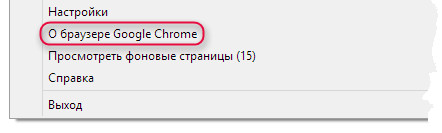
The current version number is a series of numbers under the heading "Google Chrome". Chrome will check for updates when you are on this page.
![]()
Click Restart to apply all available updates.
Checking for Google Chrome update on Android
The Google Chrome browser updates automatically according to your Play Market settings.
Here's how to check for updates:
Checking for Google Chrome update on iOS
The Google Chrome browser updates automatically according to your App Store settings.
Here's how to check for updates:
If you don't have the Chrome app yet, download it from iTunes.
Features not available on iPhone and iPad
Some Chrome features and settings are currently not available due to iOS restrictions. Downloaded files that require authentication may not work.
Google Chrome developers also had to remove these features and settings:
- Saving traffic
- Cookie settings
- Automatic encoding detection
- Installation No tracking
- Google Enterprise support and multiple profiles
If Apple adds support for these features to WKWebView, these features will be reverted.
