Most laptop users are faced with a situation where the computer issues the so-called blue screen death or BSOD. First you need to know: the blue screen of death is nothing more than a critical error message.
In other words, when a blue screen with inscriptions appears when you turn on the laptop, this is the first reason that should force you to find the malfunction that has occurred. It happens that the error information appears once and then the laptop works fine, but this is rare.
In most cases, to restore normal operation of the computer, you will need to understand the causes of the problem and only then fix them.
Causes
A blue screen on a laptop with an error message appears when the code is not executed correctly in kernel mode.
Consider what causes the problem leading to the appearanceBSOD:
- hardware malfunction;
- conflict or incompatibility of software or hardware;
- overheat;
- inappropriate drivers or errors in them;
- errors in BIOS configuration;
- absence free space on hard disk
- malware;
- incorrect overclocking.
It is easy to see that there are many reasons why the blue screen of death pops up. Based on its own statistics, Microsoft reports that about 70% of BSOD cases are associated with problematic drivers.
A certain percentage of errors are caused by applications that execute their own code in kernel mode. If such programs do not work correctly, a blue screen of death also appears.
The main types of applications that need to run their own code in kernel mode are:
- antiviruses;
- programs for recording information on CDs or DVDs;
- firewalls;
- virtual disks.
Video: Blue Screen of Death: Causes
Trouble-shooting
Very often, the appearance of BSOD indicates serious problems with the laptop hardware or drivers. Therefore, it will not be possible to postpone the decision.
You can try to solve the problem yourself by following these tips:
Carrying out these procedures in most cases will help solve the problem with the emerging blue screens of death. If they continue to appear, then you should pay attention to the error codes. They allow you to determine what it means when a BSOD appears.
Error codes
Each BSOD displays a hexadecimal error code. By remembering it, you can determine the cause of the problems and, if possible, solve it.
Let's consider the most common error codes that appear on a blue background:
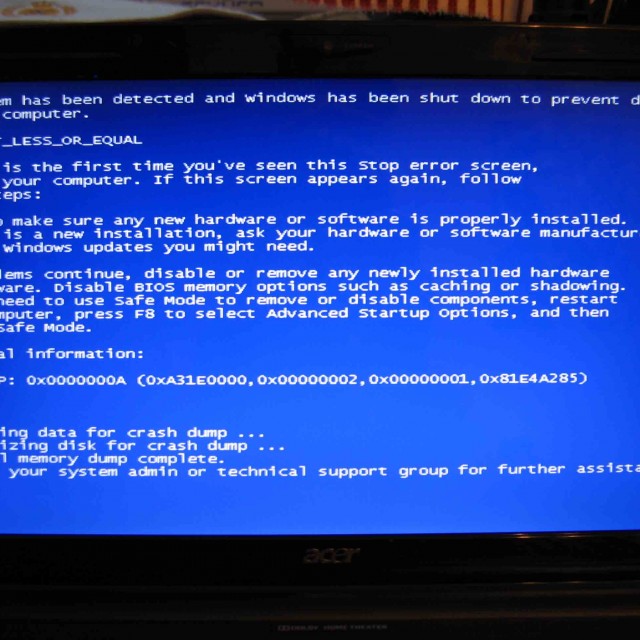
There are actually a huge number of error codes. Each of them is described in sufficient detail in specialized documentation. When diagnosing a malfunction, you will have to refer to it in most cases.
The error is not always caused by the problem described. For example, Windows 8 users can very often see error code 0xc0000001. At first glance, this error indicates problems with rAM... However, in most cases, you can fix it by running Windows Repair.

You can try to fix the error with code 0xc0000001 in the following way:
- when turning on the computer, press the SHIFT + F8 key combination;
- in the See advanced repair options section, select Troubleshoot;
- go to the Advanced options section and click on windows button Startup Settings;
- restart the computer using the "Restart" item.
How to view the error message if the system reboots
It is quite common in Windows settings to set the mandatory restart on failure option. In this case, the user usually cannot read the error information.
Resolve an issue with a reboot preventing reading the messageBSOD can be done in two ways:

Dump is a file that stores information about the error that occurred. It can be used to diagnose the problem, since it contains information about which driver caused the BSOD.
Open dump files and view error codes and drivers that caused them by means operating system not possible. To do this, you need to install additional applicationsfor example debugging + kdfe or BlueScreenView.
The debugging + kdfe package runs in console mode. After installing it, run the command: kdfe "% systemroot% \\ Minidump \\ dump file name.dmp". As a result of the command, you can find the driver that caused the error and reinstall or update it.
A program called BlueScreenView has a graphical interface. When you start the application for the first time, you need to specify the dump folder. After highlighting the file generated when the error occurred, you can also view the driver that caused the error.
Usually the dumps are stored in the Minidump subfolder of the system windows directory, but the user, if desired, can change their location in the operating system settings.
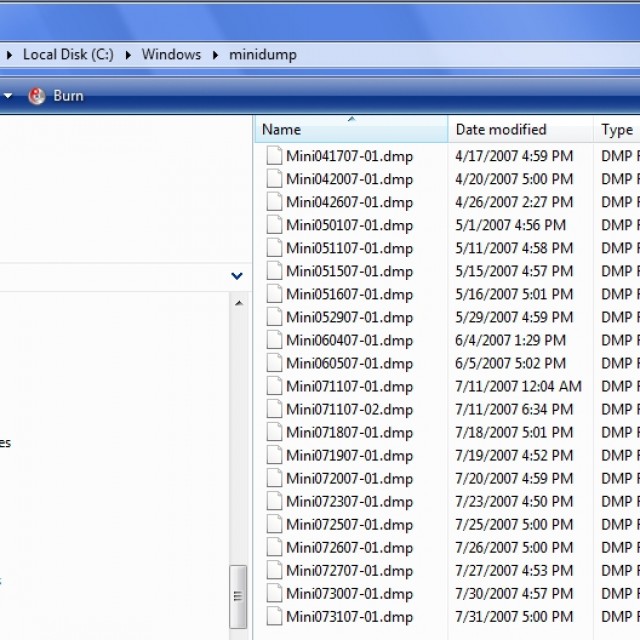
It is recommended to disable automatic restart in case of system failure, since you can also get on the BSOD screen additional information an error that facilitates further diagnosis.
You can disable automatic restart by referring to the "System Failure" section.
To open it windows users 7 it is necessary to sequentially open the following points:
- start;
- control Panel;
- system;
- additional system parameters;
- options;
- system failure.
Note. The System Failure tab also enables or disables dump recording and specifies the folder for storing them.
In most cases, the user can independently diagnose and fix the error that led to the error message. In addition, regular computer maintenance can help reduce its occurrence.
