Google chrome today a very popular browser and every day it is used by an increasing number of Internet users. Indeed, the first word “Google” in the title, and this has already become a kind of quality mark!
It is not for nothing that Google Chrome has earned the trust of millions of users around the world. It is a very fast browser that combines advanced web technology with ease of use. In terms of growing popularity, chrome is not inferior to anyone and will soon, if not already, become the most popular browser.
But nothing is perfect, and Google Chrome is no exception. No matter how fast the popular Internet browser Google Chrome is, one day you may notice that chrome is slowing down. Let's analyze a few simple ways to figure out what to do if chrome slows down, and how to fix the problem.
Update to the latest version if Google Chrome is slow
The simplest solution lies on the surface. Try to just update chrome from. It will not be superfluous to first remove the old installation of chrome and reinstall it. If you have used one of the chrome assemblies that can be downloaded on the Internet, try uninstalling the entire assembly and installing "pure" Google Chrome, and installing the necessary extensions manually. If chrome is still slow, read on.
Disable extensions
Do not blame the browser for everything, in many cases the extensions that you installed yourself are to blame, or they were installed "accidentally" in automatic mode with your consent. We go to the "Extensions" tab of the chrome settings and try to turn off the installed extensions one by one, unchecking the checkboxes.
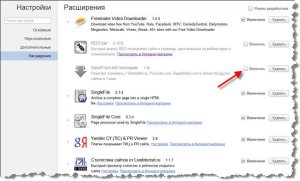
After each disablement of extensions, restart the browser and check if the problem is resolved. If you find the culprit extension, but as luck would have it, you really need it, try leaving it, but disable other extensions. It's just that some extensions may conflict with each other.
We clean history and cache
Google Chrome, like other browsers, keeps track of our web experience. One of the troubles of history overflows can be a slow address bar. This is when we try to enter the site address, but the entered characters appear with a delay. Sometimes it even pisses me off. True, in order to score so much in the address base, you need to lead an active Internet lifestyle for at least several months.
If you haven't cleaned your browser history on purpose before, then chrome has already amassed a sizable database in one file about every site you have ever visited in that browser. Unfortunately, initially there is no way to limit the number of database entries, but fortunately there is a simple chrome extension. To install it, follow the link and click the "Install" button. Next, go to the chrome settings in the "Extensions" tab, go to the History Limiter plugin settings, and set how many days you need to store the address history.

In theory, this function should be built into the browser, but alas. Perhaps in future versions it will be, but for now we put the extension and forget about it.
You can delete the entire address history, for this we go to the chrome settings, the "Additional" item, the "Clear history" button (or the hotkeys "Ctrl + Shift + Del"). To delete the address history, leave only the "Clear browsing history" checkbox, the "Clear history" button.

In some cases, chrome slows down or incorrectly displays pages when there are problems with the internal cache. In this case, it helps. To do this, in the same window where we cleaned the address history, leave a tick “Clear cache” and click “Clear history”. If all else fails, you can clear the cookies and everything else. To do this, put all the checkmarks and click "Clear history".
The useful CCleaner program will help you get rid of old information more radically. , install it, launch it, and on the "Applications" tab, mark the checkboxes concerning chrome, click "Clear".
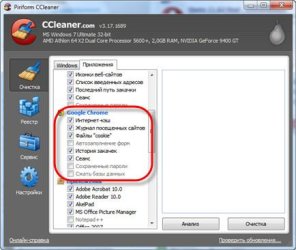
Alternatively, you can remove Google Chrome from the system and then manually delete the folder:
DISK_NAME \\ Users \\ USER_NAME \\ AppData \\ Local \\ Google \\ Chrome
where DISK_NAME is the drive it is installed on operating systemfor example drive C:
USER_NAME - your username under which you log in (vasek, alex, sveta ...)
If web graphics slow down
Actually, this question is beyond the scope of the article, but I will tell you about another option in which chrome slows down. For some, graphics on web pages may slow down, but as a rule this applies not only to the browser, but also to the entire system. Go to the BIOS at boot time, find the Power Management -\u003e APM Configuration section there and set the HPET Support parameter to Disabled. If it doesn't help, then set it as it was or set the recommended value "Eenabled" for Windows 7 / Vista or "Disabled" for Windows XP.
Tips for free: for Google Chrome, you can install, like those in opera browser... And so that after reinstalling the system, use the Google Chrome sync.
And cats are already learning to wash the dishes. Well, we must somehow help with the housework
Alexey Vinogradov, 2016-04-26 Edited: 2017-02-24
Alexey Vinogradov
5 years agoTo answer
Alexey Vinogradov
5 years agoTo answer
Alexey Vinogradov
5 years agoTo answer
Alexey Vinogradov
5 years agoTo answer
Alexey Vinogradov
5 years agoTo answer
Alexey Vinogradov
5 years agoTo answer
Natalia
5 years agoTo answer
Alexey Vinogradov
5 years agoTo answer
Alexey Vinogradov
5 years agoTo answer
Alexey Vinogradov
5 years agoTo answer
Alexey Vinogradov
5 years agoTo answer
Alexey Vinogradov
5 years agoTo answer
Alexey Vinogradov
5 years agoTo answer
Alexey Vinogradov
5 years agoTo answer
Alexey Vinogradov
5 years agoTo answer
Vladislav
5 years agoTo answer
Alexey Vinogradov
5 years agoTo answer
Vladislav
5 years ago
Alexey Vinogradov
5 years agoTo answer
Alexey Vinogradov
5 years agoTo answer
Alexey Vinogradov
4 years agoTo answer
Alexey Vinogradov
4 years agoTo answer
Alexey Vinogradov
4 years agoTo answer
Alexey Vinogradov
4 years agoTo answer
Alexey Vinogradov
4 years agoTo answer
Alexey Vinogradov
4 years agoTo answer
Alexey Vinogradov
4 years agoTo answer
Alexey Vinogradov
3 years agoTo answer
Maxim
3 years agoTo answer
Alexey Vinogradov
3 years agoTo answer
Maxim
3 years agoTo answer
Alexey Vinogradov
3 years agoTo answer
Maxim
3 years agoTo answer
Alexey Vinogradov
3 years agoTo answer
Alexey Vinogradov
7 months agoTo answer
- Internet Download Manager (IDM). Using this program version 6.02 will crash the browser.
- Printing to Asus EeePC may cause crash due to Asus WebStorage. It needs to be installed.
- Stopzilla (iS3 Anti-Spyware) can cause crashes. It is recommended to update.
- NVIDIA Network Access Manager is not compatible with Chrome at all. Delete only.
- Monitoring application and nVIDIA settings nTune is also not browser compatible and causes problems.
- NVIDIA Desktop Explorer. Again, not compatibility.
- ESET Nod32 Antivirus may cause problems on versions 2.7 or earlier. Immediately we recall the antivirus from Microsoft, which in general. There were no problems with the current version of Kaspersky.
- Hide My IP app may cause crashes. Updating.
- Venturi Firewall causes crashes. We update or delete.
- WinMount is not browser compatible.
- PPLive, a video streaming software, may freeze or crash your browser.
- Folder Size app.
- The list goes on: Safe Eyes Parental Control Software, ContentWatch, Microsoft Office XP Input Method Editor, Naomi Web Filter, Trusteer Rapport, etc.
- Do not forget that if the profile is damaged, the browser may also work incorrectly. The profile can be damaged by anything: physical reason, system influence, virus or third party applications... Delete and create a new one.
- The problem with Flash is solved in this way:.
- Don't forget to update the system. Just in case.
- A few words for those who like to install software from disks of computer manufacturers and accessories. Drivers and programs for them by the time of sale may be out of date by half a year, or even more. Use the Internet - download current versions from the manufacturer's website.
Ruslan
5 years ago
To answer
Sasha
5 years ago
To answer
Vladimir
5 years ago
To answer
Alexandra
5 years ago
To answer
Elena
5 years ago
To answer
Konstantin
5 years ago
To answer
Darya
5 years ago
To answer
samadhi
5 years ago
To answer
Michael
5 years ago
To answer
Natalia
5 years ago
To answer
Alexey Vinogradov
5 years ago
To answer
Tatyana
5 years ago
To answer
Iskander
5 years ago
To answer
Ilya
5 years ago
To answer
Andy grand
5 years ago
To answer
Elena Kartavtseva
5 years ago
To answer
Crocodile
5 years ago
To answer
Crocodile
5 years ago
To answer
Zolotarev Roman
5 years ago
To answer
Natalia
5 years ago
To answer
Ludmila
5 years ago
To answer
Marisha
5 years ago
To answer
Igor Fisk
5 years ago
To answer
Nina
5 years ago
To answer
Andrew
5 years ago
To answer
Kirill
5 years ago
To answer
Vladislav
5 years ago
To answer
Kirill
5 years ago
To answer
Sabina
5 years ago
To answer
Maxim
5 years ago
To answer
Fanis
5 years ago
To answer
Valentine
4 years ago
To answer
juli
4 years ago
To answer
Alyona
4 years ago
To answer
Sergei
4 years ago
To answer
George
4 years ago
To answer
Svetlana
4 years ago
To answer
victor
4 years ago
To answer
Alyona
4 years ago
To answer
Anton
3 years ago
To answer
Maxim
3 years ago
To answer
Maxim
3 years ago
To answer
Kirill
3 years ago
To answer
ololosh
3 years ago
To answer
liozenda
3 years ago
To answer
Pilate
3 years ago
To answer
Valentine
3 years ago
To answer
cupid
2 years ago
To answer
Yuri
2 years ago
To answer
Anna
2 years ago
To answer
Alexander
7 months ago
To answer
Alexander
7 months ago
Quite often we come across user reviews in which they complain about problems with the Google Chrome browser: freezes, crashes, something does not work correctly or does not work at all. Personally, I have no problems (except for the strange synchronization). I even reinstalled the system and replaced the computer components to correct the situation. But no - the problems never appeared. And nevertheless, they actually exist among some of the users.
Paradoxically, most of the problems in Chrome are not related to the browser itself, but to the use of third-party programs in system. They either work in parallel with the browser, or integrate into it. This is especially true when the software is installed outdated and not updated. Sometimes, in order to solve all problems, it is enough to update one of the programs to the current version. There is a small list of recorded cases:
There are problems on the browser side. But most of what can happen is our own fault. Keep your system up to date. Update all programs. Don't put in a trash can. Cleanliness is the key to efficiency.
He began to slow down noticeably. What is the reason? Do not worry. Hundreds of thousands of users around the world are dealing with a similar problem, and this problem is completely solvable. There are several reasons for the decrease in speed. Let's analyze and solve them all.
Removing temporary files
Before looking for a solution to the problem, it's best first. To do this, we will use the tools of the browser itself. The main thing is to clear cookies, cache and browsing history. To do this, in the "Clear history" window, you must check the first four items.
Checking extensions
The first reason is that the installed extensions greatly affect the speed of the browser. If you have a lot of them, then this is the most likely cause. Press the key combination Shift + Esc and open the "Task Manager". All your extensions are visible at a glance. We act one by one. Select the extension with a mouse click and finish the process. To do this, in the "Task Manager" at the bottom right there is a button "Finish".
During these actions, you will constantly receive messages about crashes of various programs. Do not pay attention to this, as after restarting the browser, all extensions will be installed automatically. In the process of successive damping, one can detect that expansion, which is the brake.
Some do the opposite. They remove all extensions completely, then work, paying attention to the speed, and then add extensions one by one, constantly monitoring the process. If a "bad" extension is found, it must be disabled, or better yet removed.
Open "Settings and Management", select the "Tools" item, click on it, a panel opens with the word "Extensions". There is a complete list of all extensions, and each has a trash can on the right. We bring the cursor to it, the lid opens and the inscription "Delete" appears. There is your extension, or maybe more than one. More on this in the special.
By the way, many may be greatly surprised by the fact that the list includes extensions that you have never installed. This happens quite often. What you absolutely do not need is quietly and invisibly installed with any program. These extensions are prime candidates for removal. If the actions on the first point did not help, then proceed to the second point.
Checking plugins
To view plugins, copy the command: chrome: // plugins into the address bar of your browser and press Enter. A tab opens with everyone installed plugins... There can be a lot of them too. Disable the ones you don't need. More on this. There is a situation when two plugins are loaded that duplicate each other. As in human society, a conflict will arise between them. One must be removed. If a positive result is not achieved, then the third point awaits us.
Browser refresh
Here's another possible reason braking a good browser. Open "Settings and Management" and find the item "About google browser Chrome ". We open this item, and the system will do the rest by itself. On the screen you will see a green box with a check mark and the inscription “ Latest version Google Chrome is already installed. " At the top there is an inscription: Version XXXX.
If all else fails, and after all the procedures it is practically unrealistic, then all that remains is to completely remove the browser and reinstall it. In this case, the folder on system disk it is better to delete it manually.
