Unfortunately, some users do not pay attention to network statuses or do not know what they are for. In such cases, you need to explain to them what's what, or give a link to this page. As a rule, you won't have to tell a second time that, for example, when the red Skype icon is installed, this means and you have every right to ignore any messages.
In the table below, I want to show a list of all statuses and tell what they are for.
| Status | Value | Description |
|---|---|---|
| Online | By default, this status is automatically set for all users, and means that their friends can contact them in any way. If you send him a message or make a call, he will immediately receive a notification about it. | |
| Offline | Shown automatically if the user has closed Skype or manually selected this status. In such cases, the user cannot receive calls or instant messages. He will receive notifications about them when he comes back. | |
| Not here | This status suggests that the user has moved away from the computer, and most likely will not answer you in the near future. However, you can send him messages or call - the user will receive notifications, and if he is nearby, he will hear the corresponding sound signals. | |
| Do not disturb | The user is online but does not want to be disturbed. If you send a message or call him, notifications will not be accompanied by sound signals and only imperceptibly (the number next to the Skype icon in the notification area) will prompt the user that someone tried to contact him. | |
| Invisible | As you can see, this status has the same icon as the status - therefore, without the user's desire, you will not be able to find out if he is offline or has set an invisible status in Skype. If you send him a message or call, he will receive appropriate notifications, but if the user does not answer, you will not know that he sees them. | |
| Locked | This status is shown for those users whom you have added to the black list. They will not know that you blocked them and will think that you are. If they send you messages or try to call you, you will not receive any notifications. It should be noted that you will receive all old messages and notifications when you unblock the user. | |
| Unauthorized | This user has not yet added you from the contact list and has not provided you with their contact information. When trying to call or send a message, the user will receive notifications only if Skype's security settings allow receiving messages and / or calls from anyone. | |
| Call forwarding | This status means that the user is, but since he has set up call forwarding, you can still call him. Depending on the forwarding settings, he will answer from a mobile or from a landline phone (for you this will be a regular and free call to Skype). | |
| Connection | The only animated online status icon that is usually only shown for its own status. The display of this status means that Skype cannot connect to the Internet, and the icon will spin until this problem will not be resolved. |
Below you will find answers to the following questions:
How do I change my online status?
To change your online status in Skype, you can different ways - and each of them is convenient in certain situations. For instance:If you are not a big fan of using the mouse, then there is another way for you to change your online status in the Skype program using only the keyboard (although this method works only if the program is open). So, to change the status only with the keyboard, press: Alt + S + → and using the buttons or ↓ select the status by pressing Enter
How do I set up the Away status?
Typically, the status is automatically set when you do not use the computer for a certain time. To disable this option or change after how many minutes of computer inactivity your Skype network status will automatically change to:- On the Skype menu bar, choose "Tools" → "Settings"
- In the "General" tab, select the "General settings" group
- Find the option Change my online status to "Away" if I am away for more than [x] minutes and set it up as needed. If you unchecked this option or set the value to "0" - Skype will not automatically change your status.
Skype user's online status settings allow you to show other subscribers if you are online or not. And you, in turn, can also see which of your friends are currently online and who are not. This is important when you do not want to be disturbed or seen that you are online, i.e. You can set the status offline and no one will know that you are actually online. And when someone close to you appears on the network, you will see this by his status.
Show everyone that you are online! See who is free to talk!
Configuring Network Status Settings
Configuring the network status parameters will allow users from your address book to see when you are free and ready to chat, and when you are busy and do not want to be disturbed. There are only ten Skype online statuses. Thanks to the status, everyone understands whether the moment is right for a conversation, and you can also see the online status of your friends. Your online status tells the callers from your contact list if you are ready to chat. The status icon is next to your Skype username.
Online status is installed automatically, but you can change it manually at any time. Click the arrow next to the status icon and select the desired status from the list that appears.
Each person in your contact list also has an online status that appears in front of their name, so you can always check if the person is set up to chat. If you see the symbol, this means that the user is offline, but has indicated his landline or mobile phone number, and in order to call him, you will need some Skype Credit
Want to change and customize your online status?
In Skype itself, in the main window, at the top from the left, there is a small arrow next to your name, you need to click on it and a list with options for network status will open, you just have to choose the status that suits you best.
Online... This status is set automatically when you log into Skype and shows that you are online and can receive calls and messages from Skype subscribers.
Not here... You are online, but away from your computer or have not been using your computer for a period of time, so you will most likely not answer a phone call or chat message.
Skype user online status
You are busy and do not want to be contacted at the moment. In this online mode, you will not receive notifications about incoming calls and instant messages.
If you do not want to be seen on Skype, select this mode and everyone will think that you are not online. In this case, you can call and exchange instant messages.
Offline... You are not on Skype and cannot make calls or instant messages.
You're not online; all incoming calls will be forwarded to your phone.
You're not online; people calling you will be able to leave their messages in voicemail.
You used to be friends, but now you are not. Block your ex-friend, and he will not be able to see you online, or call you, or send messages.
This is a special status. It is shown next to the landline and mobile phone numbers stored in your address book.
When you add people to your contact list, you must get permission from them. Until they do so, this icon will be displayed.
What do I need to do to make my Skype online status appear online?
You decide whether to show your online status on Skype on the Internet.
By default, the user's Skype status is NOT shown on websites. To show your online status on Skype on the Internet, you must manually set the appropriate setting. Posting your online status to websites will allow Internet users to see you are online and call you on Skype.
To show your online status on the Internet:
1 Sign in to Skype.
2 From the main program menu, select Skype\u003e Security ... (in earlier versions, you can open the privacy settings by going to Skype\u003e Settings\u003e Security\u003e Open advanced settings).
3 Check the box next to Show my online status on the Internet.
Your online status tells the callers from your contact list if you are ready to chat. It is installed automatically, but you can manually change it at any time. Click the arrow next to the avatar and select the desired status from the list that appears.
Each person in your contact list also has an online status that appears next to their name, so you can always check if the person is set up to chat. Badges ![]() means that the user is on Skype and therefore can be called free of charge.
means that the user is on Skype and therefore can be called free of charge.
If you hover your mouse over the contact's status icon, you will see additional status information. For example, if a contact is offline, you will know if they have call forwarding or voicemail set up, as well as the date and time when they were last online, and how much time has passed since the last time you were online. contacted him once.
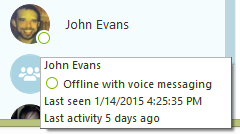
The table here describes the various online status icons that you can select (or see in your contact list).
| Status | Description |
|---|---|
| Online This is the standard status that is set the first time you sign in to Skype. Your contacts can see that you are online and can communicate with you. Messages sent to you in chat are delivered immediately. |
|
| Not here You can specify after how many minutes of inactivity Skype will automatically change your status to Not here... Here's how to do it:
If you chose the value 0
Skype will not automatically change your online status to Not here... To manually change the status, click the status icon and select the one you want from the list. |
|
| Do not disturb Your contacts can see that even though you're online, you don't want to be disturbed. In this status, you can send chat messages and make calls, but incoming messages and calls will not be accompanied by a sound signal. |
|
| Invisible |
|
| Offline With this status, you will not be able to send and receive instant messages in chat, as well as make and receive calls. Instant messagingsent to you will be available when you log in, whatever the sender's online status. |
|
| Call forwarding works If you have set up call forwarding in your account skype recordings, then incoming calls that you cannot receive will be forwarded to your work, home or mobile phone and you won't miss a single Skype call. |
|
| This user has not yet given you their details It is displayed next to a contact that you have added to your contact list, but who has not yet given you their contact details. |
|
| the user is blocked Displayed for the callers you are. |
