Often in such a complex technique as a router, there are some internal software errors. As a result, the device simply stops working normally - it does not "distribute" the Internet or simply does not allow you to connect to itself. This difficult situation can be resolved in various ways. One of the easiest is reboot.
Reboot options
Run RestartrouterD -LinkDIR 615 in two ways:
Program
For many not very experienced users, a question such as rebooting causes problems d-Link router DIR 615. This operation is extremely simple, it does not require any special skills or abilities from the person performing it.
The soft reset process is as follows:


After that, the router will automatically reboot. It should be remembered that if before that a setting was performed, entering any parameters, then they must be saved.
You can also do this in the "System" section by selecting the "Save and Restart" item - save and reboot. This operation will save all important data in volatile memory.
Video: configuring the router
Hardware
Manual reboot is required in case of emergency when, for some reason, it is not possible to use the web interface.
This operation can be done in two ways:

At the back of the DIR 615 case there is a “Power” button. With it, you can turn off the power supply to the device, even if the plug is inserted into a 220 (V) socket. After turning off the power, you need to press this button again. The device turns on. This restart method is the fastest.
Sometimes it happens that the settings entered have led to a serious software error during the operation of the router. Moreover, these settings are stored in volatile memory and do not allow restarting programmaticallybecause you cannot log into the web interface. The manufacturer has foreseen a similar situation. It is for this case that there is a special reset button for standard parameters.
This operation requires a long, thin object. For example, an awl or a ballpoint pen rod.
When something like this is available, you should proceed as follows:
- take the device case in your hands and turn it over to the side where the LAN ports are located;
- find a button recessed into the plastic - press it and hold it for 10 seconds.

After performing this operation, the device will be rebooted. Have this method there is one drawback - all previously entered settings will be erased.
Restart D-Link DIR 615 is simple enough. But it should be remembered that not all methods allow you to save the settings entered by the user.
Hello dear blog readers. Setting up the dir-615 router begins with the fact that power is connected to the device. Any LAN port connects to the computer.
The package usually includes a patch cord. It is used to connect to the port. The Internet cable is connected to the WAN port.
To finish setting up your computer, just double-click the OK button.
Setting up a dir 620 router begins by typing the address in the browser http://192.168.0.1 then press the Enter key.
On the case of the router, you can find the password and username. They must be entered on this page. You can leave the password field empty, the username is the word admin.
Dir 615 wifi setting continues by selecting a tab Manual Internet Connection Setup... The picture below will help you fill in the required fields.
You will need a User Memo. The IP address from it must be entered in the IP Address field, the password in the Password field. Finally, Username is entered in the field Username... In general, we fill in the fields in accordance with the settings that the provider has allocated for you.
Dir 620 wifi setup allows users to save changes. To do this, press the button Save Settings.
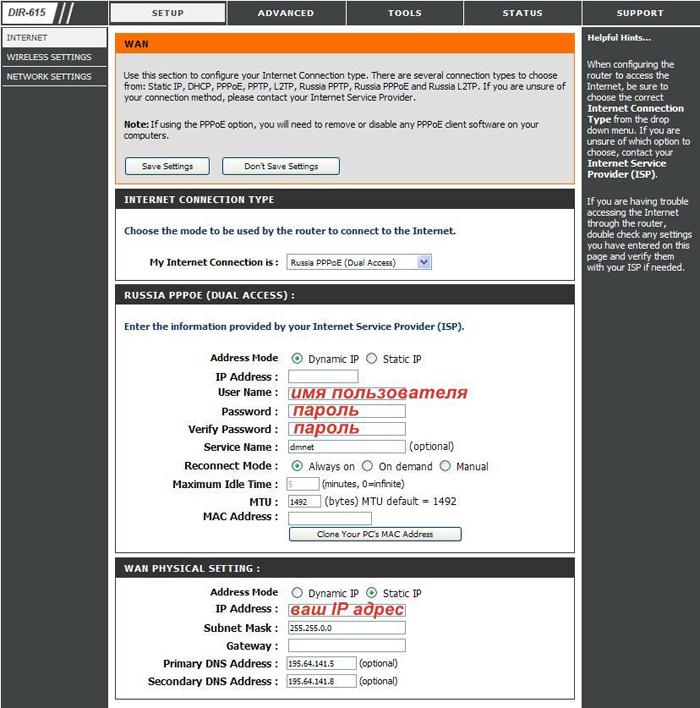
The Internet will immediately become available as soon as the changes are saved, if everything is done correctly.
Bookmark Wireless Settings for those who need to use a wireless connection. Below is how to fill in the fields that appear on the page when you select Manual Wireless Network Setup.

It will be easier to choose the desired network from the list if you come up with a memorable name for it. It must be entered in Wireless Network Name... This will be especially convenient if there are several wireless networks.
Password on Wi-Fi network must be specified in the field Pre-Shared Key... To avoid unauthorized connections to your network, use a password that is at least eight characters long. Then the button Save Settings will help save the changes.
2 Router dir 615 setting up wifi on a computer
You will also need a tab here « Network connections» which can be found at Control Panelscalled from the menu Start... Next you need to choose "Search for wireless networks"by clicking right click mouse on tab "Wireless network connection".
Your device can have up to several networks in range at the same time. They will all be displayed in your list. You just need to connect to your network by finding it in this list.
In the wireless settings on the router, you specified the password. You must enter it in the Key Confirmation and Network Key fields. Now select the "Connect" button to make the connection active.
2.1 LAN Access
Static routes are required in order to access local resources.
Advanced and Routing - these are the tabs to choose.
Routes from the table must be entered one by one. Gateway, Netmask, Destination IP - these fields must be filled in in accordance with the settings that the provider gave you
It is better to delete routes that are not in the table. Don't forget to check the box on the left side.
As you might remember, the Save Settings button saves the settings.
Your IP address is what affects the content of the table. It is better not to forget about this. Connecting via a custom router allows you to open the table so that it is always in front of your eyes.
Often in such a complex technique as a router, there are some internal software errors. As a result, the device simply stops working normally - it does not "distribute" the Internet or simply does not allow you to connect to itself. This difficult situation can be resolved in various ways. One of the easiest is reboot.
Reboot options
Run RestartrouterD -LinkDIR 615 in two ways:
Program
For many not very experienced users, such a question as rebooting the D-Link DIR 615 router causes problems. This operation is extremely simple, it does not require any special skills or abilities from the person performing it.
The soft reset process is as follows:


After that, the router will automatically reboot. It should be remembered that if before that a setting was performed, entering any parameters, then they must be saved.
You can also do this in the "System" section by selecting "Save and Restart" - save and reboot. This operation will save all important data in volatile memory.
Video: configuring the router
Hardware
Manual reboot is required in case of emergency when, for some reason, it is not possible to use the web interface.
This operation can be done in two ways:

At the back of the DIR 615 case there is a “Power” button. With it, you can turn off the power supply to the device, even if the plug is inserted into a 220 (V) socket. After turning off the power, you need to press this button again. The device turns on. This restart method is the fastest.
Sometimes it happens that the entered settings led to a serious software error during the operation of the router. Moreover, these settings are saved in volatile memory and do not allow restarting by software, since it is not possible to enter the web interface. The manufacturer has foreseen a similar situation. It is for this case that there is a special reset button for standard parameters.
This operation requires a long, thin object. For example, an awl or a ballpoint pen rod.
When something like this is available, you should proceed as follows:
- take the device case in your hands and turn it over to the side where the LAN ports are located;
- find a button recessed into the plastic - press it and hold it for 10 seconds.

After performing this operation, the device will be rebooted. This method has one drawback - all previously entered settings will be erased.
Restarting the D-Link DIR 615 is simple enough. But it should be remembered that not all methods allow you to save the settings entered by the user.
