Installing Yandex as home page allows you to automatically open the first page of a popular Russian search engine when you open a browser if you are connected to the Internet. Many people find this convenient. That is why the request is so popular how to make Yandex home page? We have already considered on the pages of our site how to do this for, and now we will do it for Yandex.
Set the start page to Mozilla Firefox ... We launch Firefox (we are using the latest version 13.0.1 at the time of this writing) and write yandex.ru in the address bar and press Enter so that we are on the Yandex main page. Why do this you will understand further. In the left upper corner browser, press the orange Firefox button and select the "Settings" menu item in the left column. In the settings window that opens, go to the "Basic" fold, if at the moment we are in another tab. In this tab, we check that in the line "When Firefox starts:" was "Show home page" and click the "Use the current page" button, then click "OK". Thus, we have made Yandex a home page. To check this, you can close and reopen the browser. As home page Yandex should load.
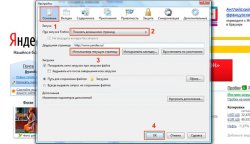
As a test subject, we used Google Сhrome 20.0.1132.47 in order to show you how to make Yandex your home page in this browser. The interface is a bit quirky compared to other browsers. We also open the Yandex main page by entering yandex.ru into the address bar of the browser and pressing Enter. All other pages except Yandex on other tabs must be closed. Next, click on the image of the wrench in the upper right part of the browser and select the "Settings" menu item. In the window that opens, in the left column, select the "Settings" section, if at the moment you are not in them. In the settings, we work with the "Initial group" block. Click on the "Add" link. A window opens listing start pagesthat run when the browser opens. By clicking on the "Use current pages" button, we will set Yandex as the starting point in chrome. Click "OK" and close and reopen chrome to check if the settings are correct.
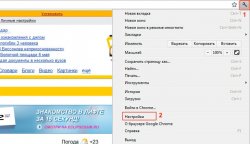
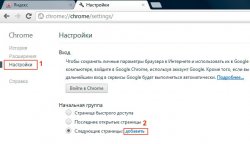
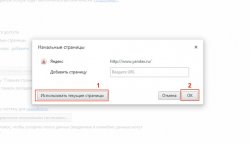
Installing the start page in Opera.
For the demonstration, we used the browser version 12.0. We act according to the same algorithm that we used to install Yandex with the start page in Firefox. In the address bar of the browser, type yandex.ru and press Enter to open the Yandex start page. Next, press the Opera button in the upper left corner, select "Settings" in the menu that appears and in the next pop-up submenu "General settings". You can also call General Settings by pressing Ctrl and F12 on the keyboard. In the window that appears, select the "General" tab, if you did not immediately get into it. In this tab, in the "At startup" window, set the value "Start from home page" and set it in the "Home" window by clicking on the "Current page" button. Click “Ok. The settings are saved, Yandex is now set as the home page.

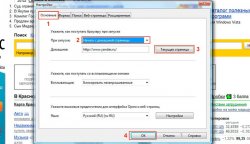
Set the start page to Internet Explorer 9
.
We act by analogy with firefox browsers and Opera. Open the Yandex start page by typing yandex.ru in the address bar and pressing Enter. Click on the gear icon in the upper right corner of the browser. In the menu that appears, select the "Internet Options" item. Go to the "General" tab, if initially we did not get there. In the "Home page" group, click the "Current" button, then at the bottom of the window, click "Apply" and "OK". Now, when we open Internet Explorer, we are taken to Yandex by default.


Setting the start page in Safari.
Safari is not that popular with windows users like the previous four browsers we reviewed, nevertheless, it is among the five most popular browsers. It is especially popular with Apple computer lovers. Therefore, we decided to consider how to make Yandex a start page for it as well. The latest version at the time of this writing was 5.1.7. We used it in examples. We do everything according to the scheme already familiar to us. Launch Safari and open the Yandex home page in it. Let's go to the settings. To do this, on computers under control operating system Windows click on the gear icon in the upper right corner of the browser and select the "Settings ..." menu item. As you can see from the menu, the same can be done by pressing the keyboard shortcut Ctrl (Control) and "," (comma).
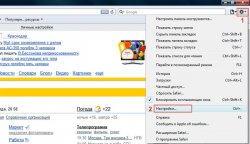
On computers under the control of the operating room mac system OS X click in the general menu bar at the top of the screen with the browser active, the Safari section and in it "Preferences", or call the settings with the shortcut Cmd (command) and "," (comma).
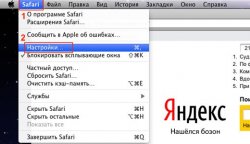
Further settings are the same for Windows and Mac OS X. In the settings window, go to the "General" tab, where we check that the line "Open in new windows:" was "Home page". After that, a little lower under the line "Home page" press the button "Current page". Unlike other browsers, you do not need to click "OK" or "Apply" here. Just close the window and save the settings. Apple's quest for simplicity and difference in action.

Of course, there are other ways to make Yandex your start page. For example, you may not initially open the Yandex home page and not click the "Current Page" button, but simply write the correct address in the appropriate line by hand. But these are all special cases that you will surely deal with on your own after reading this article.
Yandex is the leader among the Runet search engines, offering users a bunch of additional services that make life much easier: mail, cloud storage, electronic wallet, etc. Considering the number of free services and widgets, it is not surprising that many users want to make Yandex their home page.
The instructions below are universal - they can be used to set up any home page. The only difference will be the address: instead of yandex.ru, you need to enter the domain of the site that should be launched automatically when you enter the browser. This guide will also help if an unknown site opens instead of the usual start page.
Google chrome
Let's start with the most popular browser installed by most users - Google Chrome.
Close the web browser and start it again: when turned on, the page of the Yandex search engine will automatically load.
Mozilla Firefox
In Mozilla, the start page changes in the same way as in Google Chrome:
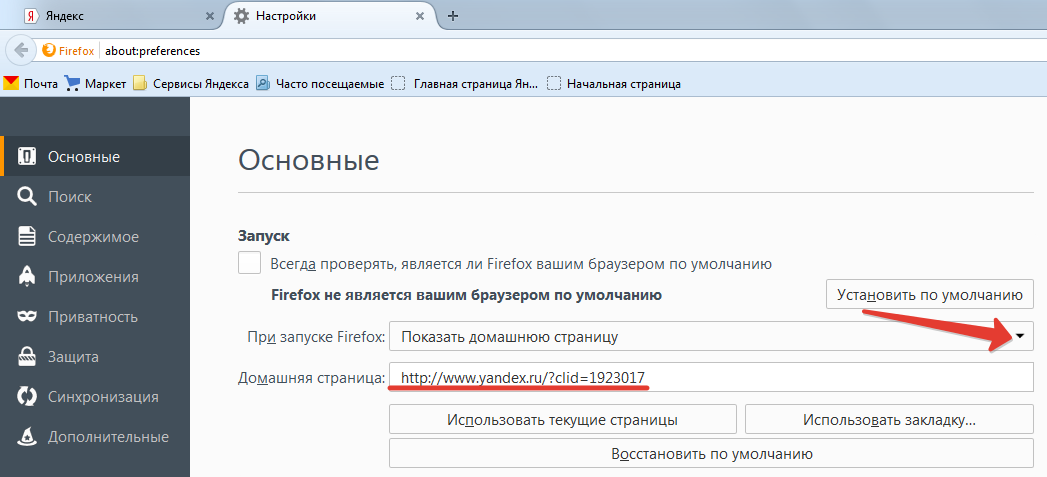
You don't need to save your changes. Close the settings and restart the web browser - Yandex will open.
Opera
If you are using the Opera browser, then use the following algorithm:

You do not need to perform any more actions. Close the settings and restart the browser to make sure that the Russian search engine page appears when turned on.
Yandex browser
This browser is supported by Yandex specialists, so their search engine is set as the default start page. But if you have a different site displayed, then putting yandex.ru will not work so easily - there is no required parameter in the settings.
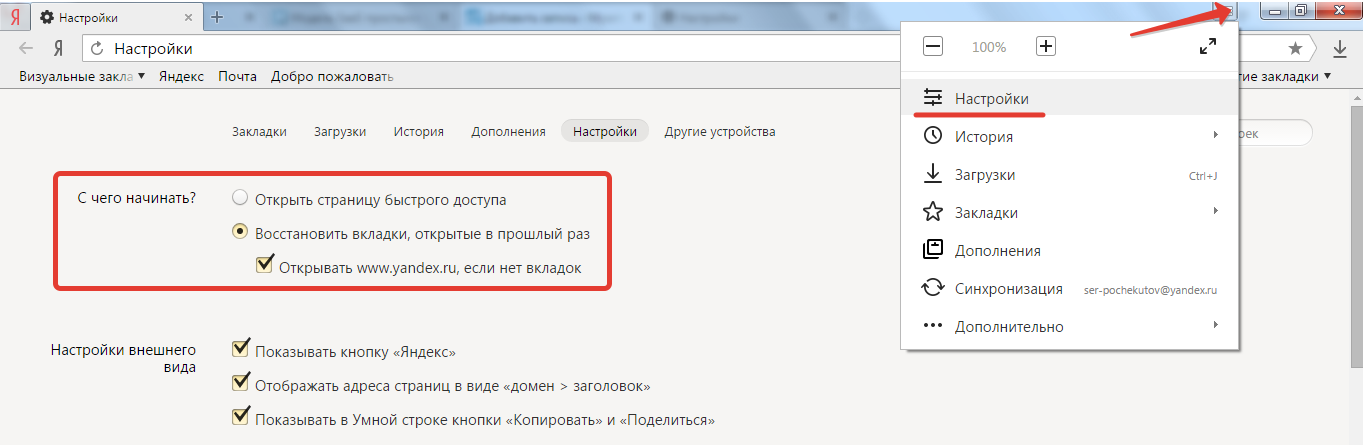
If this option does not suit you, you can go the other way: select the "Open page quick access"And pin the tab with Yandex.
There is another option - to install the Yandex Elements extension.
It replaces the start page and the search engine used in the address bar in all browsers.
Internet Explorer
If you are still using Internet Explorer, then consider switching to a more modern browser. But for now, just replace the start page:

Click "Apply" or "Ok" to save the configuration. Restart your web browser to check that Yandex.
Microsoft Edge
If you switched to Windows 10, then instead of Internet Explorer you will have microsoft browser Edge. IE itself is also in the new system, but it is no longer used for web surfing, so you have to get used to a different program. To replace MSN with Yandex:

Yandex will be installed as the home page in Microsoft Edge. Restart your browser to make sure the new configuration works without errors.
Yandex is a modern and convenient search engine with many functions. It is very convenient as a home page, as it gives access to news, weather forecasts, event posters, city maps showing traffic jams at the moment, as well as service locations.
Setting the Yandex home page as home page is as easy as shelling pears. After reading this article, you will be convinced of this.
In order for Yandex to open immediately after launching the browser, you just need to click "Make as homepage" on the main page of the site.
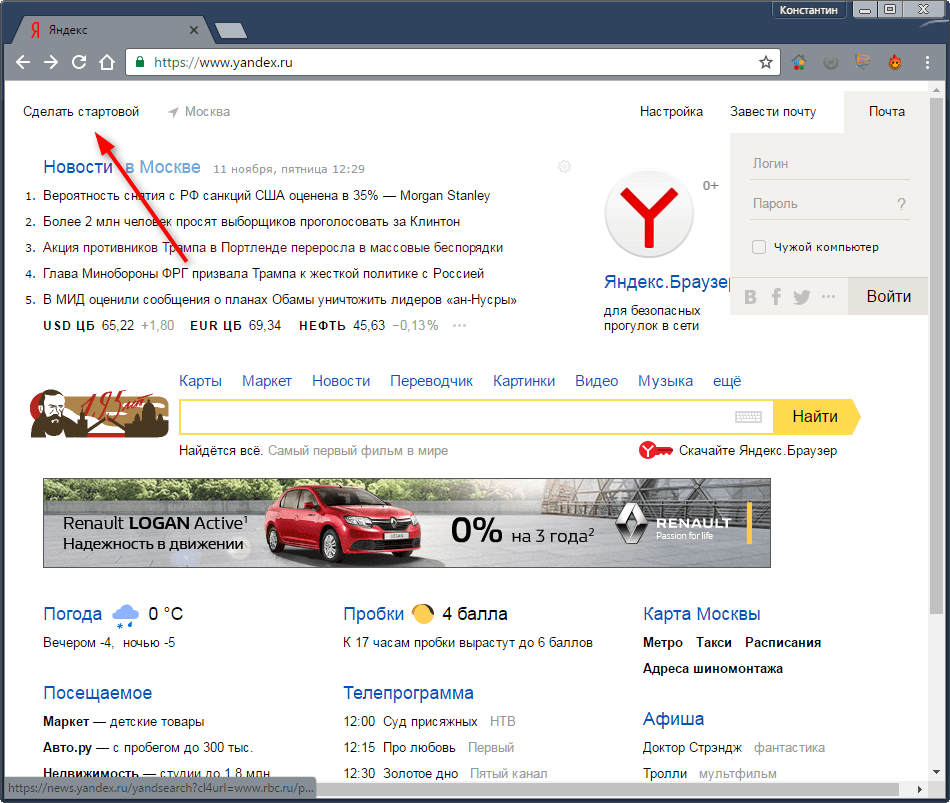
Yandex will ask you to install its home page extension on your browser. The installation of extensions does not fundamentally differ on different browsers, and, nevertheless, we will consider the installation process on some popular programs for internet surfing.
Click Install Extension. After restarting Google Chrome, the Yandex home page will open by default. In the future, the extension can be disabled in the browser settings.
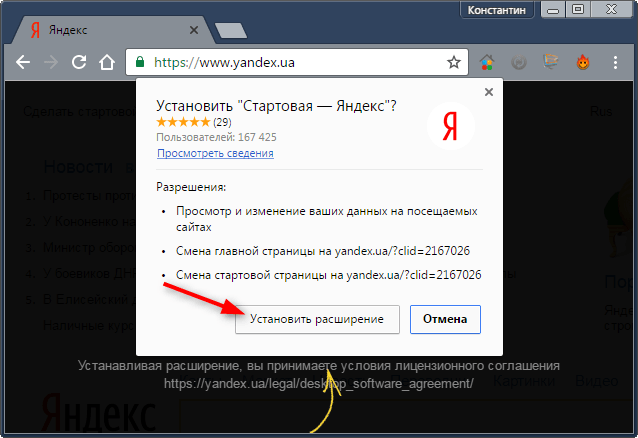
If you don't want to install the extension, add the home page manually. Go to Google Chrome settings.
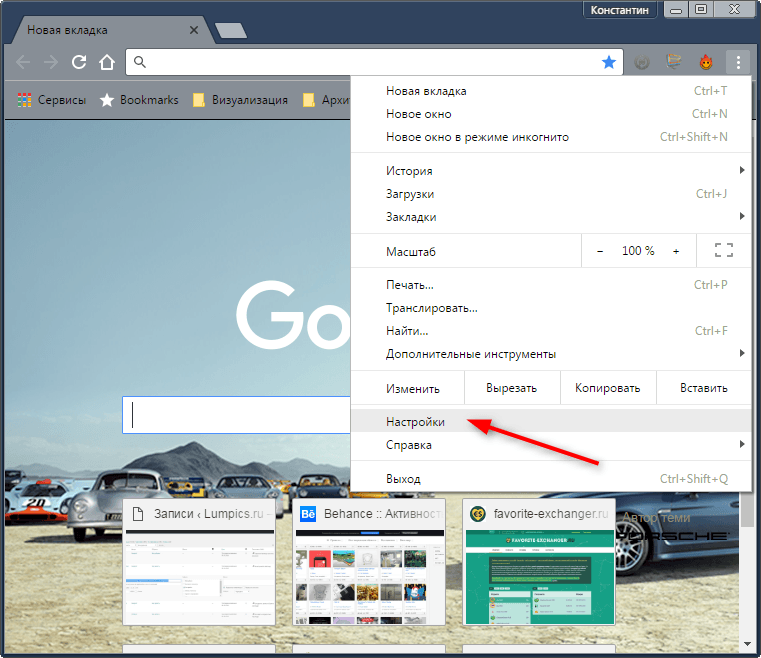
Place a dot next to Preset Pages in the Open on Startup section and click Add.
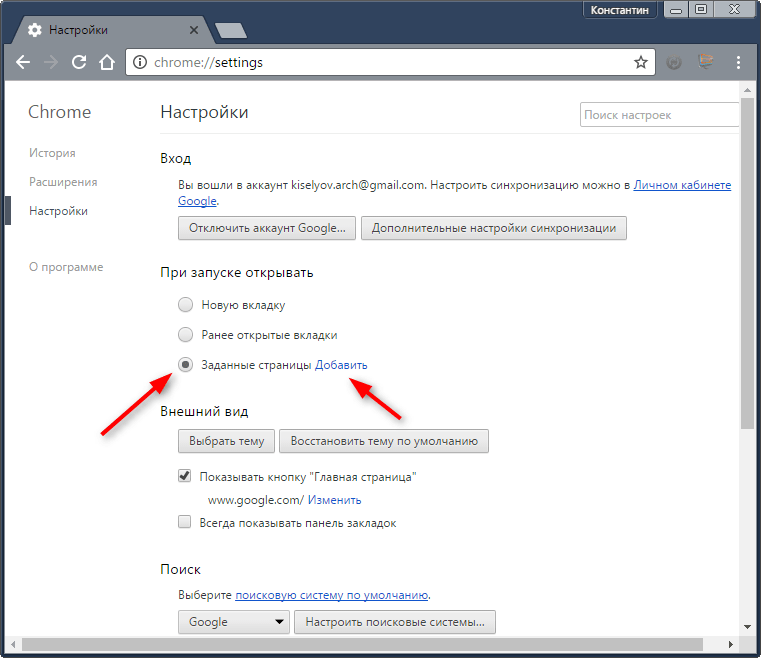
Enter the address of the Yandex home page and click "OK". Restart the program.
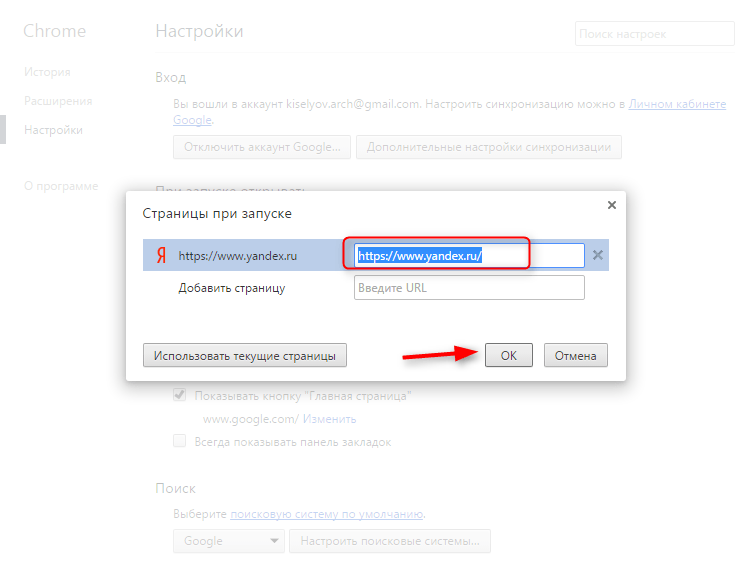
Installing an extension for Mozilla Firefox
After clicking on the "Make Home" button Firefox may display a message about the blocking of the extension. Click "Allow" to install the extension.
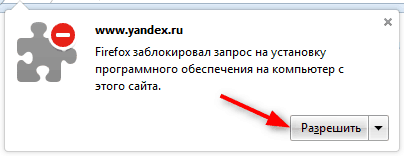
In the next window, click "Install". After the restart, Yandex will become the home page.
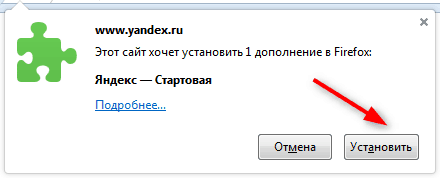
If the start page button is missing on the Yandex home page, you can assign it manually. From the Firefox menu, choose Preferences.
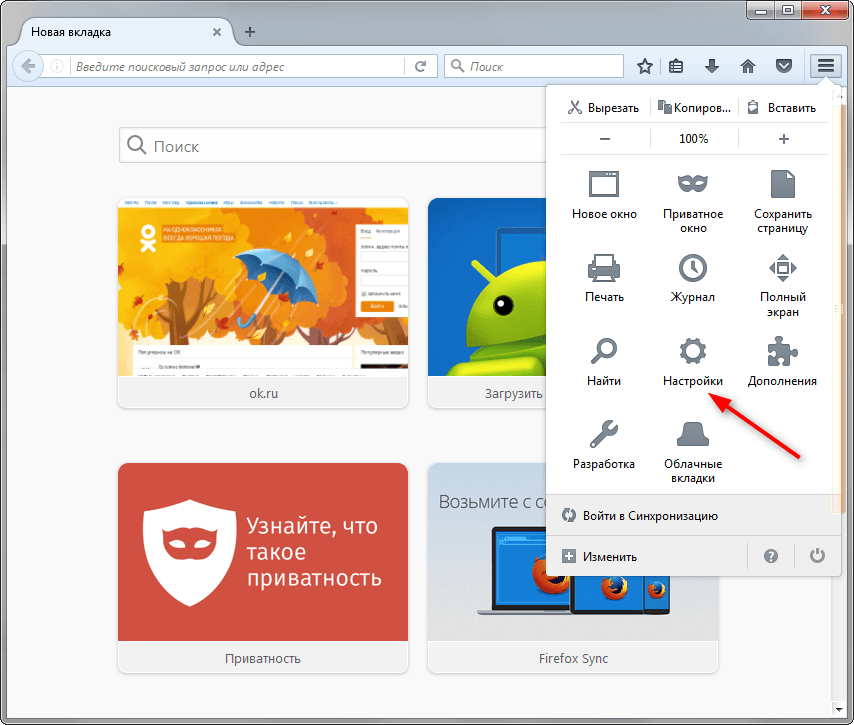
On the "General" tab, find the "Home page" line, enter the address of the Yandex home page. You don't need to do anything else. Restart your browser and you will see that Yandex now starts automatically.

Installing the application for Internet Explorer
There is one peculiarity when setting Yandex as the home page in Internet Explorer. It is better to enter the home page address manually in the browser settings to avoid installing unnecessary applications. Start Internet Explorer and go to its properties.

On the General tab, in the Home page field, manually enter the address of the Yandex home page and click OK. Restart Explorer and start surfing the Internet from Yandex.
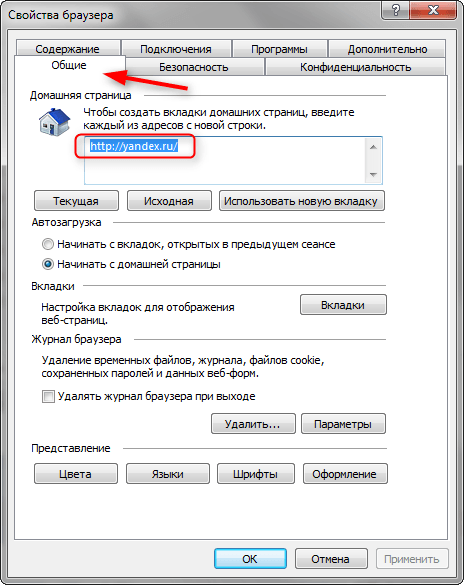
Currently, the website located at Yandex.ru is one of the most visited resources on the territory of the Russian Federation. This is a search engine, thanks to which we can always find the answer to our question, order a book in a store or purchase a ticket to one of the hottest countries. At the same time, Yandex is not only a search, but also whole line all kinds of very useful services.
Very often people set the Yandex site as their start page. Why is this needed? Here is the most banal example for you - you are going to visit friends in your car and, of course, you need to find out about traffic jams on your way. As soon as you open your browser, the same start page will be loaded and on it with just one click you can see the traffic jams. That is, you do not need to type extra letters in the search bar every time, you just need to open an Internet browser. And if you wish, you can make a Yandex-map with traffic jams as your start page!
Does it make sense to talk about the weather? We think not. In a word, all the advantages of such an action are visible without further ado.
The easiest way
We will start with the simplest and easiest method, which allows you to make Yandex your home page in just a few clicks.
- Open your Internet browser (in this case, it doesn't matter which one).
- Enter yandex.ru in the search bar and press Enter. On the left side of the screen, you will see the following inscription (highlighted in red):
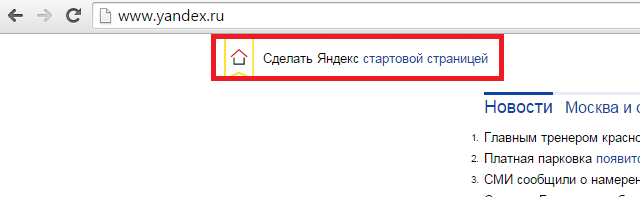
- Click it once and voila, your problem is solved! So easy and simple! It's not a joke!
However, do not forget that this function is not supported for all modern browsers. I suggest you another way - to make Yandex your start page using the settings of the browser itself. Just in case.
Mozilla Firefox
So run mozilla browser Firefox, in the menu at the top of the screen, select the "Tools" - "Options" section.

A page with settings will open. Stay on the General tab.
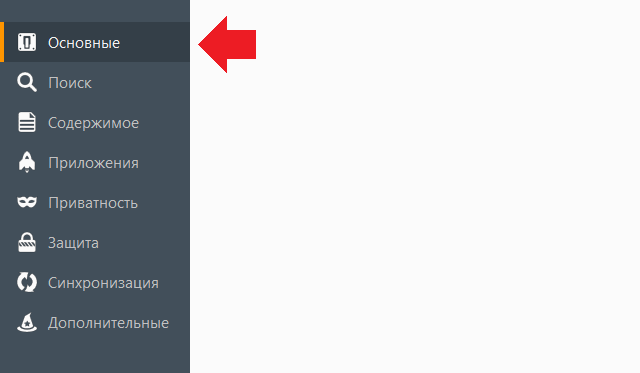
In the line "Home page" write www.yandex.ru (you can do without www), and "When Firefox starts" select "Show home page".

Click OK and restart your browser.
Google chrome
Unlike most other browsers, a blank page opens by default in Google Chrome (in many others, the developer page).
Start your browser. In the upper right corner, you will see a small button with three stripes. Click on it. Then select the "Settings" section.
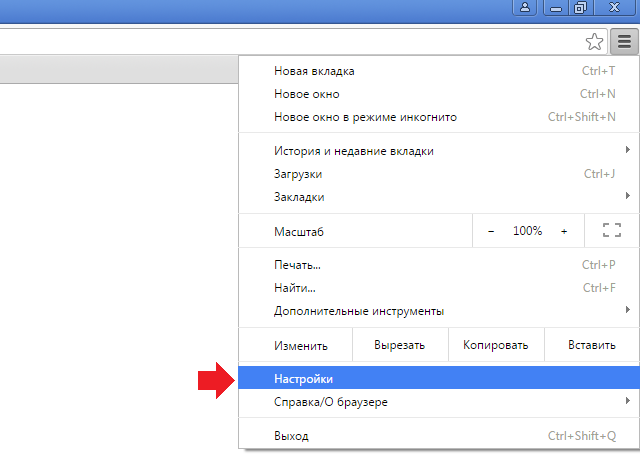
At the top of the screen you will see a small subsection "Open on startup". Check the box next to the “Specified Pages” and click on the “Add” link.
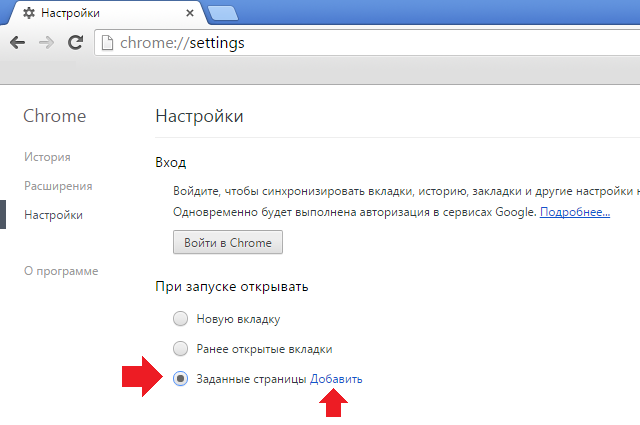
Here enter the address yandex.ru and click OK.

Actually, that's all. Now you can restart Google Chrome and check the start page.
Yandex browser
As for Yandex Browser, the situation here is not entirely unusual - the usual way, as, for example, in the case of Google Chrome is indispensable.
In order to make Yandex home in Yandex.Browser, first of all, click on the button in the form of three stripes and select "Settings".

In the settings panel, check the box next to "Open Quick Access Page" in the "Get Started" subsection.
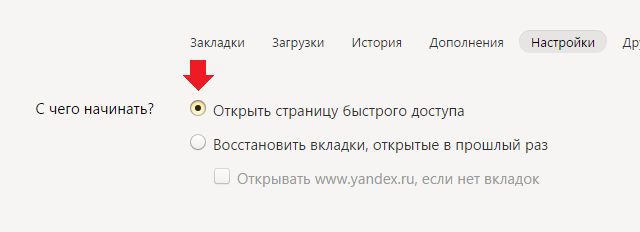
Now open the address yandex.ru in the browser bar and press Enter to load the page. Move the mouse arrow over the tab, click on right button mouse and select "Pin Tab".
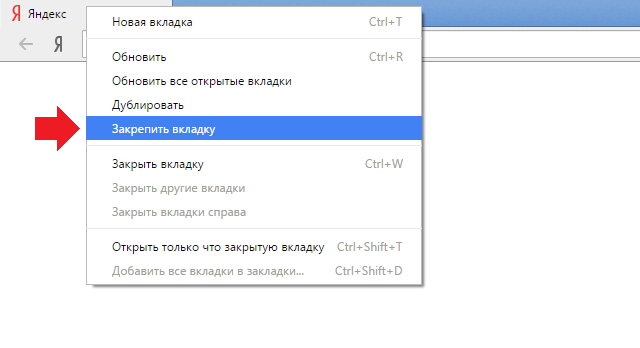
Now the browser will open Yandex as a start page.
Opera
Everything is very simple with "Opera".
Launch the browser and press the ALT + P key combination. If that doesn't work, click on the Opera icon in the upper left corner and select "Settings" from the menu.
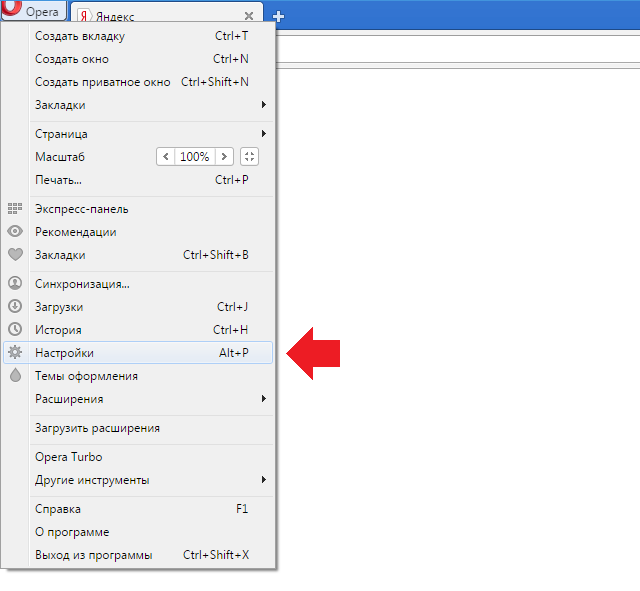
The settings page has opened. One of the subsections is called "At Startup". Check the box next to "Open specific page or multiple pages" and then click "Set pages."
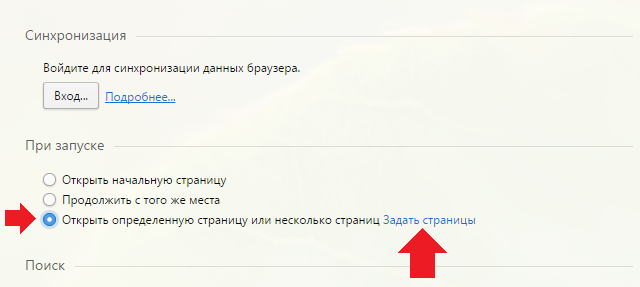
In the line, specify the address yandex.ru and click OK.
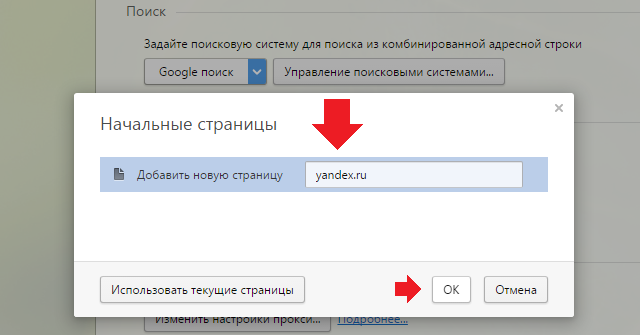
Close the Opera browser and restart it.
Internet Explorer
The situation with this observer is somewhat different. Launch Internet Explorer and immediately open Yandex.
At the top of the browser, you will see a house icon. Next to it there is a small arrow on which you must click and select the item "Add or change the start page".
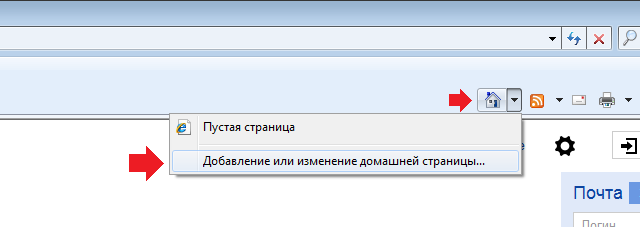
The following window appeared:
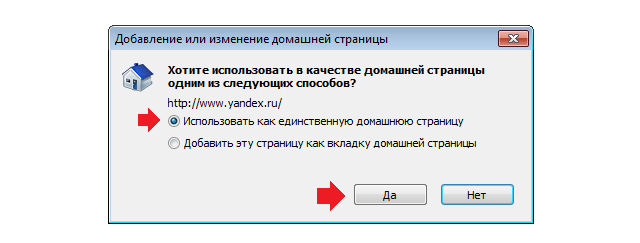
Check the box next to "Use as the only home page" and click "Yes".
Now, every time you start your browser, the Yandex search engine will open.
Do you have any questions or comments? You can communicate them using comments.
The start page or home page is the page that is loaded when the browser starts. Typically, a search engine site is used as the start page. Therefore, it is not surprising that many visitors to our site are interested in how to make Yandex a start page. Now we will talk about installing a start page in everyone.
How to make Yandex the start page in the Google Chrome web browser
At the moment it is the most popular browser in the Russian segment of the Internet, so let's start with it.
Setting up the start page in this browser is quite simple. First, we need to open the browser menu and open its settings.
After the Google Chrome settings have opened in front of you, you need to find the "Initial group" item. Here you can specify which pages should open when the browser starts.
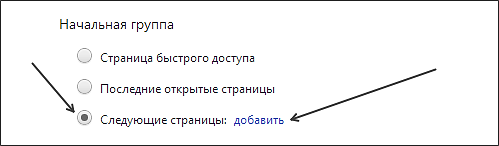
In order to make Yandex your home page, you need to select the "Next Pages" item and click on the "Add" link. After that, you will see the "Home Pages" window.

Here you can specify which pages should open when the browser starts. In our case, enter "yandex.ru" and close the window using the "OK" button. Everything, then as a start page in your google browser Chrome will use the site of the search engine Yandex.
How to make Yandex the start page in the Mozilla Firefox web browser
The next web browser we'll look at is Mozilla Firefox. In order to install the start page in Mozilla Firefox, you need to launch the browser menu and open its settings. To do this, click on the Firefox button in the upper left corner of the program and select the "Settings" menu item.
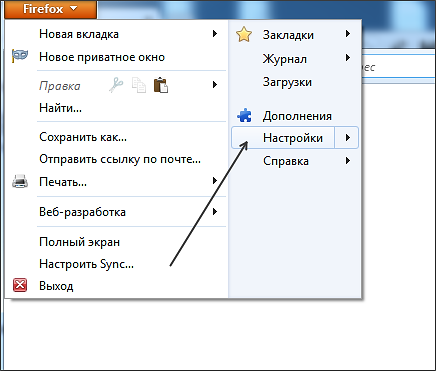
In the window that opens, you need to go to the first tab called "Basic". Here you need to select the action that will be performed when opening the page, in our case, select "Show home page".

You also need to enter the address of the start page in the "Home page" field. Here we enter "yandex.ru" and close the window with settings using the "OK" button. These simple steps are enough to make Yandex your start page in the Mozilla Firefox web browser.
How to make Yandex your start page in Internet Explorer
Traditionally it is one of the most popular browsers. Now we will look at the process of installing the start page in this browser.
First, press the ALT button on your keyboard. In this case, under the address bar internet browser Explorer, the standard menu "File, Edit, View, Favorites, Tools, Help" will appear. Open the "Tools" menu and launch "Internet Options".
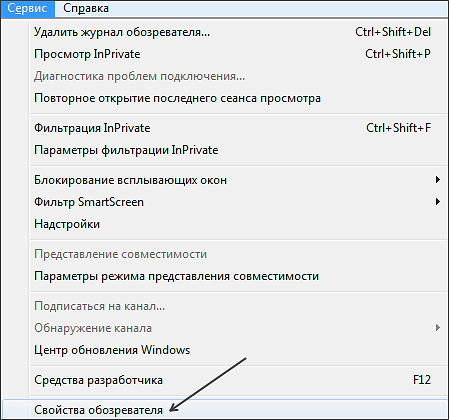
In the window that opens, on the "General" tab, there is an item "Home page".
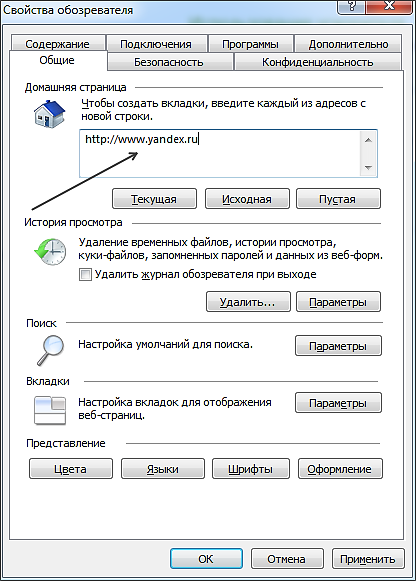
In the text field under the "Home page" label, you need to enter the address of the page that you plan to use as your home page. In our case, enter "Yandex.ru" and save the settings by clicking on the "OK" button.
That's all, after that, when you open the Internet Explorer browser, the Yandex.ru start page will load.
How to make Yandex the start page in the Opera web browser
Web opera browser will be the last browser we look at in this article. In order to make Yandex the start page in the Opera browser, click on the “Opera” button in the upper left corner and select “Settings”.
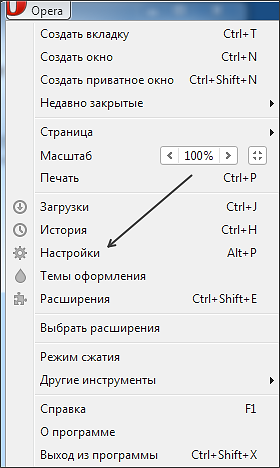
In the window that opens, you need to find a function called "At startup". Here you need to select the item "Open a specific page or several pages" and click on the link "Set pages".

In the window that opens, enter "yandex.ru" and click on the "OK" button.

Everything, the Yandex start page is already installed. The next time you launch the Opera web browser, it will be Yandex.
