This information applies to desktop computers HP and Compaq running under windows management Vista.
After turning on the power of the computer, a menu is displayed on the monitor screen from which you can select various boot options. Regardless of the selected boot option, the system stops responding, the screen remains black, and in the left upper corner the cursor flashes. This usually happens just before loading operating system Windows Vista.
Blank Screen - Troubleshooting
To resolve this issue, follow these steps:
Click the Start button, point to All Programs, Accessories.
In the "Accessories" section, select System Tools, then - System Restore.
It may take a few seconds for System Restore to start.
In the System Restore window, click Next.
A list of restore points will appear.
Select any restore point that was created as of the date and time when the computer was working properly.
On the confirmation screen, click Finish. Click Yes to continue.
Remove any CDs, DVDs, or memory cards from the computer.
Disconnect all devices from the computer except the monitor, mouse, and keyboard. Do not unplug the power cord.
Reboot your computer.
While the first screen is displayed, press the F10 key repeatedly until the Entering setup screen appears.
Press F5 to restore the default configuration. Press the arrow keys to select Yes, and then press ENTER.
Press the F10 key to save your changes and exit. Press the arrow keys to select Yes, and then press ENTER.
If the Recover After System screen appears when you restart your system, windows errors", select item Windows startup normally, then press Enter.
Otherwise, go to the next step.
If the Advanced Boot Options menu appears when the system reboots, select Last Known Good Configuration (optional) and press Enter.
If the computer starts normally, the problem is resolved. If your computer does not start up correctly, go to the next step.
Reboot your computer. When the first screen appears, press the F8 key several times in succession until the Advanced Boot Options screen appears.
Select item Safe mode at windows menu Advanced Options and press Enter.
Windows will start at safe mode (Safe Mode). If Windows does not start in Safe Mode, go to Step 12.
To correct this problem, restore the computer to a previous usable state using the Microsoft function System Restore.
Most users do not notice the importance of standard actions until the PC crashes. Computer work begins with a simple switch on. Only after that a world of unlimited possibilities and unlimited access to information opens before each of us.
But sooner or later the day will come when a simple switch will not work and a stationary black or blue display will appear in front of us. This problem has many origins. There are errors that you can fix yourself. To eliminate complex technical problems, you will have to call the wizard.
Reasons for not turning on the PC
Troubleshooting any problems should start with diagnostics. In the case of a computer, this rule remains valid and the only difference is that the computer device will have to be “treated”. Knowing the origins of the problem means restoring the correct operation of the PC, without causing any other harm with your actions.
The main reasons due to which the computer does not turn on a black screen and a cursor are considered to be:
- the power supply has broken;
- too much saw and debris has accumulated inside the system unit;
- the video card, RAM is broken;
- there are faults in the loop;
- motherboard problems;
- the power button is fused;
- viruses have seriously damaged file system PC;
- the hard drive is out of order.
The cause of the malfunction may even be a banal lack of electricity, without remembering the rule: how many parts - so many possible sources of damage.
Video: Diagnostics of the system unit
Checking the power supply
Initially, you need to make sure that the electricity is turned on in the apartment, and then see if everything is in order with the power button. If it is broken, only a professional craftsman can help. If the button is in working order, you need to check the power supply itself.

You can establish the malfunction of this part in this way:
- take a PSU from a friend, acquaintance, employee and put it temporarily in place of your own (having another PC in the house will greatly simplify the task);
- if the computer starts up after the rearrangement, the system part will most likely have to be replaced.
This is one of the simplest and most obvious causes of breakdown. The power supply often fails due to interference and power surges. When purchasing this part, you should not give preference to cheap Chinese options.
Low battery
When the fault lies in the motherboard, the computer either does not turn on at all, or turns on for a few seconds or minutes and then stops working again. The monitor usually does not have an image.

Photo: motherboard with battery
You can check the option of a breakdown due to the motherboard battery according to the standard scheme:
- turn off the PC and disconnect all cables;
- unscrew the guilt that holds the side cover of the system unit;
- put the device sideways on the floor and find the BIOS battery;
- use a screwdriver to tilt the mount so that the round metal element pops out of the socket;
- the battery must be removed and checked with a voltmeter; normal voltage is 3 volts.
Typically, users do not keep devices such as a voltmeter in the house. In this case, you can check the performance in a "friendly" way. To do this, you just need to install another motherboard (or battery), and see if it affects the overall performance of the device.
We clean the dust
Dusty and the presence of dirt layers on the main parts of a computer device can be considered almost the main cause of technical problems. Untimely cleaning leads to the fact that parts begin to wear out. In this case, breakdowns are simply inevitable.

Cleaning your PC may be guided by noise when coolers workand also the sudden shutdown of the system. Clean system unit can be done manually or with a vacuum cleaner (if you have a special attachment). Better to combine cleaning.
It is advisable to apply a vacuum cleaner to hard-to-reach nodes (for example, to clean the power supply).
Manual cleaning is carried out according to the following algorithm:
- The computer is disconnected from the network, the cables are disconnected;
- using a special screwdriver, you need to unscrew the power supply cover;
- cleansing is carried out exclusively using soft, natural brushes;
- the dirt accumulated at the bottom can be removed with a dry washcloth.
Under no circumstances should any liquids be used. Complete cleaning better to entrust the master.
Malfunction of components and loop
The following internal malfunctions can be the reasons for computer breakdown:

Defective components may be caused by dirt, mechanical damage, age and improperly carried out acceleration of capacities. If the hard drive breaks down, the image is always present, so it should be considered separately.
Power button sinks
Long term or improper use may cause the power button to break. If you urgently need to get access to computer files and there is no way to wait for the arrival of the wizard, then you can try to fix the sinking yourself.
The algorithm of actions for this is as follows:
- make sure that the button is really jammed (if it cannot be pressed, it means that it is fused);
- we take a screwdriver, paper clip or pen and try to return it to working condition.
If the button is stuck, there is no need to disassemble the computer, otherwise it will be a breakdown, the elimination algorithm for which is much more complicated. After completing all the actions, the button will be working again.
Computer does not turn on, blue screen at boot
It so happens that after loading or a few minutes of work, the computer turns off and in front of us there is blue screen of death. This is what they call the information that suddenly appeared before our eyes on english language... Very often, a blue screen appears due to a virus, but in any case, it indicates large errors.
System failure is often triggered by incorrect driver operation. You can fix the blue screen yourself. But this primarily depends on the degree of damage to the system.
![]()
The flow of action when such an error message appears is as follows:
- firstly, you need to try to delve into the text that appeared on the display;
- in each such message, after the word STOP, an error code is indicated;
- digital code and must be used to solve the problem;
- to do this, it is enough to access the work computer and enter the value into the search engine.
For example, if your error code is 0x00000001, then it indicates a mismatch in the APC index. In other words, it is an inconsistent sequence of calls to disconnect and reconnect APC.
Error code 0x00000001B indicates that the client counter is corrupted in the memory management PFN database unit. Error 0x0000000B is quite rare. It indicates unsupported exception handling.
The 0x0000002A death display is a more common occurrence and indicates that the IRP contains inconsistent information. One of the most common errors is 0x00000032. It indicates an initialization failure.
Among the options offered by the system, you can always try several. It certainly won't get any worse. Obviously, blue notifications are not as deadly as we might think.
Black screen and cursor flickering
Black screen and blinking cursor often transform into blue windows of death. The cause of such a malfunction can only be serious system flaws.
The following actions will help to return the monitor to a normal view:
You can also fix the black screen issue with special programs... But it is desirable to pre-burn them to disk. You can also try to get rid of this problem using Task Manager.
The algorithm of actions is as follows:
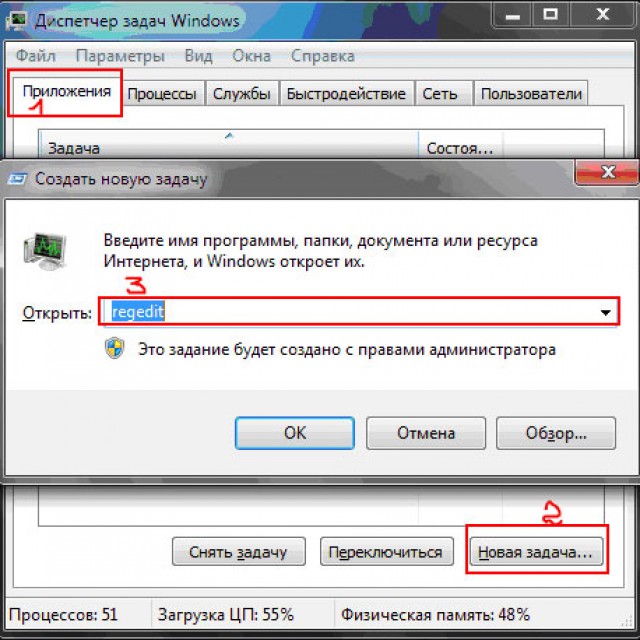
Having created an artificial sticky key (pressing the Shift key 5 times calls the required mode), you can try to get to the registry in this way, and then use the system restore. But in any case, after the reconstruction, you will need to download the Anti-Malware program. It will find and eliminate viruses and Trojans that provoke the appearance of black screens.
Technique greatly simplifies our life, but it is not eternal. There can be many reasons that the PC will not turn on one fine moment, and they all have a different nature of origin. They must be installed, as this will make it possible to assess the need to call a master or the possibility of self-repair.
The main reasons for the impossibility of turning on stationary computer devices can be considered contamination and dustiness, breakdown of basic components and destructive work of viruses. Often the reasons can be related to each other (for example, dustiness of the computer can lead to wear and tear of parts of the power supply).
So the problem is Windows XP, when booting, the cursor blinks (blinks) on a black background in the upper left corner and nothing happens. If you restart the computer, it asks you to select the Windows startup mode - when you select any of these modes, the same thing happens - the white cursor blinks endlessly, the black background
What can we do in this situation?
I solved the problem as follows. It may well be that this method will not work for you, but I will try to guess what I did not do, but theoretically it can help.
So what did I do.
The first step is to boot from the Lex-Pex bootable USB flash drive. I checked if System Restore was enabled, unfortunately it was disabled. What to do if it was included, and indeed how to determine whether it is included or not, I will describe below. Because I didn’t have to do the recovery. I went further - I checked for viruses. This is not an obligatory item. it is not associated with such behavior of the computer, it did it to make sure that they simply do not exist - not to fix this problem. As it turned out, they are not.
The most important thing is to check the disk for errors - in most cases, checking with chkdsk / r solves the problem. Verification with such a key takes place in 5 stages. In my case, the computer turned out to be ancient, so I had to wait a long time. As a result, already during the check, errors were found in some files - and then ... I dozed off, after all, the Euro final was on the eve))
I woke up - I see BSOD error 0x000000BF - to be honest, I did not look for what kind of error it was, but since the sistemnik howled strongly and thought that there might be a problem due to dust - it may well be that the dust does not allow the RAM to “breathe” calmly. Turned it off. Disassembled the case. There was a lot of dust. The campaign was not counted even once from the date of purchase - the seals were not torn off. I cleaned it. I pulled out the RAM, cleaned the contacts, put it back. In general, I blew as best I could. Included. It all worked.
So now I'll tell you about restoring the previous state of the system - if recovery was enabled.
I have already described it in this article, I'll tell you again how to determine whether System Restore is enabled or not.
We go through Total Commander - to the root of the disk, the System Volume Information folder. If this folder contains not only a couple of files, but also RPx directories in which registry snapshots are stored, then System Restore is enabled, and you can restore an earlier system state without any problems. To do this, you need to decide on the date of restoration you need. We look at the date of creation of the RPx catalogs - go to the desired one, then to the Snapshot catalog. And then everything from the article that I wrote earlier.
We find files with the following names without extension
REGISTRY_USER_.DEFAULT
REGISTRY_MACHINE_SECURITY
REGISTRY_MACHINE_SOFTWARE
REGISTRY_MACHINE_SYSTEM
REGISTRY_MACHINE_SAM
In a parallel window, go to the system directory where the registry is stored - in my case C: \\ Windows \\ System32 \\ config \\ it contains the DEFAULT, SECURITY, SOFTWARE, SYSTEM, SAM files. We drop them before manipulation in any directory (usually I create folder 1 and transfer these files there)
Now we need to transfer the files from the Snapshot directory in the adjacent window to the Config directory, while preserving the names of the original files - i.e. when copying, rename _REGISTRY_USER_.DEFAULT to DEFAULT, _REGISTRY_MACHINE_SECURITY to SECURITY, _REGISTRY_MACHINE_SOFTWARE to SOFTWARE, _REGISTRY_MACHINE_SYSTEM to SAM and _REGISTRY_MACHINE_SECURITY
Everything - the old registry has been reset. System restore is done.
You can also try to run the commands in the recovery console - fixboot and fixmbr
In general, I think that checking the disk and restoring the previous state of the system should solve the problem of endless blinking of the cursor on a black background at the program level.
Dust cleaning coolers, motherboards, cleaning contacts random access memory, video cards, as well as checking the cables of hard drives at the hardware level.
