Asus Smart Gesture - what is this program, what is it for, how to remove it? There are times when laptop users accidentally find a program on their computer and do not know what to do with it, what is it for and is there any point in using it? In fact, such a software package is a powerful tool for simplifying user-device interaction through various gestures.
If you purchased a laptop with an integrated touchpad, this the program will be installed by default... But unfortunately, many owners of portable devices do not even know what the operating principle of such a utility is, how to install and configure it.
You should now be able to program the gesture controls to touch pad for one, two or even three fingers. In the utility, you can configure this tool in such a way that using the laptop was as comfortable and functional as possible. Disabling unnecessary features is easy... In fact, such a small utility can capture the attention of any computer user and expand the basic capabilities of Windows.
What is the Asus Smart Gesture utility used for? Program features
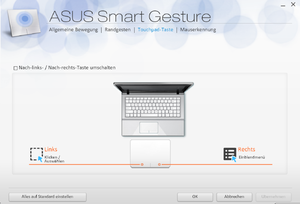 The unique Asus Smart Gesture utility is a multifunctional smart driver for customizing your laptop touchpad. Key feature of this program is the ability to prevent unnecessary touchpad touches when typing on the keyboard and control the device using gestures. Such a software tool can identify palm and finger, which turns a conventional touchpad into a smart element of a laptop.
The unique Asus Smart Gesture utility is a multifunctional smart driver for customizing your laptop touchpad. Key feature of this program is the ability to prevent unnecessary touchpad touches when typing on the keyboard and control the device using gestures. Such a software tool can identify palm and finger, which turns a conventional touchpad into a smart element of a laptop.
The application interface is extremely simple and each windows user will be able to configure the driver without too much difficulty.
How you can customize the utility and what gestures with specific fingers mean:
- One finger - selection, activation, movement;
- Two fingers - zoom, scroll, rotate, display a pop-up menu;
- Three fingers - navigate through pages, display running applications, minimize windows;
If you get used to such gestures, managing and working with your laptop will become much easier and more functional.
And so, the interface of the Asus Smart Gesture utility includes a number of separate tabs. Each of them is responsible for specific functions and can be configured manually.
The first tab called "Gesture" allows you to customize the functions that were described above. To disable gestures, just uncheck the box or find the "restore factory settings" item in the settings. In this menu, you can specify your personal requirements and set parameters based on your own habits. Even if you do not know what each finger is responsible for, just hover the mouse cursor over the gesture of interest, and the application will demonstrate its action. This item simplifies the driver setup process and it will be easier to work with the device.
Touch pad button
The second tab contains the settings for switching the left / right keys on the device. As in the previous case, here you can restore the default parameters, if necessary.
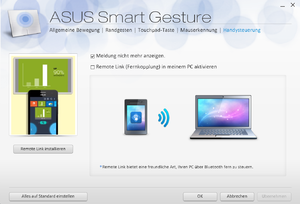 Mouse detection
Mouse detection
The tab allows you to configure the function automatic activation or disconnecting the touchpad after attaching external mouse... To configure, select the "Smart sensor" checkbox.
How to download and install Asus Smart Gesture
You can download Asus Smart Gesture on the official site, and the installation procedure does not require much effort. You can complete it in a few minutes by specifying the desired disk space. In case the Asus Smart Gesture does not work or there are malfunctions during the work, you can re-install by downloading the driver from the website.
Correctly installed the driver should be displayed in the menu of the standard "device manager" in the "mouse" item. If, during reinstallation, a notification appears on the display that more than a new version this driver, uninstall it and replace the previous one.
How to uninstall Asus Smart Gesture from Windows
In case you want to roll back the utility to previous version or are going to reinstall Windows, you will have to uninstall this tool. The Asus Smart Gesture removal procedure has some nuances and subtleties. If the program is not removed in the standard way through the control panel, you will have to use the system registry and perform a number of separate actions:
- We open % SystemDrive% / ProgramData / SetupTPDriver / AT conductor Windows;
- Launch SetupTPDriver.msi ;
- Find the item deletion
Now you can uninstall the utility and restore it to the previous version without much difficulty.
When working on an Asus laptop, the user may experience various software, the need for which remains unclear. And since such programs can take up a significant amount of computer resources, I want to know what this or that tool is installed for, and whether it can be removed painlessly. In our case, we will focus on the ASUS Smart Gesture program.
If you are reading this article, then you are probably interested in the purpose of the ASUS Smart Gesture program, which is usually installed by default on Asus users' laptops.
Today we will look at:
Program description
ASUS Smart Gesture is a driver software for the touchpad. The utility allows you to expand the capabilities of the laptop's touchpad, namely, to set commands to control the touchpad, for example, by swiping with two fingers on the page, the touchpad will start scrolling, as if you were scrolling a mouse wheel. In addition, the utility allows you to recognize and ignore accidental touches to the touchpad, which often happen when typing on the keyboard.
Working with the program
You can launch ASUS Smart Gesture by double-clicking on the touchpad icon in the tray.
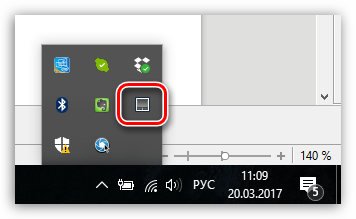
After that, the screen will display the program window, in which the touchpad is configured. In the tab "Gesture" customization of gestures (finger touches) to the touchpad. As a rule, by default all the necessary gestures are activated in the program - here you can study them, as well as customize their work, for example, by disabling unnecessary ones in order to prevent false actions.
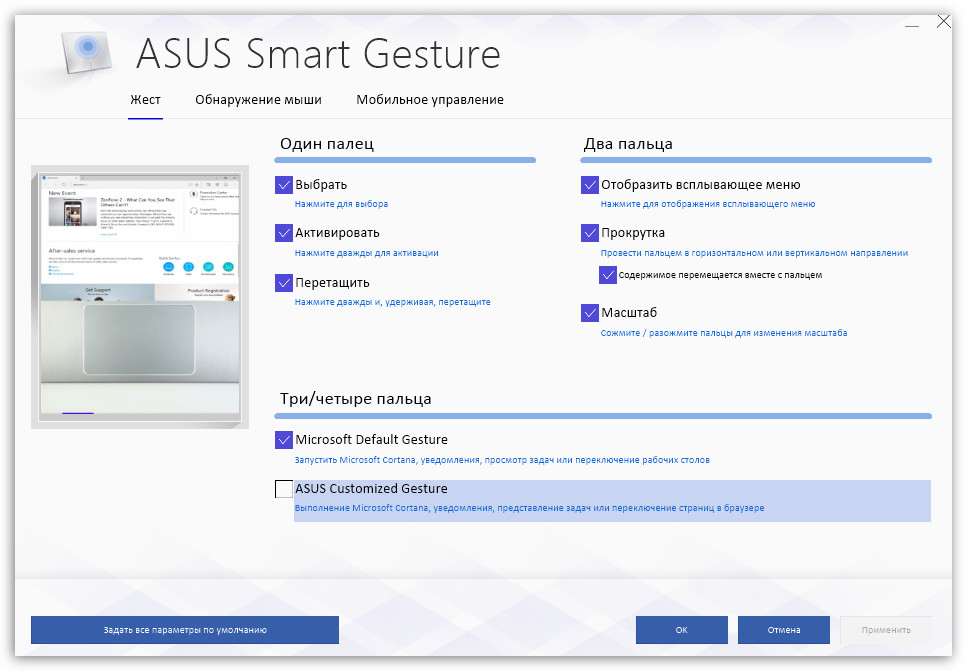
In the tab Mouse detection sets the operation of the touchpad action when the mouse is connected to the laptop. By default, when a mouse is connected, both devices will work on the computer. If necessary, you can set that when the mouse is connected, the touchpad is disabled, and when it is disconnected, accordingly, it is automatically activated.
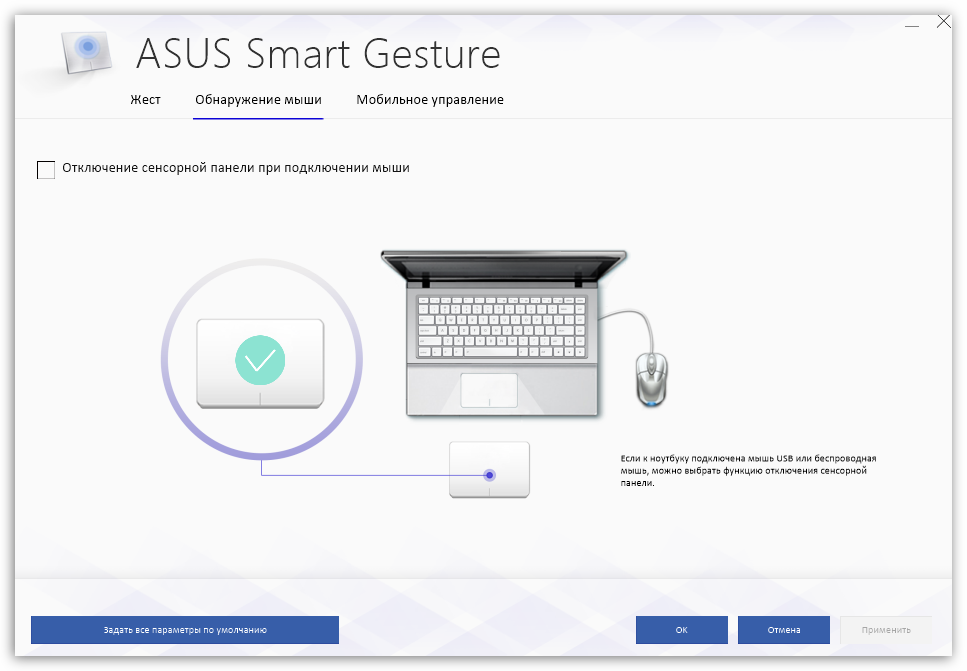
Tab "Mobile control" responsible for the ability to use your smartphone running iOS or Android as a touchpad that allows you to control your laptop. To work, you need to install on your gadget special application Remote Link, and directly on the laptop activate the "Enable Remote Link on my computer" parameter (for the laptop to work in conjunction with the smartphone, wireless connection via Bluetooth).

The usefulness of this program
ASUS Smart Gesture is an essential tool that should be installed on all Asus laptops. It is this program that will ensure the correct operation of the touchpad (without it, only cursor movement and left click with the mouse will be possible), and will also introduce additional capabilities in the form of “smart” detection of false positives and use of the smartphone as a touchpad for a laptop.
Of course, you should not delete this program - it will definitely come in handy.
If you have not found such a tool for your laptop, you can get it along with the touchpad drivers, which can be downloaded from the official Asus website for your laptop model and version. operating system... After installing the drivers, restart the computer, after which the utility will be ready to work.
ASUS Smart Gesture is a proprietary application that replaces the Elan Smart-Pad touchpad driver. It allows you to very finely adjust the touchpad control for the Windows 8 platform so that it slightly compensates for the lack of touch screen on this laptop... It is suggested to use combinations with two and three fingers. For example, to scroll the interface pages not only up and down, but also to the right and left using the touchpad and two fingers, scale the image in the same way as on touch display, only using the touchpad, image rotation, support for three-finger gestures - flipping, showing and switching to running applications, as well as calling the desktop.
Therefore, such a special utility as ASUS Smart Gesture helps you understand how and for what you can use a particular gesture, and disable unnecessary / unused ones. Which is convenient enough for novice users.
To call the control panel aSUS touchpad Smart Gesture, you need to double-click on the touchpad icon (process asusTPCenter.exe) in the Windows system tray.
The ASUS Smart Gesture window will load, in the Gesture section of the General panel, one finger: select, activate, drag. Two Fingers: Show Popup Menu, Scroll, Zoom, Rotate. Three fingers: navigate through pages, display and navigate a running application window, minimize all windows. A rollback button is also available: Set all parameters to default.
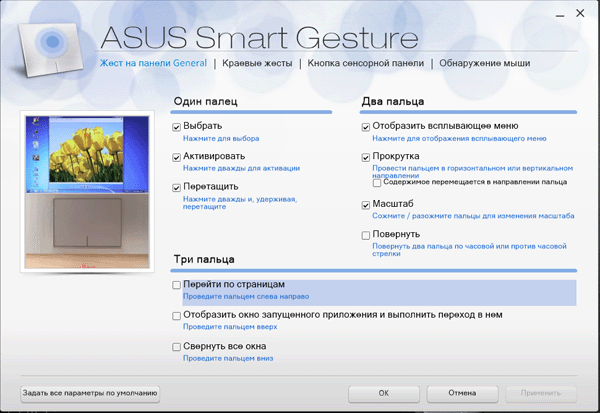
Section: Edge gestures. The options are: turn on the icon bar (swipe left from the right edge), turn on the menu bar (swipe down from the top edge), switch running applications (swipe right from the left edge)
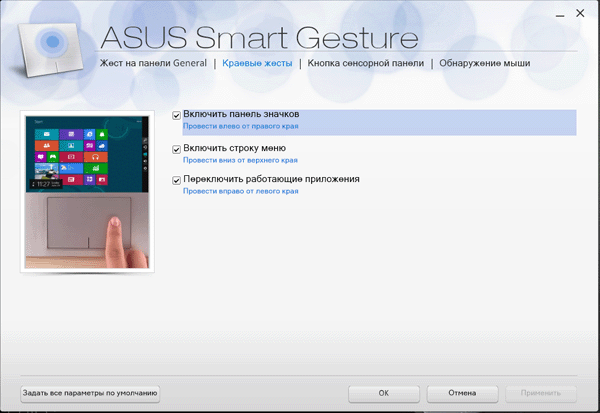
Touch pad button. Left / Right Toggle Button Settings.

Mouse detection. Disable touchpad when mouse is connected. If a USB or wireless mouse, you can select the function automatic shutdown touch panel.
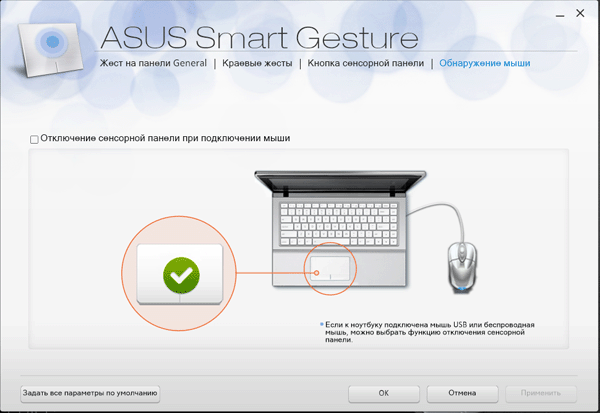
For many video editors using Adobe software it has long been an axiom that codec packs are evil. Here's another example when the panel stopped loading aSUS control Smart Gesture, when loading in the course of calls to various libraries, it fell out, trying to open the ff_vfw.dll video codec library from \\ Windows \\ System. The problematic DLL related to the previously installed K-Lite codec Pack. After uninstalling K-Lite, everything worked, the touchpad control panel began to open again.
Another common error in the operation of AsusTPLoader.exe, which is treated by reinstalling the program (the file itself is available for download in the support section of our laptop on the official website).
 Hello everyone Today we have the Asus Smart Gesture program as a guest, we will investigate it to understand what kind of program it is, whether it is needed or can be removed. I will try to write everything that I can and all the information that I can find and also write my thoughts about this
Hello everyone Today we have the Asus Smart Gesture program as a guest, we will investigate it to understand what kind of program it is, whether it is needed or can be removed. I will try to write everything that I can and all the information that I can find and also write my thoughts about this
So what is the Asus Smart Gesture? This is a program that has a driver. And all this is for the touchpad, that is, the touch panel under the keyboard, well, there is this program exclusively for the laptop. With this program, the touchpad works more advanced, more precisely. Well, that is, a program for optimizing the touchpad, with an amendment to the fact that the program is Asusovskaya.
Asus Smart Gesture makes it so that the touchpad understands more gestures, well, there are all sorts of scrolling with your fingers back and forth, in short, everything is aimed at making it easier to work without a mouse
To make it easier to understand what's what, I think you should just look at this picture:
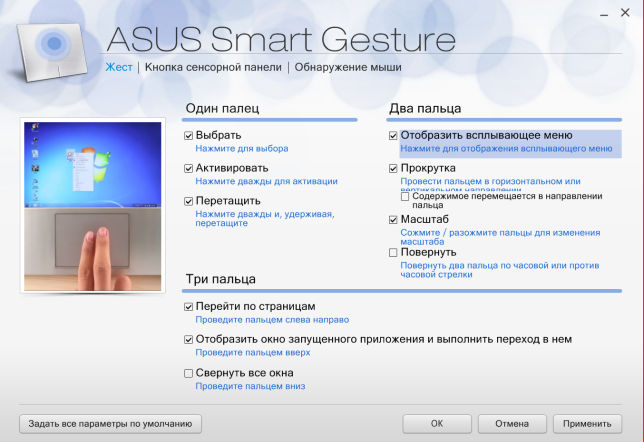
See how many functions are there? And you can work with one finger with two or even three, in general, a cool program for those who like to work with their fingers ..
You can also customize the touchpad buttons, well, those that come right after the touchpad (almost all laptops, even the ancient ones):
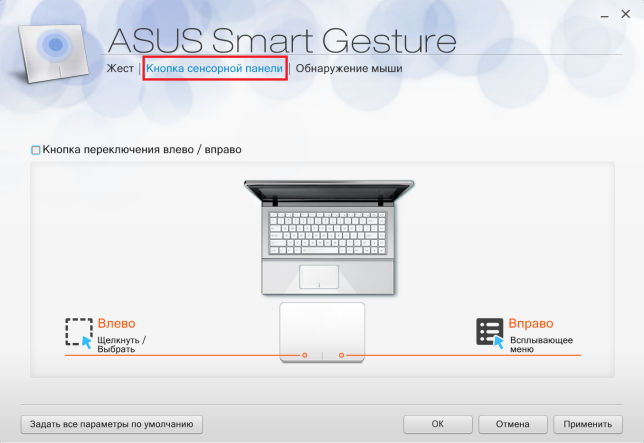
You can also enable the option to disable this touchpad when you connect the mouse:

In general, I think that this option should be enabled immediately. Well, because I don't understand why you need a touchpad, if you have a mouse ...
Asus himself advises to first update some ATK driver, and then install Asus Smart Gesture. But I’ll tell you even more, it may be that this program was already installed with you. Well, that is, it installed itself. Do you think miracles? No way! It's just that Windows pumps not only drivers, but also additional software so that certain devices work even better, this also applies to the touchpad
Well, what else can I say. It also seems that this program can help you manage your laptop using a smartphone:
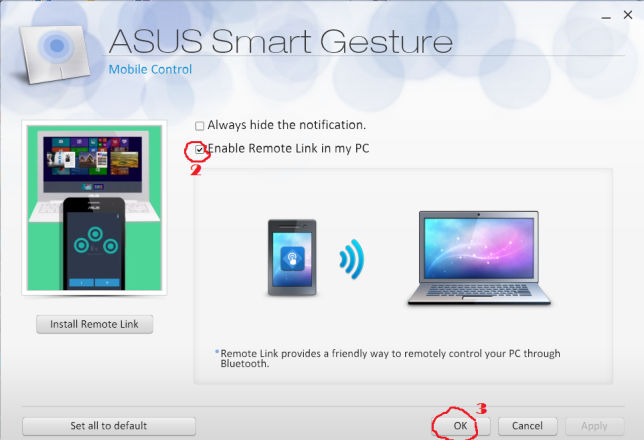
For this, as I understand it, the Bluetooth data transmission standard is used.
And here is an alternative program, this is Elan Smart-Pad, as you can see, the program looks a little more modest:

And there are fewer functions. But I just showed it as an example. These programs cannot replace each other in any way!
And here's what the touchpad looks like in Device Manager:
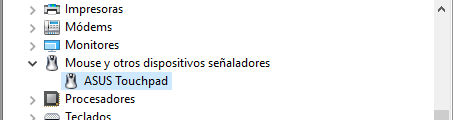
In Windows 10, it is very easy and quick to open the Device Manager, just hold down Win + X and select the desired item from the menu!
But in this picture we see a not entirely pleasant situation, it turns out that the Asus Smart Gesture program can load the processor a little:
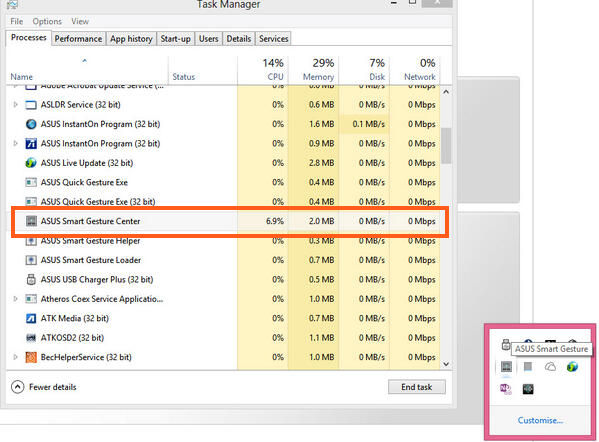
If it loads for you too, then looking for a solution on the Internet is certainly good, BUT it is better not to forget to also write in support of Asus so that they will answer what the matter is!
And here is the program icon in the tray:
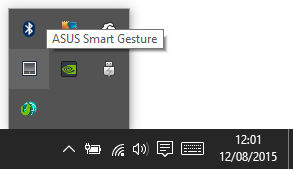
Well, it remains only to show how to delete asus program Smart Gesture, but I'll tell you right away that I don't recommend doing it just like that. Think well, if, for example, you NEVER use a touchpad (and when I had a laptop, I never used it), then in this case it is really better to delete the program
In general, I advise you to get acquainted with the remover, it will remove the program and all the garbage that it left behind, it will also be removed.
Well, now how to uninstall without any programs there. So, first you need to open the Start menu and select the Control Panel item there:

If you have Windows 10, it's just super, but there this item is in another menu, so to open it, hold down the Win + X buttons!
Then you need to launch the Programs and Features icon:
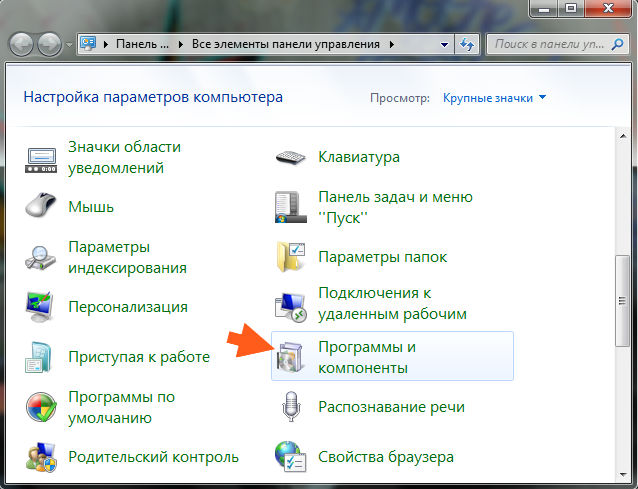
This window will appear with all installed programs:

Here you need to find the Asus Smart Gesture program, click on it right click and select Delete. Then just click Next or Next there and follow the instructions, everything will work out there, because there is nothing complicated. I would show you how to do this, but this program did not want to install for me, well, because I do not have an Asus laptop. And so I would gladly show
31.08.2016