On many sites, music can be downloaded for free and without any unpleasant legal consequences. If you are using audio files downloaded from these sites or your own recordings, you need a quality audio editor. This program allows you to remove unnecessary noise, trim tracks, etc. We present you the best software for Windows, with which you can edit music files.
Audacity - Free Audio Editor
Audacity is one of the most popular audio editors out there. Also allows you to record sound through a microphone. Free, open source. One of the main features of the application is its simple and convenient user interface. Although the program is simple and easy to use, it has a whole range of professional features. These are sound recording, multitrack editing, noise suppression, converting recordings to different formats, mixing music tracks. Another advantage is cross-platform. Audacity works equally well on Windows, Mac OS and Linux. If you're looking for a free, simple and feature-rich audio editor, Audacity is perfect for you.
Price: Is free.
Benefits: Free distribution, open source source... A huge community will help you understand all the intricacies of use. The program is compatible with different OS, can be installed on portable devices.
Disadvantages: Although the interface is simple, it still looks a bit dated.
Reaper - editor with plugins support
Reaper is another application that is in demand due to its professional capabilities and modest needs for system resources. Reaper has a wide range of functions, supports plugins to expand its capabilities. In fact, this is a professional DAW (Digital Audio Workstation) - digital audio work station... It is used by many specialists in the field of music production, audio editing, sound recording from professional and amateur equipment (dictaphones, camcorders, etc.). Although Reaper is premium software, you can download trial version and use it for free for 60 days.
Price: $ 60 for a discounted license and $ 225 for a commercial license.
Benefits: Fully featured DAW (digital audio workstation) with user-friendly interface and additional plug-ins support. 60-day trial version to test all the features of the program and make a purchase decision. Reaper supports Windows and Mac OS.
Disadvantages: Since Reaper is a professional tool, it takes some time to master. This is especially true if you are a beginner.
![]()
WavePad - full featured sound editor
WavePad - professional and full featured sound editor... Also used for audio recording. Supports MP3, GSM, WAV, VOX, OGG, WMA and many others. The list of functions includes sound effects, batch processing, spectral analysis, speech synthesis, tone change, automatic cropping and more. You can install additional plugins to expand your capabilities.
Price: WavePad is free for personal use, but at the same time it is limited in terms of some functions. For commercial use, you can buy the WavePad Standard Edition for $ 29.99 or the WavePad Master Edition for $ 49.99.
Benefits: Ease of use, plugin support for additional features. WavePad supports Windows, Mac OS, Android, iOS, and Kindle.
Disadvantages: Limited feature set in free version - no plugin support, can only be used for personal purposes.

Adobe Audition - multitrack audio editor
Hardly anyone is unfamiliar with Adobe products for artists and photographers. As the name suggests, Adobe Audition is a professional tool for recording, editing and mixing audio. The program is part of the Adobe Creative Cloud suite. The app function list includes speech synthesizer, automatic volume down, automatic backup in Creative Cloud, splitter, various sound effects and much more. The user can mix several tracks, apply different effects to audio tracks, etc.
Price: A monthly subscription to Adobe Audition costs $ 19.99. Optionally, you can purchase the entire Adobe Creative Cloud suite for $ 49.99 per month. You can also download a 30-day trial version to test Adobe Audition.
Benefits: A powerful tool with a huge range of options. If you've used any Adobe Creative Cloud product before, the user interface should be pretty familiar.
Disadvantages: Despite the fact that Adobe Audition is a professional tool, it is a little expensive compared to other programs on our list. For beginners, learning can be difficult at first.

FL Studio - professional sound station
FL Studio is a full featured DAW (digital audio workstation) used by professionals. With this program you can record, mix, edit audio files, creating high-quality professional sound. The user interface may look complicated the first time around, but it is actually very user-friendly. All necessary controls are displayed on the screen. Multi-touch is supported and the interface can be scaled up to 8K resolution.
Price: FL Studio is distributed in four different versions: Fruity, Producer, Signature and All Plugins Bundle for $ 99, $ 199, $ 299 and $ 899, respectively.
Benefits: a complete DAW with all professional functionswhich you may need when working with sound.
Disadvantages: If you are a beginner and are using the software for the first time, the user interface can seem quite complex.

Hya-Wave - online audio editor
Hya-Wave is a little different from all of the above. It is a simple web application that allows you to edit music directly in chrome browser... It is the perfect tool for simple tasks like trimming tracks or mixing, copying, pasting. You can also record audio and apply various additional effects. Hya-Wave works with Firefox too, but in this case there may be problems with audio decoding.
Price: Is free.
Benefits: A very simple web application that does not require any special skills from the user. A useful tool if you need basic sound editing functions.
Disadvantages: The app only works in the browser Google chrome... Firefox has audio decoding issues. The program is very simple, so the set of functions is rather modest.

A small free MP3 editor for direct editing (no decoding), which eliminates quality loss and saves time. The program allows you to trim silence, normalize and smoothly reduce the sound, combine files, edit ID3 tags and burn MP3 to disc without decompression in PCM format (ACM and LAME codecs are supported). Supports large files.
Remember the times when we rejoiced at the appearance of polyphony in mobile phones? What opportunities opened up: you could put your favorite melody on the call (which, however, then could only be ordered on paid services).
And even if it was not a full-fledged composition, but only a polyphonic one, this fashion (to put a melody on the bell) spread everywhere. And even then there were rumors, or maybe bold dreams that very soon mobile phones will play full-fledged melodies in mp3 format.
Soon this is exactly what happened. But since there was very little memory in those mobile phones (only a few megabytes), it was completely reckless to spend it entirely on just one song, even a favorite one (you could have saved a few more photos on a 0.3 megapixel camera!).
It was then that it became fashionable to cut tracks, say, to the chorus or favorite moment in the song. And, oddly enough, now mp3 melodies are cut off no less often than before: new favorite compositions appear, old ones become boring, and we approach the pipe just as quickly, so we absolutely don't need a long melody.
Why did I remember all this? Yes, because there are a great many programs for editing (including trimming) audio files, and in order to trim a melody several times a year, it is not at all necessary to learn to use professional software, which you most likely will not want to understand. And here there is a free, convenient and unusually simple program for any user - mp3DirectCut.
However, trimming melodies is not the only function of the program, but, as it seems to me, one of the most popular in this class of "light" audio editors.
Main features of mp3DirectCut:
- Trimming, gluing and extracting audio, some editing options;
- Recording and encoding to mp3 with audio input device;
- Editing metadata of audio files.
Program installation
Installation takes place literally in two clicks: just unpack the archive and run!
Interface
At the first start, the program will greet you and offer to select the interface language, fortunately, that Russian is present.
The main window of the program: the central part is given to the graphics - a standard situation for such programs. However, this graph is not a real waveform of the "audio object", it serves rather for navigation, rather than for obtaining information about frequencies based on visual perception.
As you can see, almost all buttons - until the audio file to be edited is open - are inactive.
Now let's add a full-fledged composition in mp3 format, you can do this by clicking the "Open" button in the left upper corner windows, or the corresponding item in the "File" menu.

I have a problem: I really like this album, but its penultimate song ends with a long "silence" in my headphones (probably according to the artist's idea - the end of the main part of the album before a bonus track with a slightly different style). And when this divine sound in my head ends, I have to return to the real world, where it is not always comfortable. \u003d)
Therefore, I would like the next track to start playing at the end of the penultimate song.
It's great that I now have the mp3DirectCut program, with the help of which I can easily cut off the silence at the end of a song, without making any changes to the encoding, without changing its quality and any other parameters except timing. Moreover, the program itself recognized the "silence" in the audio track.
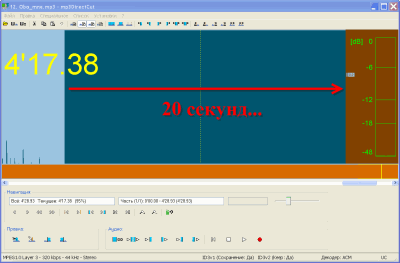
Right in the middle of the screen, as you probably already noticed, there is a vertical dotted line (1), which does not change its centered position, being a kind of "sight" on the diagram. With its help, you can very simply and accurately select a fragment. It can be done in another way (with the mouse buttons), but it will be more accurate and clear. So, let's begin.
Using the slider at the bottom (4), which scrolls the diagram, move the vertical marker (1) to the beginning of the area that the program has selected as not having audio frequencies (move the slider with the mouse holding it with the left button). The marker will conveniently "stick" to the line, making it clear that you can't go wrong. Now press the button "Start selection" (2).

Now again, drag the slider to the right - until the very end of the composition (it will not let it go any further). And this time we press the button "End selection" (3).

It remains only to "cut" the fragment I do not need, which I do by pressing the "Delete" button on the keyboard.
Unfortunately, I don’t know why, when selecting this area, the program does not make the highlight in a different color (apparently, the colors match), if you select to the left - where “frequencies” are visible on the graph - the selection is perfectly highlighted.
That's it, the fragment is gone - admire it yourself.

Now you can save the file. To save it in mp3 format, leaving it unchanged (except for timing, of course), select the menu "File" and "Item". Now we save the file in mp3 format - in principle, the program did not provide me with another option.
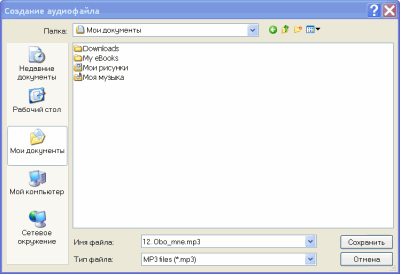
That's all. The program can do something else, but no more than is necessary for an inexperienced user in this matter. Still, in order to work more deeply with sound, knowledge is needed, and for this there are more powerful programs, usually paid. Well, for a start - and this one will do!
Believe it or not, one of my favorite performers (whose track I cut) once created his first "beats" using cassette recorders, re-recording mixes with fragments of different tracks onto cassettes. And these compositions were put on the radio! And you have more possibilities even with this simple program! So, perhaps, some of you will start your long journey with this program ;-), who knows ...
Removing a program
This is the first time I am adding a similar point to the manual, but there are reasons for that. The fact is that the program is not uninstalled using standard methods. That is, neither standard windows toolsnor third-party programs.
A feature of the program is that it does not create entries in the registry and system folders. All configuration is stored in a file mp3DirectCut.ini, which is located in the program folder ( Program Files \\ mp3DirectCut).
By deleting this file, you will delete all settings. If you then run the program again, the updated file will appear again. Therefore, to completely uninstall the program, delete the mp3DirectCut folder in Program Files, the desktop shortcut (if any), and the links in the Start menu.
Advantages and disadvantages of the program
- The program is simple, functional, will work even on the weakest hardware (tested on a 2005 computer and Windows XP), weighs only 400 kb - you can download it from your phone \u003d);
- Fast and easy navigation even on large files - up to 4 GB;
- Very good translation into Russian, there are localizations into other "rare" languages \u200b\u200b(even Ukrainian MOV), I counted 26 languages.
- There are simply no obvious downsides. One could name a lack of functionality, but everyone already understands that one cannot demand too much from this type of program.
conclusions
The program is made, as they say, "for a person." The interface, no matter how trite it sounds, is really intuitive. I did not even begin to review the settings, since anyone can figure them out. It is not for nothing that such programs are very loved by users. You will quickly fall in love with it if you often do simple operations with audio files, and will not interfere with the computer and generally somehow affect the system if you use it only occasionally.
P.S. It is allowed to freely copy and cite this article, provided that an open active link to the source is indicated and the authorship of Vyacheslav Protasov is preserved.
P.P.S .. If the functions of this program are not enough for you, try a full-fledged free ...
DJ console in your browser.
The ability to edit music online will come in handy when I left for the dacha without equipment, and there is only a grandmother, eager to cut Valeria's song for a call, and her laptop of considerable age. When it is forbidden to install software on an office computer without the written permission of the head of the IT department, but you urgently need to cut off the tape recordings from the conference. In the end, it's convenient to have access to a single space for working from different devices.
Let's talk about one of the most popular and functional online editors for working with sound - Soundation.com.
You can log in to the site via Google or Facebook. After receiving permission to view personal data, the profile page will open, you can skip filling in the fields and immediately click the button Save... This will open start page service.
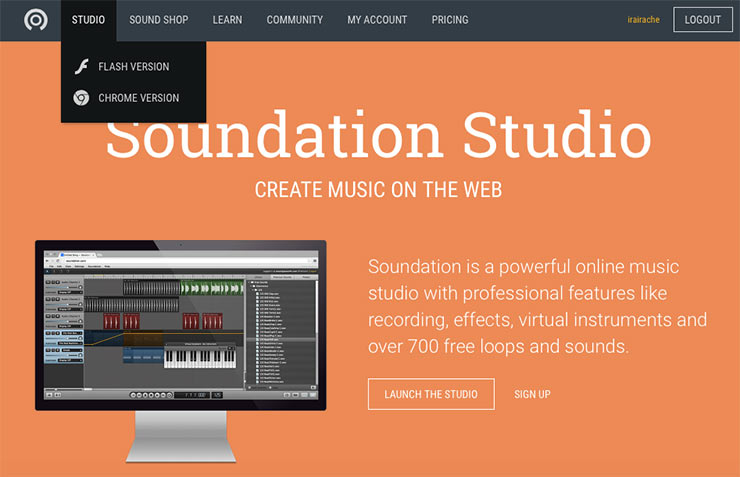
In the upper left corner there is a Studio button, when you click on it, a menu appears for choosing between the classic flash-version of the sound editor and the new accelerated version, developed with using google Native Client for google browser Chrome. Let's choose the first option and see what's inside.
Unfortunately, both versions do not work on iPhone and iPad yet, FL Studio application can be considered as an alternative.

This is an audio editor with a clear and crisp but rich interface. You can upload a file for editing using File -> Open... The download is instant and the track can be trimmed, effects can be applied to it, mixed with sounds from the collection.
For recording melodies using notes, there is a virtual synthesizer keyboard, which is activated using the button in the lower right corner. 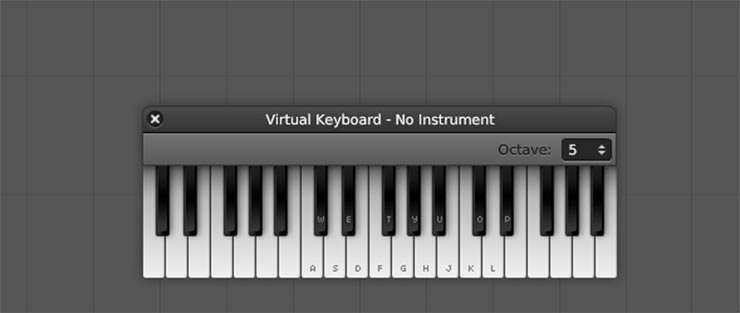
Soundation has a collection of samples surprisingly luxurious for an online editor. 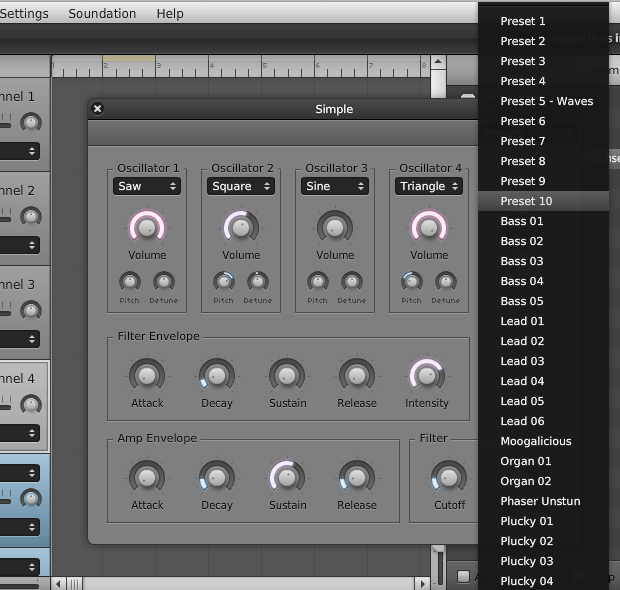
The Soundation developers did their best to write the documentation. The HOW-TOS section has a collection of practical recipes for every conceivable situation for which newcomers to audio processing open up audio editors.
Tracks created with Soundation can be distributed through the world's largest content stores: Spotify, Deezer, iTunes and Google play... An unlimited number of tracks are available for $ 20 per year. But all these songs must be from the same performer. Soundation does not charge a commission and leaves the user with 100% of the sales revenue. Payments are made to PayPal 45 days after the end of each quarter.
You can distribute your creativity through the Soundation Shop without paying extra for it. In it you can find very interesting compositions and chat with their performers in the community. But you should not consider this site as a springboard for gaining popularity. According to similarweb.com, Soundation is visited by only 700 thousand people a month.

You can create unlimited songs for free using virtual instruments, effects and a collection of 700 sounds. Soundation has three tariff plan: Intro, Power and Premium.
AT Intro, which costs $ 19 per year, it becomes available to record sound from a microphone, 100MB for storing music and importing files.
Powerfor $ 49.99 per year, it already provides 2GB of storage and the ability to store 20 soundsets.
Have Premiumusers have access to a collection of 12000 (!) sounds and 5GB in the cloud.
This service is not only a sound editor, but also popular social networkstructure similar to Twitter. Here people follow each other and list them by interests. Only instead of tweets, the feed displays audio recordings and long news. Like Twitter, private chatting on Soundation is pretty awkward.
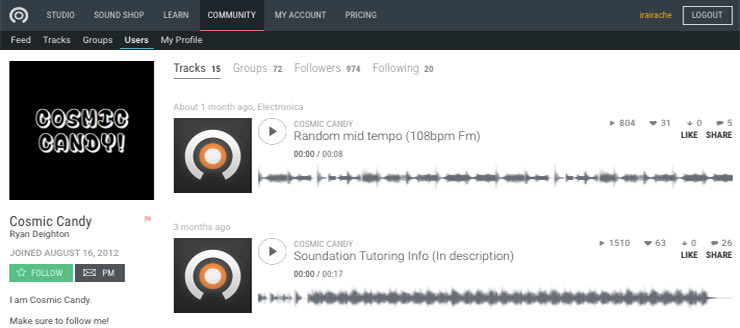
Apple Hot News:
The sound quality of a music track is often poor. All sorts of noises, hiss associated with poor recording conditions or excessive file compression can be a problem. Sometimes you just want to cut audio in one place or another, apply an echo effect or change the volume. To help users fulfill these desires, a large number of special software for sound processing has been developed. The optimal solution in this case is AudioMASTER - a new product from AMS Software.
Now we will tell you how to edit MP3 or any other audio file using the AudioMASTER program. Just a few steps - and you will learn how to do it quickly and easily.
STEP 1. INSTALLING THE APPLICATION
Before you get started, you need to visit the official website of the developer company. Immediately after that, double-click on the downloaded distribution. Following the directions of the opened Installation Wizards, you can easily install the utility on your computer.
STEP 2. LOADING THE AUDIO
The next important stage of work is loading the audio file that you want to edit. To do this, in the main window of the audio editor, click "Open file" and select the desired entry. Supported various formats audio. Wait a while before it is loaded and available for processing.

STEP 3. CUTTING THE AUDIO RECORDING
If you need to cut a certain fragment from the audio, select it with the mouse. The selected area will be highlighted in blue. You can also put the trimming time in the line below. Then go to control panel and click on crop button (scissors icon). The cut piece of the file will be displayed on the graph. It can be edited in the program itself and saved in the desired format.

STEP 4. CONNECTING FILES
In order to select from the main menu of the program Edit\u003e Join Files... Music tracks can be added using the green cross in the upper corner, and removed using the red dash. Click "Apply" after all tracks have been added. Their automatic conversion will start. After a couple of minutes, the finished file will open in the program and you can continue working with it.

STEP 5. CHANGE THE VOLUME
If you need to change the volume of the song, in the control panel, press corresponding button ("Speaker"). A window will appear in which you will need to move the slider from the original "norm" mark to the "quiet" / "loud" values. To preview the audio track, press "Listen", to save - "Apply".
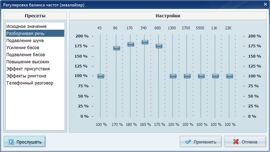
STEP 6. IMPROVING SOUND
To remove unwanted noise from your audio and improve its overall sound, you need to use an equalizer. In the action bar, click "Equalizer" and change one or more of the predefined settings. To listen to the result, click "Listen", and to save the settings - "Apply".
Initial value reflects the current sound level.
Intelligible speech allows you to make obscure speech intelligible with interference.
Noise reduction designed to remove extraneous noise in the track.
Bass suppression is able to remove low frequencies that stand out against the background of other instruments.
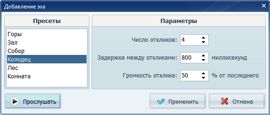

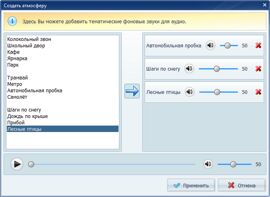
STEP 7. OVERLAPPING EFFECTS
AudioMASTER not only teaches you how to edit MP3, it can also help you add interesting effects to your audio recording.
Echo. In the action bar, select Add Echo. From the number of presets that are in the dialog box on the left, select the one you need. Optionally, you can change the already existing settings.
Reverberation. Select Add Reverb from the action bar on the left. Among the ready-made settings, a robot, an empty hall, a full hall, old phone, gorge, mantra. If you feel the need to change the amount of sound reflections or the volume, use the arrows in the window to the right.
Creation of atmospheres. Click the "Create Atmosphere" option located in the action bar. On the left of the dialog, a list of atmospheres will be presented, and on the right, a field where the sounds you selected are placed. To add atmosphere, click Add... You can adjust the volume of both the background itself and the recording as a whole.
The resulting recording can be previewed by clicking on the corresponding button. Click "Apply"to fix the selected options. Remember to save your edited audio track to your computer.
Compatibility
The program supports:
Windows 7, XP, Vista and Windows 8
