Hello readers of my blog!
Currently, to transfer any large-sized file to a friend's computer, you should not go to visit, taking a USB flash drive with you. You just need to have an Internet connection.
I think you are aware that transferring large files takes a lot of time, but not always.
In this article, I will share with you the secrets of how to quickly transfer large file through the Internet. The effectiveness and safety of the methods has been tested on personal experience.
Preparing for transfer
To transfer a file instantly, you need it first. Thanks to this, you can:
- Reduce the amount of transmitted data;
- Speed \u200b\u200bup the transfer;
- Put a password on the archive so that the transmitted data can only be seen by the person to whom they were sent.
Archiving is performed using the WinRar program. First, choose what you want to transfer, click right click mouse and in the drop-down menu select "Add to archive". Next, select the RAR archive format (if you use it, the compression is much stronger).
To set a password, you need to go to "Advanced" and click "Set password". Enter the same password twice and check the box next to "Encrypt names". Thanks to this, only those who know the password can view the contents of the archive.
Read more about archives in these articles:
Via dropmefiles.com
This service will allow you to quickly send data over the Internet, even if there are restrictions in the outgoing speed of your connection. Simply put, thanks to it, you can increase the real delivery speed up to 15 megabytes per second with a low connection speed.
To send using dropmefiles.com, you need to go to the service and drag and drop what you want to transfer into the window using the mouse. There is no need to wait for full delivery. It is enough to send the addressee the link provided by the service, by which he will download everything.
There are also additional functions:
- If you want to make a one-time link, put a dot in front of the "One download" item. Then the data will be deleted immediately after the addressee downloads it.
- It is also possible to set a password to protect against third parties.
- give the link a digital ending (this is convenient if you are going to dictate the link, for example, by phone).
- send an email with a link or SMS
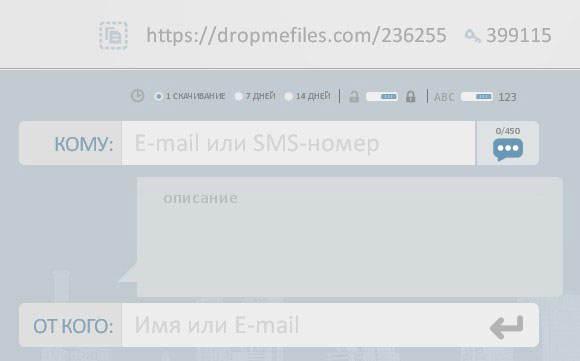
Files are transmitted over a channel with 128-bit encryption, which guarantees absolute security and reliable protection. The data is transmitted directly through the browser interface. The downloaded data is stored for a maximum of 14 days. The maximum upload size is 50 GB. If during sending the connection is interrupted, then further transportation will take place from the place where the break occurred.
In case of any problems using the service, you can refer to the "Help" section located in the lower right part of the screen.
ICQ and Skype
Although ICQ and Skype are more used for delivering messages over the Internet, they are also quite suitable for quickly exchanging data between users.
For example, here are the instructions for transferring via Skype
- Right click on a user from your contact list.
- In the list that appears, click on "Send".
- Next, select what you are going to transfer.
Everything is very convenient and fast.
Important ! That's just to download the file to your addressee, you need to stay online, since there is a direct transfer of data from one computer to another without the participation of the server.
And here's an article for you to continue the Skype theme:
- , for example, when reinstalling Windows.
ICQ works the same way.
Through P2P
P2P (from the English peer-to-peer, peer - equal) is a network consisting of many peer-to-peer nodes (computers, tablets, etc.).
An extremely fast and easy way that does not impose any restrictions on the speed and size of sending. To use P2P networks, you must first install the program for yourself Strong dc... Installation is easy, but setting it up will be more difficult.
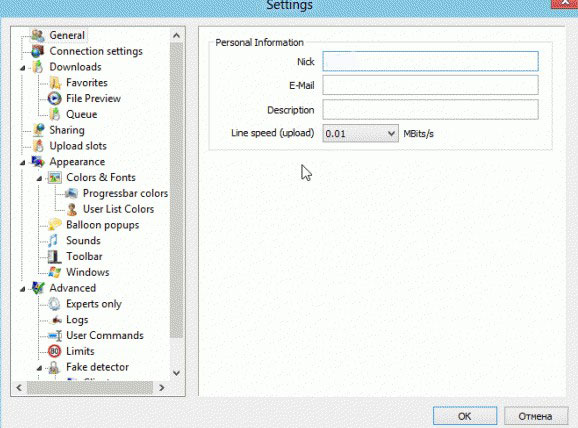
After all this, go to some network. In the program, you will find statistics containing data on the total volume of shared files, the number of users, etc. Certain networks have certain restrictions: for example, some of them can only be accessed by first sharing up to 20 GB of data.
That's all! I wish you success in your planned business! If you are completely “green” in computer affairs and my recommendations seemed to you intricate and incomprehensible, I advise you to take the course “ Genius geek”. The training course is designed for people of all ages who want to get computer education.
Be sure to tell your friends about the data transfer methods described in the article, and use them to your health! Share a link to this material in any social media. networks. Don't forget to subscribe to blog updates, see you soon!
Yours faithfully! Abdullin Ruslan
- How to transfer files over the Internet? Hello admin, I have been reading your articles for a long time and also decided to ask you a question. I have many friends and naturally we change often. various files: video, audio, photo and so on. We send small files, such as pictures and documents, to each other via Skype. And here large files, for example, movies, everyone is dragging each other on a flash drive, you must agree, this is a little inconvenient. For example, my best friend lives on the other side of the city and now I wanted to transfer him a file with a volume of more than 2 GB (through Skype already will not send) and then what should I go to him? No, of course I can go, but still, advise a good, and most importantly, a simple service through which you can transfer any number of files, of different sizes. Ilya.
- Hi admin, give advice on resolving my problem. A retired former military man himself, I am fond of filming, made a cool amateur film about my vacation, and now I want to somehow transmit this video via the Internet to my friends, many of them live in different parts of our country. If possible, please tell me a not too difficult solution, since the computer began to master recently.
How to transfer files over the Internet
Friends, use the DropMeFiles service, which I use myself and already for a long time... Through it you can transfer 50 GB of files via the Internet any size and all this free of charge, without registration, quickly and easily, even a beginner can handle user, what can I say, now you will see everything for yourself.Upload a file to the site and receive a link, anyone who knows this link can download your file. Isn't it convenient? And also note, you can send the link to your friends by email or even SMS to mobile phone directly from the DropMeFiles website. Imagine, they will receive an SMS from you, with a link to your file, which they can download immediately. True, there is one small drawback, your files can be located on this resource for only two weeks.
So, in the first part of the article we will consider a very convenient resource DropMeFiles, in the second part of the article we will consider one of the oldest portals of the Russian Internet Mail.ru. Choose what to use. I wrote two articles, the first one will tell you how to transfer files over the internet, another one will immediately follow it, in it you will find out where to store files on the Internet, believe friends, these are different things.
- Note: Friends, if you want to transfer files directly from computer to computer, then you will have to use additional software, for example free program Hamachi. How to install and configure, as well as transfer files over the network using this program, read our article.
- You can also transfer files through the free online storage SkyDrive, read our article
You need to transfer a large file over the Internet, but it doesn't fit in an email attachment. Let's look at 3 alternative ways to transfer a large file over the Internet - even directly from one computer to another.
As a rule, to transfer a file over the Internet, we use e-mail, attaching it as an attachment. This option may not be available if you need to mail a large file. This is due to the fact that on by e-mail very often there is a limit on the size of an attachment that can be attached to a letter. However, there are other ways to transfer large files via the Internet to your friends or colleagues.
WeTransfer is one of the best sites to transfer a file big size through the Internet. Using this service you can send your friends by e-mail large files up to 2GB. IN free version after sending the file will be stored on the WeTransfer server for up to 7 days and will be sent to the specified email address as a download link.
With this service, transferring data is very simple and easy. In a small field of the form, you need to accept the conditions, and then select a file to send. To do this, click on the "+ Add your files" button and select the ones you want to transfer.
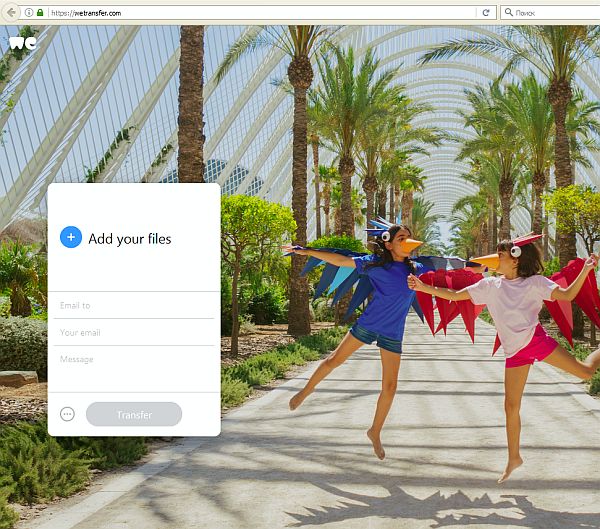
It must be remembered that maximum size one message should not exceed 2GB, but the service has no restrictions on the number of files sent. Thus, if you have several large files with a total size of more than 2GB, then you can forward several messages and attach a separate file to each.
After attachment, enter in the "Email to" field the email address of the user to whom you want to send a message with a download link. In the "Your e-mai" field, enter your email address - it will be displayed in the sender field and your friend will know that the message came from you.
In the "Message" field, you can add any text that will be displayed in the body of the message, right above the link.
This is a great way to tell a friend what he needs to do to download data to his computer (for example, “I am sending you the file you asked for - click on the link below to download it”). Then click on the "Transfer" button and wait until it is uploaded to the server and sent to a friend.
A friend will have 7 days to receive a message with a link. Free version file being transferred stored for one week and then deleted from WeTransfer servers.
Method 2: Takeafile - Safe Transfer from One Computer to Another
The considered WeTransfer service stores data on its server, from which your friend can then download them. Of course, they will be deleted in a week, but if you want to keep your data confidential, then you should use a solution that does not require the participation of "third parties". Such a solution is the Takeafile service, which allows you to send large amounts of information directly from one computer to another using P2P network technology, using the same browser. In addition, if you are looking for an answer to the question of how to quickly transfer a large file from computer to computer, then this service is just what you need.
When you enter the site, you will see a fairly simple interface with a proposal to select the data to download. Click the plus button in the center of the screen and highlight the ones you want to send.

When you specify the files, a unique URL will appear that you need to share with a friend. Copy it and then share it via email or chat.
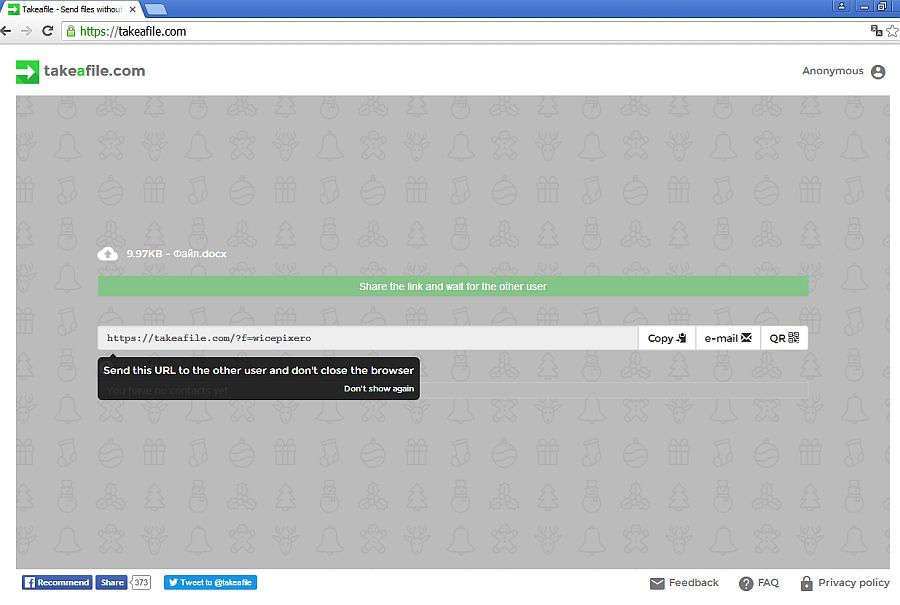
Important. Do not leave the Takeafile website, otherwise the link will expire.
After a friend opens the link, the connection between your computers will start. After a while, it comes to data transmission. Files are transferred directly from one computer to another. Therefore, do not leave the page or disconnect your internet connection.
The advantage of this solution is that information in large volumes is transmitted directly from "point A to point B". The main disadvantage is that the sender and the receiver must be connected to each other on the site at this time. There is no way to transfer a file to someone "in reserve" so that they can download it in a few days. It is a solution for people who want to quickly transfer data directly from one computer to another.
Method 3: cloud storage Dropbox, OneDrive or Google Drive
If you do not want to use lesser-known services in which there is no way to control your data, then it is better to use cloud data storage. Files that you uploaded to the Dropbox cloud, OneDrive, Google drive (or another similar service) you can share with your friends for a long time and when they download them, you can block or completely delete from your cloud.
Of course, each cloud storage has its own interface, so the process may look different depending on whether you use Dropbox, OneDrive, or Google Drive. However, the process of using is very similar - we upload the file to the cloud, then right-click on it and select "get a link to share". Check out how to transfer a large file using the Dropbox example.
You can sync the file in any way - if you are using the Dropbox client on Windows, simply place it in the sync directory to upload to the cloud. If you're using the cloud primarily in your browser, simply sign in and drag the file into the Dropbox window to upload.


Now you can send the file to someone by email - to do this, enter its address and click on the "Can view" button. If you want to receive a link, click on "Create link" and send it to a friend, for example, by e-mail.
The Internet connection allows people who are thousands of kilometers from each other to communicate with each other. Users can easily communicate with each other and exchange photos by mail. However, what if you needed to send a large enough amount of data? This article provides guidance on how to transfer a large file to another user over the Internet.
You may need to transfer large files if you want to transfer an archive with a large number of photos, a database, a Blu-ray movie or ISO image any program or game. The volume of such archives can reach gigantic proportions, and it is simply impossible to send them by mail. The following are several services through which you can send a similar amount of information at once.
Cloud storage
Clouds can also be used to transfer files through them to another user. Some clouds are freely available (for example, Mail.ru), others must be rented. This article discusses the popular Google Drive service, which provides 15 gigabytes of space for free to any registered client.
First, you need to go to your disk. To do this, go to https://drive.google.com/drive/my-drive. Right click in any free space windows and choose the action "Upload files" or "Upload folder". Specify the object you want to send, after which it will be uploaded to the cloud. 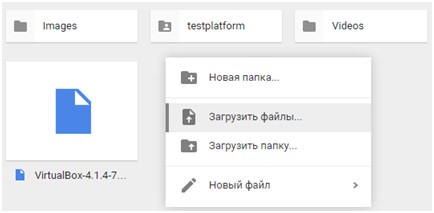
Now you need to set up access to the file. Right click on the object and select the action "Share" in the context menu. Select Enable Link Access. The link to the object will be copied to the clipboard. Now it can be sent by mail to another person, and he will be able to download data from the site.
Skype
The popular program for messaging and video conferencing on the Internet also allows you to transfer any amount of information. Open a chat with the user and click on the "Send" icon. In the list, select "File" and specify the path to it. The transfer speed will not be very high, but the system is very easy to use and works with files of any size. 
Most users are accustomed to transferring files exclusively via email. But, this method has a big drawback - the limitation on the file size. Because of this, large file sizes cannot be sent via e-mail. In this article we will look at several simple wayshow you can transfer a large file over the Internet.
Method # 1. Divide the file into parts and send by e-mail.
If your file size is not too large, for example, 100 megabytes, then you can split the file into parts using an archiver and send it by e-mail. Moreover, each part will be sent in a separate letter.
This method is quite simple, but it has several disadvantages. First, the recipient's computer must also be installed and the recipient must be able to use it. Secondly, different e-mail services have different restrictions on the size of the attached file. Therefore, if your e-mail service allows the size of 25 megabytes, this does not mean that the recipient's service will be able to accept such a large file. To prevent such a conflict from happening, the file must be divided into 15 megabyte pieces. This size is handled without problems by most email services.
So, if you decide to use this method of transferring a file over the Internet, then right-click on it and select the menu item " Add to archive". If there is no such item in the menu, it means that you do not have an archiver installed. Install WinRAR or free 7-ZIP.
Next, your archiver will open in front of you. In our case, this is 7-ZIP. Here you can choose any archive format. The main thing is to set up the division of the file into parts. This is done using the "Split into volumes (in bytes)" text box. In this field you need to specify the size of the file that you want to receive. For example, you can specify 15M. Which means 15 megabytes.
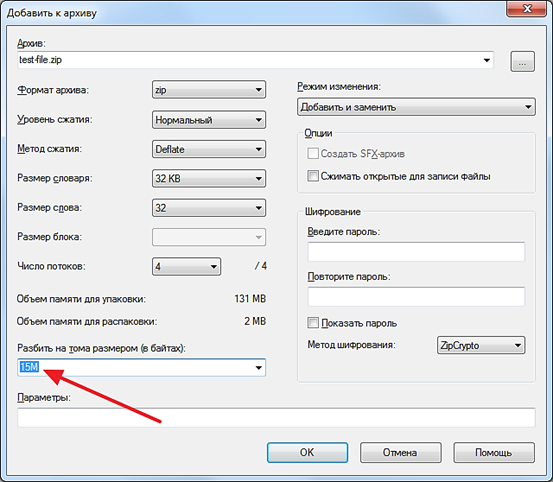
After making all the settings, just click on the "OK" button and wait for the program to finish archiving the file. As a result of archiving, an archive should appear in the folder, split into files with the specified size.
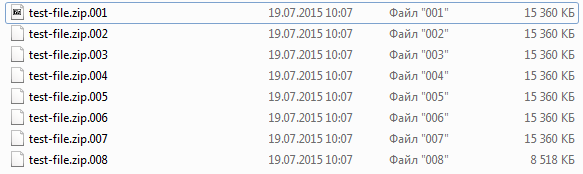
These files can be sent by email. In order to unpack this archive and get the original file, you just need to open the first archive file.
Method number 2. Upload the file to the cloud storage.
Recently, the so-called (Google Disk, Yandex Disk, and others) have become very popular. it online servicesthat allow you to upload files to the Internet and access them from any computer. Also cloud storage can also be used to transfer large files over the Internet. Below we will demonstrate how this is done using the example of the Dropbox service.
So, we register on the site (if you do not have an account yet) and go to your account. Here in the "Files" section you need to click on the "Upload" button.

This will bring up the Upload to Dropbox window. Here you need to click on the "Select files" button and point to the file that you want to transfer over the Internet.

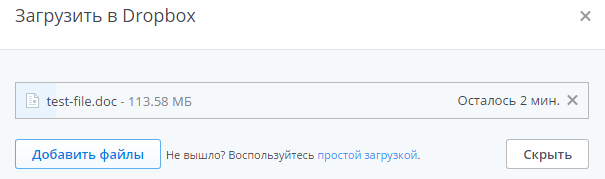
After the download is finished, you need to click on the "Share" button.
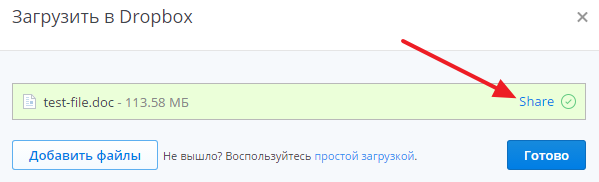
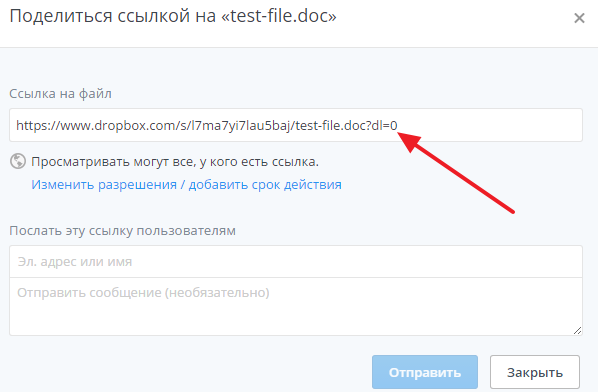
Method number 3. Send a file via Skype or other messaging service.
Exchange services instant messaging (, ICQ and others) also allows you to transfer files. Moreover, in most cases, these services do not have restrictions on the file size. Even if there is such a limitation, then it significantly exceeds the 15-25 megabytes that can be sent by e-mail.
Feature this method file transfer is that both users must use the same service and also be online at the same time. If the user is offline (offline), the file cannot be sent.
As an example, we will demonstrate how this is done in the Skype service. In order to send a file via Skype, you just need to right-click on the contact and select the "Send Files" menu item. Then you need to point to the file that you want to transfer over the Internet.

Also you can just drag and drop desired file in the message box, and it will start sending automatically.
The speed of file transfer via Skype will depend on the Internet speed of both users.
