Quite often, PC users are faced with an unpleasant situation when they need to restore missing hard disk data that has been erased by mistake or accident. The system marks such data with "zero", after which other information can be written on top of them. When writing other data, when the user fills up the freed disk space, the original files will be lost forever.
Therefore, today we will tell you how to recover data from a hard drive or flash drive and whether it is possible not to lose it forever!
What not to do and what is better to do:
- Do not install programs or save files to the disk where the lost files were located - this will increase the chances of their successful recovery.
- For further work it is recommended to use external drive.
You can turn to experts to extract the data, but their work is usually too expensive. It is also quite possible to do the recovery yourself.
How to recover data
there is special programsto restore all required files... For the most part, they are suitable not only for working with computer disks, but also for external media.
There is a possibility that the information will be restored only partially, but you will have to come to terms with this. To get the best result from the data recovery software, you should install it on an external drive, run it from there and follow the instructions.
In this article, we will look at the process of recovering files from a USB flash drive using a free but very effective program R. Saver (official site), which can:
- recover deleted files;
- reconstruct damaged file systems;
- recover data after formatting;
- recover files by signatures.
At the end, there will be a list of other programs with which you can try to get your lost data back.
We will check how R.Saver recovers files after standard deletion from a storage medium. To do this, take an ordinary USB flash drive with a file nTFS system, create a separate folder on it, save several various filesand then delete them.

Next, download the archive with the program, extract the files (the files should be extracted to the wrong partition from which the recovery will be performed) and run the r.saver.exe file. The tool is portable, works without installation.
In the main window of the program, open the context menu and select "Search for lost files".

In the next window, click "No", because we deleted the files manually, and not by formatting.

We are waiting for the scanning process to complete.

After scanning, we will see the deleted folder, and inside it are our files.



Determine the save location, click "Select".

That's all. The files have been successfully recovered and saved to local disk computer.

Other programs for recovering deleted information
Recuva
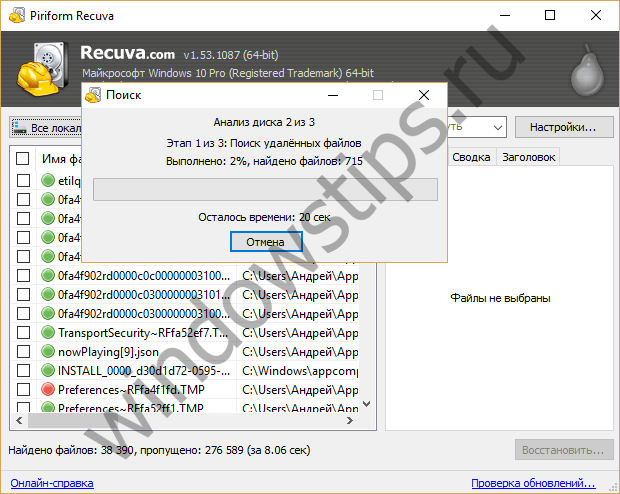
One of the most promising products. The program is free, Russified and does not cause difficulties in mastering. Recuva will find deleted files from your computer or external media and restore them immediately. After downloading and installing it on your computer or external drive, you should do the following:
- After starting the recovery wizard, mark all the data that should be restored;
- Mark the section or folder where the lost data was;
- After that, scanning of the marked folders starts and the search deleted files... Longer in time, but showing better results, will be the in-depth scan function;
- Then Recuva will flush the data that was lost from the hard drive or external media. For external media, the steps are the same as for a hard drive;
- The program highlights all found data in different colors. Green - which were completely removed, yellow - which were partially restored, red - which remained deleted with the loss of all information.
At the final stage, you need to mark the folder where all the files will be saved.
R-Studio

Paid, but professional program... In demo mode, it allows you to recover files no larger than 256 KB. Recovers all data accidentally lost or lost after formatting or a virus attack from the hard drive or removable media. The list of supported includes all popular windows versions... A practical interface and advanced functionality with additional features will delight the most demanding users. The algorithm of actions after downloading will be as follows:
- In the main window of R-Studio, select the disk / partition from which the recovery will be performed and click “Scan”.

- After scanning, you need to click "Show disk contents", mark the files and folders that need to be restored, and then click "Recover marked ..."
The program will be able to recover not only individual files, but entire partitions on the hard drive.
Have a great day!
By popular demand, I publish a review of a unique and very popular computer program for recovering files after formatting disks or accidentally deleting them - Hetman Partition Recovery.
Before starting the description of the excellent data recovery software Hetman Partition Recovery, I strongly warn you ...
You should always restore files not to the drive from which you are trying to reanimate them, but to another logical or external drive (ssd drive, USB flash drive ...). This applies to working with ALL similar computer programs.
So let's check if this file recovery software is as good as they say on the Internet ...
Hetman Partition Recovery
My regular readers know that before describing any computer program, I test it thoroughly and take screenshots at the same time. This is what I will do now.
I have two physical disks in my computer - an SSD and a regular HDD. The first is divided into two logical drives - system (C) and backup (D), for storing various important information. On the second physical, regular disk (E), I store photos, films, books, setup files programs ...
So, on the D drive I will drop the folders with photos, music and films, and then delete them from the disk - let's see what Hetman Partition Recovery can recover. Not confused yet? Then go ahead ...
They lived peacefully on the D disk and did not touch anyone: three episodes of the series, a folder (179 pieces) and a folder with music (13 files) ...

Oh, I "accidentally" deleted them!

I launch file recovery with Hetman Partition Recovery and the recovery wizard greets me ...

Perhaps I will use his services - it is very convenient and fast ...


The master advises me to make a quick scan - and so I do ...

Then clicking the "Finish" button, I was slightly shocked - a bunch of some files were found and there are no my films, pictures and music 🙁. I was too lazy to figure it out - I started deep "drilling", which I did not regret at all ...

You need to wait for the scan to complete - the magnifying glass, which is below and on the left in the main program window, must stop, along with the timer, which is on the bottom right ...


Bottom line - upon completion of the scan, I fell into a deep stupor. Hetman Partition Recovery has found ALL FILES that have ever been on drive D !!! And I formatted this drive several times a year!
Here are my today's three episodes of the series ...

... and here is a folder with wallpapers (auto) ...
In case of accidental file deletion, disk formatting, or hard disk errors, remember:
- It will not be possible to recover the data by means of the OS itself, therefore we use programs for rebuilding hard third-party disc;
- We try, if possible, not to use the disk from which we need to recover data at all.
Deleting files and emptying the recycle bin does not directly delete data on the hard drive. The reason for this is a rather long process. complete removal... Therefore, in order to speed up the deletion of files, they came up with such "invisible storage" of documents. If in place deleted document write another document - it will already be permanently deleted. Therefore, whenever possible, of course, we do not perform any operations of copying, deleting or moving data.
- We are looking for a program that suits our requirements.
Now we are just going to deal with the third point.
It should also be noted that disk recovery is a rather lengthy operation. Therefore, be patient. It is not recommended to perform any actions with files on the disk (copy, delete, move) during recovery. Such actions can only spoil everything. If your OS is installed on a disk that you want to recover, then the best option would be to write the program to a USB flash drive or disk and boot through them, and not through Windows.
In this article, I would like to give a list of programs for recovering data from a hard drive. These programs can be said to be universal and are suitable for recovering data not only from hard drives, but also from SSD, SD memory cards and USB flash drives.
Supported file systems: FAT16, FAT32, NTFS, HPFS, Linux Ext2, Ext3, ReiserFS, Linux Swap
Description:
Acronis Recovery Expert is included in the software package
Acronis Disk Director 11 Advanced Workstation. Provides high-quality recovery of deleted or damaged hard disk partitions. If you want to be ready to perform recovery in case of unexpected data loss, then Acronis Recovery Expert is a must.
The program is paid, but for ordinary users there is an opportunity to use trial version... Download the program from the link below.
Key features of the program:
- Support for a large number of file system formats;
- The ability to run the utility from bootable disks and flash drives if the operating system cannot be loaded;
- Simple and intuitive Windows XP style interface;
- Supports hard drives larger than 180 GB.
Active Partition Recovery Pro
Supported file systems: FAT12, FAT16, FAT32, NTFS, NTFS5
Description:
Convenient program for recovering your disk partitions. Supports a large number of file systems. Allows you not only to perform recovery, but you can even say to extend the life of your disk. The program can be run from both Windows and DOS by writing the program to a disk or to a USB flash drive.
The program also allows you to recover individual files, but it is mainly used to recover entire disk partitions. If the data on the disk has been damaged by a virus, Active Partition Recovery Pro will allow you to recover it.
Screenshot: 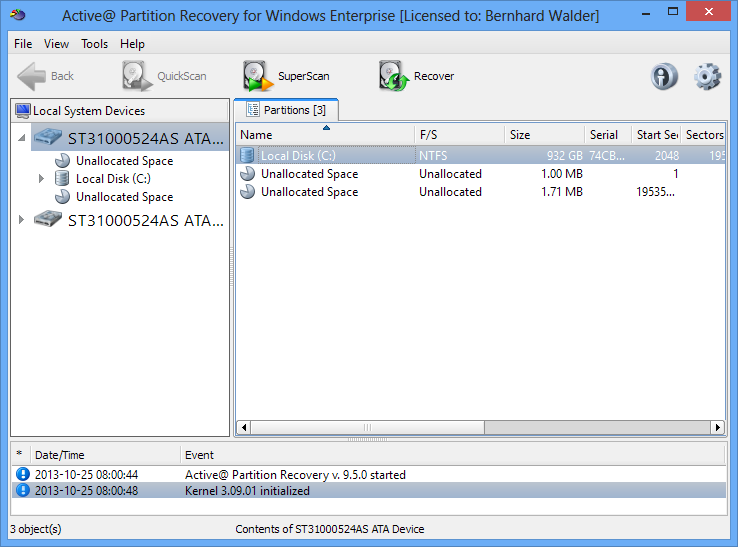
HDD Regenerator
Supported OS: Windows XP / Vista / 7/8/10
Description:
The program specializes in recovering bad sectors of the hard drive. The working window of the program - command line... Quite not up to date, but this utility can help in situations where using other programs did not help.
The program is quite easy to use, but before using it it will not be superfluous to study the specifics of its operation and the functions of the program.
Screenshot:

Hetman Partition Recovery
Supported file systems: FAT16, FAT32 and NTFS
Description:
A program for recovering hard disk partitions and individual files. The program will help with accidental deletion of data or formatting, works with existing partitions, damaged and inaccessible disk partitions allowing you to restore them.
The advantage is the support of various storage devices: SD memory cards, flash drives and hard drives. The work in the program is quite convenient, it is carried out both in manual mode and in the wizard mode, with which you can step by step configure data recovery.
The trial version can be downloaded from the developer's official website.
Screenshot:

R-Studio
Supported OS: Windows 2000, XP, Windows 7, Windows 8 / 8.1 / 10
Description:
A program for recovering data from flash drives, hard drives, USB drives... Supports almost all operating systems of the Windows family and can work with a large number of file systems.
R-Studio features
- File system support: FAT12, FAT16, FAT32, exFAT, NTFS, NTFS5, HFS / HFS +, UFS1 / UFS2, Ext2 / Ext3 / Ext4 FS;
- Creation of an image of the entire recovered disk for further work with it;
- Data recovery after disk formatting, accidental file deletion;
- The ability to save data to network drive or other media.
Screenshot:

Zero Assumption Recovery
Supported OS: Windows XP, Windows 7, Windows 8 / 8.1 / 10
Description:
Excellent program for data recovery. Recovers FAT and NTFS partitions.
ZAR is read-only and does not make any changes to the recovered disk. This avoids the risk of further damage to the partition.
Screenshot:

greetings to all Khabrovchan!
Imagine a situation that at one point your hard drive / flash drive / memory card stops working normally, and you cannot access the data in the usual way. For those who do not make backups, this is a difficult and nervous time. In a panic, people start looking for data recovery software and find them. Most of them are free, which cannot but please a person in our difficult time. But are all free programs so effective in recovering data? We ran a couple of tests on several popular programs and this is what we got.
Attention! Lots of screenshots.
Briefly about the tests
To carry out the tests, we took five absolutely identical Transcend JetFlash 370 flash drives with a capacity of 8 GB. They were all bought on the same day in one place, the file system is the same, the main components (controller, memory chip) are also the same. Five absolutely identical flash drives. We recorded data on each of the flash drives. The choice fell on photos / pictures in .jpg format. The choice on the photograph was not accidental: the description of some tested programs indicated that “special” algorithms would work when restoring photographs. Also, in most cases, photographs are stored on memory cards, and our tests will be useful for novice and professional photographers.
The directory structure was as follows:

The total number of files is 1671

All data takes up a little less than a quarter free space on disk

All programs were installed on one computer. OC Windows 7 Professional x64. The programs were tested one by one in turn. For each program there was a separate drive with a simulated problem.

Test one. Crash file system.
The first, rather common situation, is a file system failure. With such a failure, as a rule, the drive asks for formatting. We simulated this situation as follows: on each drive, we wiped everything up to the beginning of the FAT tables

We deliberately left the FAT tables untouched, because some of the programs indicated the ability to analyze the found FAT tables. It is clear that when connected to a computer, a window immediately appeared asking you to format the disk.
1. Recuva
Recuva has a built-in wizard to guide the user to properly start the data recovery process 

Choosing our drive

We turn on the "In-depth analysis". It's not entirely clear what it is, but we are doing our best to get our data back.

And then we get the following message:

Advanced mode didn't help. The program didn't even start looking for our files.
Test failed. Recovery result - 0.
This program also has a wizard, but a slightly different kind

Selecting the second item, we get the following window:

It is obvious. After all, we ground the real data with zeros.
The next window shows which damaged partitions are available for scanning
![]()
We select it, and the following window appears

The default parameters are those that provide search throughout the drive: from the minimum to the maximum value.
By applying these parameters in the window with logical disks, we get several new lines in the program

Selecting each of the last three and pressing the "Preview" button, we find the section we need:

We open it and see the complete directory structure

All data opens correctly, all files and directories are in place.
Test passed. Result 99%... (I don't like absolute values)
3. Pandora Recovery
The only program that requires an internet connection during installation.
There is also a master
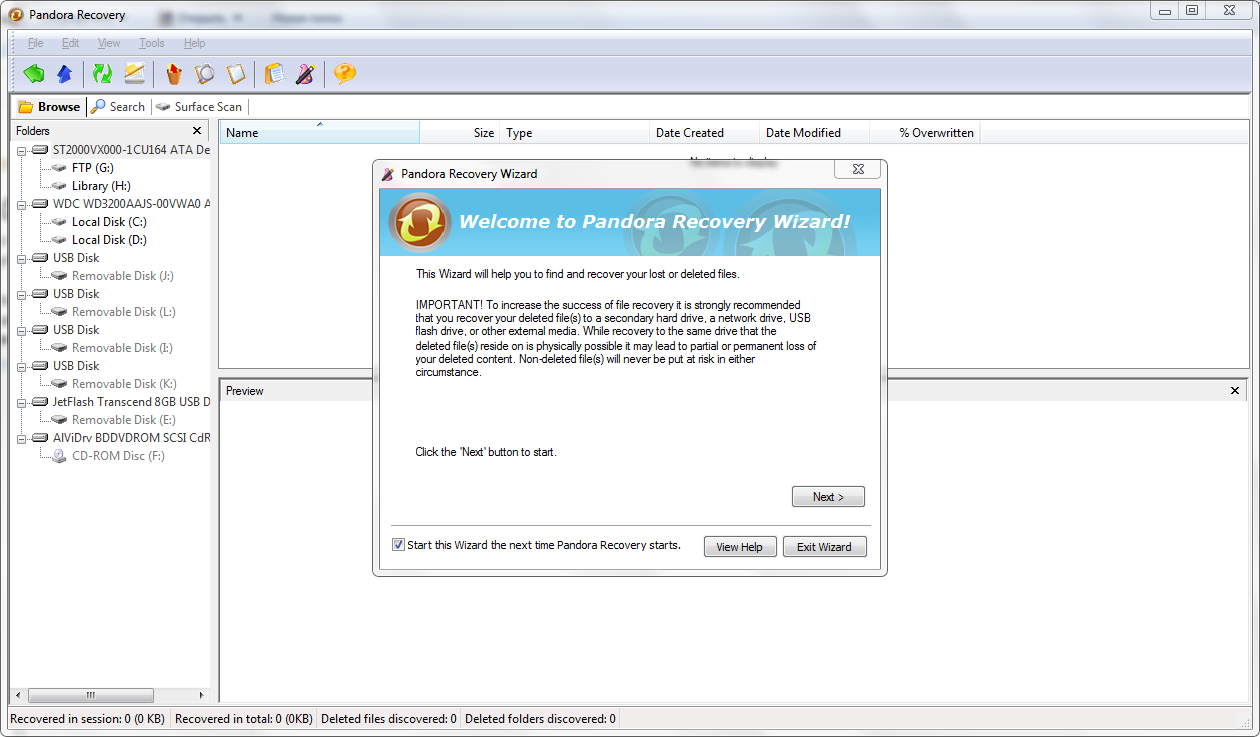
But everything ends quickly when we try to choose the device we need.

Test failed. The recovery result is 0.
4. RS FAT Recovery
This program, like others, has a wizard who will definitely help with the work.

Choosing the maximum allowed search

After starting the search, a window appears with a progress bar, which helps guide the user along the recovery process

As a result, we get the complete directory structure, if not for one BUT
![]()
To save the data in its original form, registration of the program is required. Otherwise, each photo will have a background with a message about the unregistered version of the program.
However, the test passed successfully.
Perhaps the only program in which there is no master. Minus is small, because a simple search in a few clicks the user will find the desired button
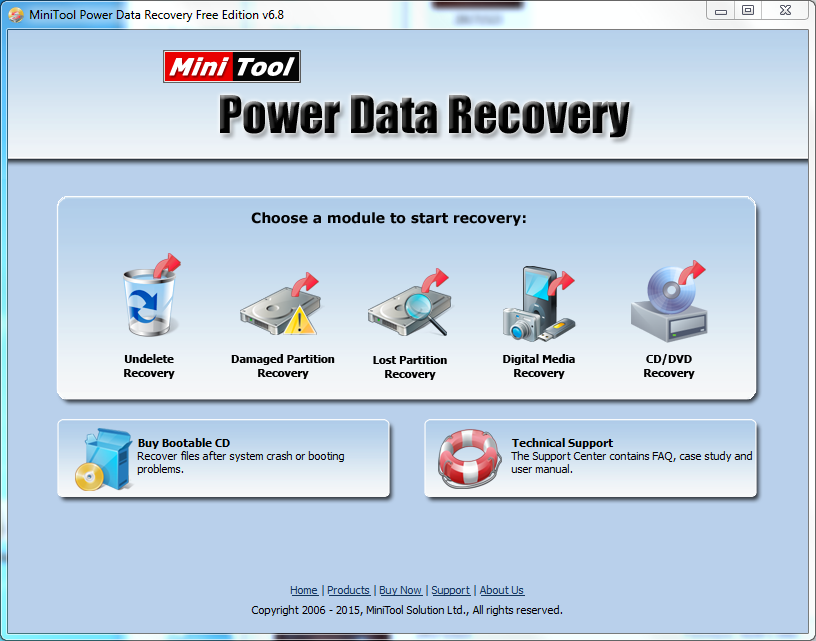
By pressing the "Open" key, we automatically get a full-fledged result, if not for one BUT

IN demon paid version the program has a limit on saving recovered data. It is 1024 MB. There is no preview, which is not very convenient. But the test passed. The recovery result is 99%.
Subtotals
Only three out of five programs completed the task. It:
2. PC INSPECTOR File Recovery
4. RS FAT Recovery
5. MiniTool Power Data Recovery
At the same time, the program won an absolute victory. 2. PC INSPECTOR File Recovery, because in the free version it allows you to get a good result without restrictions and unnecessary actions.
Second test. Quick format
Now let's try to put ourselves in the shoes of a person who does not know what formatting is or simply presses the Enter key in any incomprehensible situation until the incomprehensible windows disappear. The windows disappeared, as did the data itself. Windows uses Quick Format by default.

We also formatted the drives and ran each program again. Let me remind you that before that 1671 jpeg photos and pictures were recorded on the drives.
1. Recuva
This time, using the wizard, we launched the program without any problems, and the scanning process began

After a while, the result was obtained - 1390 whole files.

2. PC INSPECTOR File Recovery
Search was launched with default parameters

The result was obtained, but a detailed analysis showed that most of the files were damaged, only a few files with a minimum size were intact.

3. Pandora Recovery
Like Recuva, Pandora Recovery started without problems. Search for lost data started

But at some point, an error occurs. Tried various startup options (both from admin, compatibility mode, etc.) but the error persists. From the preview you can see that real files were found, but there is no way to save them.

The test is considered to have failed. The recovery result is 0%.
4. RS FAT Recovery
In this program, using the wizard, we launched a search for our files.

We got the result: 1575 whole.jpg photos and 92 .bmp. A total of 1667 files.

5. MiniTool Power Data Recovery
In this program, as in others, the scanning process was launched.

The program reported that it found 1668 files.

We could not verify this. Let me remind you that in the free version, only 1024 MB of recovered data can be saved. Having saved ten photographs, they found that they were all intact. We will conditionally consider the test passed, and recovery result - 99%.
Outcome
In the second test, the leadership, in my opinion, belongs to 1. Recuva... The general picture looks like this:

Based on the results of two tests, it is impossible to unequivocally determine the best free program for data recovery. For each type of problem, you need to use one or another program. Nevertheless, data with "logical" problems can be recovered using such free programs. By the way, after formatting, we wrote another 2 GB of new data on these flash drives, and
Attention: when downloading data recovery programs, I recommend checking them in advance using virustotal.com (although I selected the clean ones, everything may change over time), and also be careful when installing - refuse to install additional software if such is offered ( I also tried to select only the cleanest options). And a little note (July 2016): If you are faced with data loss and do not know which program to try to restore it yourself, I would recommend the free program as the first program to try - of all that I have tested, at the moment it impressed me more than others.
Recuva is the most popular program for recovering deleted files from various media
The free Recuva program is one of the most famous programs that allows even a novice user to recover data from hard drives, flash drives and memory cards. For easy recovery, the program provides a convenient wizard; those users looking for advanced functionality will find it here too.
Recuva allows you to recover files in Windows 10, 8, Windows 7 and XP and even older versions of the operating system. windows systems... Russian interface language is present. It cannot be said that this program very effective (for example, when reformatting a drive to another file system, the result was not the best), but as the first way to see if it is possible to recover something from the lost files it is very suitable.

On the developer's official website, you will find the program in two versions at once - a regular installer and Recuva Portable, which does not require installation on a computer. More details about the program, an example of use and where to download it:
Transcend RecoveRx - Free Data Recovery Software for Beginners
Free software for recovering data from flash drives, USB and local hard drives Transcend RecoveRx is one of the simplest (and nevertheless effective) solutions for recovering information from a wide variety of drives (and not only Transcend).

The program is completely in Russian, confidently copes with formatted flash drives, disks and memory cards, and the whole recovery process takes three simple steps from choosing a drive to viewing files that have been restored.
R.Saver is a simple free utility in Russian for recovering data from flash drives, hard drives and other drives from the Russian data recovery laboratory R.Lab (I recommend contacting such specialized laboratories when it comes to really important data that needs to be recovered Various kinds of multidisciplinary computer assistance in this context is almost the same as trying to restore them yourself).

The program does not require installation on a computer and will be as simple as possible for a Russian user (there is also a detailed help in Russian). I do not presume to judge the applicability of R.Saver in complex cases of data loss, which may require professional software, but in general the program works. An example of work and about where to download the program -.
Disk Drill for Windows
Disk Drill is very popular program data recovery for Mac OS X, but more than a year ago, the developer released a free version of Disk Drill for Windows, which does an excellent job of recovering, has a simple interface (albeit on english language) and, which is the problem of many free utilitiesis not trying to install something extra on your computer (at the time of this writing).

In addition, Disk Drill for Windows retains interesting features from the paid version for Mac - for example, creating an image of a USB flash drive, memory card or hard drive in DMG format and then restoring data from this image in order to avoid more damage to data on the physical drive.
More details about using and downloading the program:
Photo Recovery in PhotoRec
PhotoRec is a powerful utility for recovering photos, but it may not be quite convenient for novice users, due to the fact that all work with the program is carried out without the usual graphical interface. Update 2016: A GUI version of Photorec is now available, making it easier for the novice user to use.

The program allows you to recover more than 200 types of photos (image files), works with almost any file system and device, is available in versions for Windows, DOS, Linux and Mac OS X), and the included TestDisk utility can help you recover a lost partition on a disk. (+ where to download)
7-Data Recovery Suite

The 7-Data Recovery Suite program (in Russian) is not completely free (you can recover only 1 GB of data in the free version), but it deserves attention, since in addition to simple recovery of deleted files it supports:
- Recover lost disk partitions.
- Recover data from Android devices.
- Allows you to recover files even in some difficult cases, for example, after formatting in other file systems.
Learn more about using the program, downloading and installing it:
Wise Data Recovery
Another free softwarethat allows you to recover deleted files from memory cards, MP3 players, flash drives, cameras or hard drives. We are talking only about those files that have been deleted in various ways, including from the Trash. However, in more complex scenarios, I have not tested it.

The program supports Russian and is available for download on the official website: http://wisecleaner.com/wisedatarecoveryfree.html. When installing, be careful - you will be prompted to install additional programs, if you do not need them - click Decline.
Undelete 360

Also, like the previous considered option, this program helps to recover files deleted in various ways on the computer, as well as data lost as a result of system failures or viruses. Most types of storage devices are supported, such as USB sticks, memory cards, hard drives and others. The address of the program's website is http://www.undelete360.com/, but when you go, be careful - there are ads on the site with a Download button that are not related to the program itself.
Pandora Recovery
The free Pandora Recovery program is not very well known, but in my opinion it is one of the best of its kind. It is very simple and by default, interaction with the program is carried out using a very convenient file recovery wizard, which is ideal for a novice user. The disadvantage of the program is that it has not been updated for a very long time, although it works successfully in Windows 10, 8 and Windows 7.
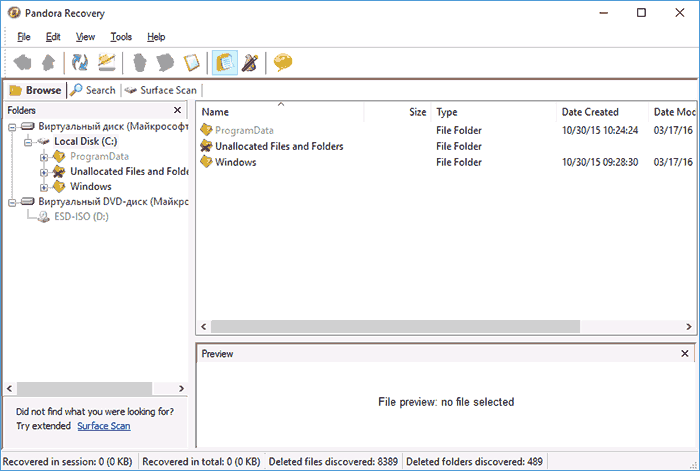
In addition, there is a "Surface Scan" function that allows you to find more different files.
Pandora Recovery allows you to recover deleted files from your hard drive, memory card, flash drive and other storage devices. It is possible to recover files of a certain type only - photos, documents, videos.
You can read more about the program, as well as download it from the official website of the developer http://www.pandorarecovery.com/local/ru/
Shareware EaseUS Data Recovery Wizard
EaseUS Data Recovery is a powerful tool for recovering data after deleting, formatting or modifying partitions. With it, you can easily get back photos, documents, videos and more from your hard drive, flash drive or memory card. This software is intuitive and, among other things, officially supports the latest oS - Windows 10, 8 and 7, Mac OS X 10.9, 10.8 and others.

MiniTool Partition Recovery
Minitool Partition Recovery allows you to find partitions lost as a result of formatting or file system failures on hard drives and flash drives.

The manufacturer also has other programs designed for data recovery, but they are distributed on a paid basis. You can download the program on the developer's website http://www.minitool-partitionrecovery.com/recoverymore.html.
PC Inspector File Recovery
Another program with which you can recover deleted files, including after formatting or deleting a partition. Allows you to recover files in various formats, including separately photos, documents, archives and other types of files. Judging by the information on the website, the program manages to complete the task even when others, like Recuva, cannot. Russian language is not supported.
I note right away that I myself did not test it, but learned about it from an English-speaking author, whom I tend to trust. You can download the program for free from the official website http://pcinspector.de/Default.htm?language\u003d1
SoftPerfect File Recovery
This simple program, 500 kilobytes in size, can be found on the developer's website http://www.softperfect.com/products/filerecovery/.
A little about what it is. If you scroll down the page, you will find the option to download the completely free SoftPerfect File Recovery program, which allows you to recover deleted files from all popular drives in various file systems, including FAT32 and NTFS. However, this only applies to deleted files, not lost as a result of changes to the partition's file system or formatting.
CD Recovery Toolbox - software for recovering data from CDs and DVDs

Recovery Toolbox CD differs from other programs reviewed here in that it is designed specifically for working with dVDs and CD. With it, you can scan optical discs and find files and folders that cannot be found in any other way. The program can help even if the disc is scratched or unreadable for some other reason, allowing you to copy to your computer those files that are not damaged, but it is not possible to access them in the usual way (in any case, this is what the developers promise ).
You can download Recovery Toolbox CD on the official website http://www.oemailrecovery.com/cd_recovery.html
Well, here are ten programs listed (and after the update of the review in 2016, there are already more). Anything to add? Write in the comments. Let me remind you that we are only talking about free programs.
