Quite often there are situations when your devices - iPad or iPhone are slow to work, slow down, reboot. Typically, the main problems are associated with a broken Wi-fi or LTE network. Some users have noted errors in the performance of geolocation services. This can be fixed by restoring the software from backup.
We will split the article into several parts. Let's take a closer look at data recovery using a PC or MAC, as well as how to recover data from an iPhone via iCloud.
Customized backups are the key to success
It is important to make sure that the automatic backup function of your iPhone or iPad is properly configured. You can set up a data backup every 24 hours via the icloud cloud service.
Especially for this, we will soon prepare another instruction on how to create a backup copy of an iPhone or iPad.

How to reset iPhone or hard reboot
The first thing you should do in order to restore your iPhone or iPad from a backup is to delete all contents of the device and restore it to factory settings. At this moment, you will lose all data that has not been synchronized with the iCloud cloud service or any other, like Yandex Disk. You can read more about how to make a hard restart.
What data will you lose during reset iPhone or iPad? Expect a detailed informational article. To transfer some data and contacts to iPhone 7, we advise you to read this article.
Find My iPhone will also turn off after you restart your device. Do not worry, this function will become active after the smartphone is restored.

Restore iPhone Backup from iCloud
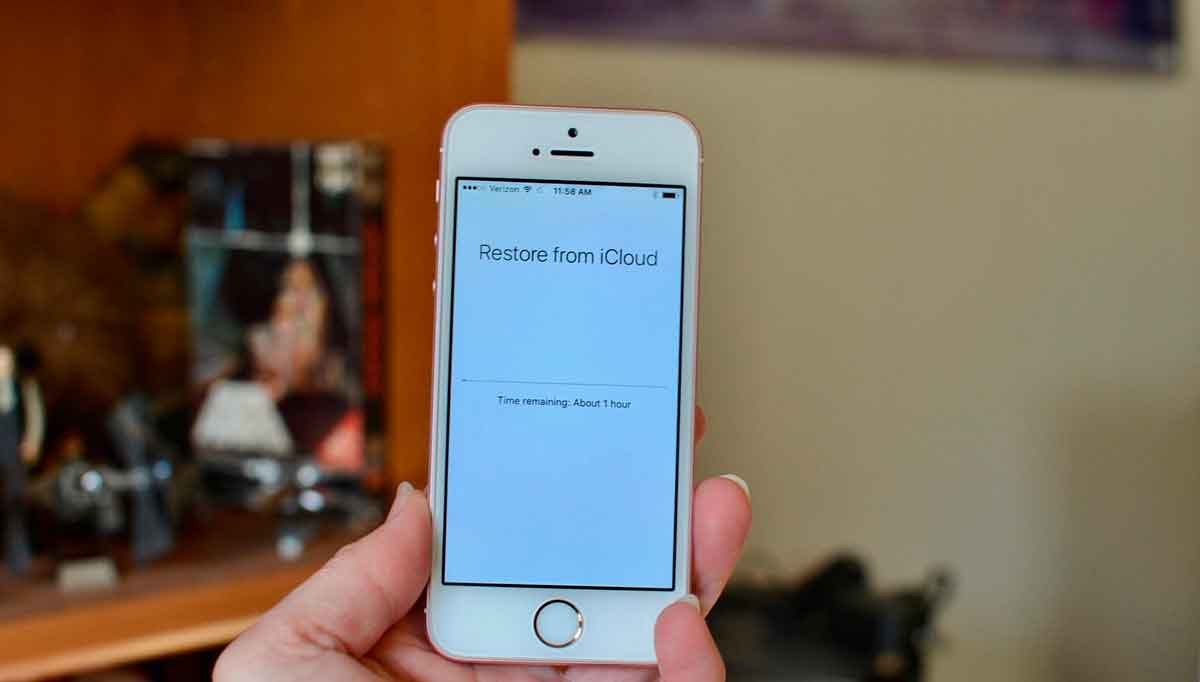
Correct data recovery of your apple smartphone iPhone or Apple iPad from a backup of the cloud storage, icloud requires the following actions:
1. When you see “Hello” on the screen, press the “Home” button.
2. Select the device language.
3. Select the country or region of your location.
4. Find Wi-Fi network and connect to it.
5. Confirm enabling or disabling Geolocation services.
6. Configure the fingerprint scanner (Touch ID).
7. When you get to the Apps & Data section, click on Restore from iCloud Backup.
8. Enter your Apple ID and account password.
9. Confirm the agreement with the terms of use of the smartphone.
10. Select the backup you want to use. To do this, click on the "Show all backups" button. This will allow you to view old backups that are stored in cloud service iCloud.
It's important to know! If you are trying to solve a problem that is related to the malfunctioning of your iPhone or iPad, you should choose the most relevant backup for you. This will allow you to restore the most recent data that was recorded in iCloud.
Restoring your iPhone from an iCloud backup will take some time. Therefore, calmly grab a cup of tea or coffee and enjoy the wonderful moments.
That is where we have finished considering the question: "How to restore an iphone from an icloud backup from a phone?" We also note and remind you that data recovery from the cloud storage is possible without using a PC or MAC, so we answered one of the frequently asked questions: "How to restore an iPhone from an iCloud backup from a phone."
How to restore iPad or iPhone from iTunes backup?
If you decide to back up your iPhone or iPad, simply connect your smartphone to iTunes and the backup process will start automatically. You can also restore the gadget using one of the latest copies saved in iTunes. First, manually disable Find My iPhone (create article). Then we proceed to restore the smartphone from a backup.

It's important to know! This method only restores your contacts, calendar notes, text messages and settings, but not device firmware.
1. Connect your iPhone or iPad to your computer.
2. Launch iTunes on PC or MAC.
3. Click on the smartphone icon in the left upper corner iTunes windows.
4. Click on “Summary” from the menu on the left side.

5. Make sure that the settings (checkbox) of automatic backup on this computer are set.
6. Click on the "Restore backup" (Backup) button.

7. When all the settings have been put in order, select your device and click the "Restore" button.
8. If prompted, enter a passcode that will unlock your iPhone backups.

9. Continue following the steps indicated by the iTunes assistant and await the restoration of the backup.
When all your attempts were in vain
If, for some reason, our instructions did not help you to understand the question "How to restore an iPhone from an iCloud backup", we advise you to start everything from scratch, ie from installing a clean iOS device firmware. One of the main advantages of this approach is a hard reset of all settings and settings of your gadget. This is similar to a general cleaning of your apartment. Select only the applications you want to keep on the media.
One of the disadvantages of this method is complete removal all data. Therefore, we advise you to make sure in advance that you have made a backup copy of your message, contacts, media files, applications and much more that is of value to you.

Once you are sure that you have backed up important data to several cloud storages, you can safely proceed with the installation new firmware iOS on your device. Follow the instructions provided by the installer and do not step back. We will publish shortly new instruction on how to set up or set up your iPhone as a new device.
We invite you to familiarize yourself and try a completely new series of accessories for Apple devices. Protective glass for iPhone 7 from a premium manufacturer Benks... Full 3D coating of the front of the screen will reliably protect the display from scratches and chips.
Details Created: 15 January 2017Years of experience with computers have taught us that lost information can almost always be returned with special programs... For smartphones and tablets, there are also simple recovery tools that anyone can learn to work with.
Recover data on iPhone, iPad and iPod
To recover data on an iOS device, you need to download and install the iSkysoft iPhone Data Recovery program on your computer.
If you have doubts about the performance of the program, it is recommended to use free version, which will allow you to see the recovered data, but will not save it. If all the necessary information is found, then you can safely buy full version.
The types of data available for recovery depend on the specific scenario. If you have an old iPhone 3GS / 4, iPad 1 or iPod touch, then regardless of the presence of an iCloud or iTunes backup, you can pull out:
If you have an iPhone 4s / 5 / 5s / 5c / 6/6 Plus / 6s / 6s Plus / SE, iPad 2 / Retina / mini / Air / Pro or iPod touch 5, then if you don't have an iCloud or iTunes backup, you can pull out the data highlighted in white:

If there is an iCloud or iTunes backup, grayed out data is added to them. Recover messages Facebook Messenger it can only be done from the device
Data recovery from device
- Select the item Recover from iOS Device.
- We connect the iOS device to the computer via USB.
- The program will detect the device, offer to select the types of data to recover, and then start scanning.
- After the scan is completed, the detected data will be available for viewing and recovery.


Recovering data from iCloud backup
- Launch iSkysoft iPhone Data Recovery.
- Select the item Recover from iCloud Backup File.
- We log in with our Apple ID.
- The program will offer to download the backup file and show its contents.

Data recovery from iTunes backup
- Launch iSkysoft iPhone Data Recovery.
- Select the item Recover from iTunes Backup File.
- We log in with our Apple ID.
- The program will prompt you to select a backup file to restore and show its contents.
- We select the data to be restored.

Returning iOS to a working state
In addition to data recovery, iPhone Data Recovery is able to return the operating system to a working state in cases where the device does not boot.

To restore the operating system to work, just connect the device to the computer, select the Fix iOS to Normal tab, click Start and wait for the process to complete. In this case, user data remains completely safe.
As you can see, when you turn to the right tool, data recovery on an iOS device is not more complicated, and in many ways even easier than a similar procedure on other operating systems. Of course, not everyone will want to pay for the full version of the program, but the value of the information is generally difficult to assess, so everyone makes the decision to buy themselves based on the situation. In general, iSkysoft iPhone Data Recovery has several objective advantages:
- The greatest possible ease of use. No complicated console commands, no confusing menus and settings. The program does everything by itself.
- You don't need to install anything on your mobile device.
- Data safety. It's nice when, restoring one, the program does not violate the integrity of other information stored on the device.
- The program does not make any changes to the operating system of the device and does not leave traces of activity. If in the future you have to contact the service, manipulations with iSkysoft iPhone Data Recovery will not affect the warranty in any way.
- Support for all types of data that can be of value to the user.
We sincerely hope that you will never have to turn to data recovery programs and all your information will always remain with you, but if force majeure does happen, then iSkysoft iPhone Data Recovery will help.
Data Recovery on Android
Detailed instructions for recovering data on smartphones and tablets under android you will find in our.
Every individual is inclined to believe that force majeure is such a thing that can happen to anyone, but not to him. Hence the disregard for the safety of data. Backups? Pfff. And then everything breaks down, and panic begins, because there is no preparedness for an unforeseen situation. What can happen to the iPhone so that it is not possible to extract the necessary information without additional funds? There are many options:
- Accidental deletion, better known as "oh, I hit it wrong."
- Another iOS update that suddenly went wrong.
- You wicked joker or you have started the factory reset process.
- Jailbreak.
- Physical breakdown of the smartphone.
- The smartphone is frozen during the download phase.
- Malicious software.
- Blocking after several incorrect password entries.
- Unsuccessful battery replacement.
- iTunes does not see the smartphone, which is why there is no way to recover from a backup.
The above are the top 10 situations in which iPhone users can lose access to the data they need.
To recover information, you will need a utility and a computer under windows management (XP, Vista, 7, 8, 8.1, 10).
Tenorshare iPhone Data Recovery is able to extract data from all current models of Apple smartphones, from the fresh 6s and 6s Plus to the ancient 4s and 4.
The utility works with 20 types of files that are statistically most valuable:
- Text content (call history, contacts, messages, message attachments, notes, information from Safari, calendar, reminders).
- Media content (voice recordings, Camera Roll, Photo Stream and other photos, videos, voice mail).
- Content from apps (WhatsApp including attachments, Tango, Viber Call and Viber Message).
Conventionally, all situations with data loss can be divided into two categories: when there is a more or less up-to-date backup and when there is no backup at all. The beauty of Tenorshare iPhone Data Recovery is that it works in all cases. The utility has three recovery modes:
- Directly from a smartphone in the absence of a backup.
- From iTunes backup.
- From iCloud backup.
In the first case, when there is no backup, the user simply launches the utility and connects the smartphone to the computer.
![]()
Tenorshare iPhone Data Recovery will scan the contents of the device and display the detected files.

Although the utility is not Russified, the most basic knowledge of English is enough to work with it. In fact, she works like anyone file manager with preview.
When restoring from an iTunes backup, the smartphone does not need to be connected to the computer at all. If you backed up the device on a PC, it means that some files in the SQLITEDB format are stored in the bowels of your computer.

The problem is opening its contents without third-party programs it is impossible. Tenorshare iPhone Data Recovery will find the file, read the contents, and then display the user-selected file types.

When restoring from an iCloud backup, you will need to download and install the iCloud Windows client (link to Apple's official website), as well as log in with your iCloud account.

Now all that remains is to select the desired backup and file formats in Tenorshare iPhone Data Recovery.

As you can see, in all three cases, the recovery process is extremely simple and consistent.
None of us is immune from losses, and at some point we may by mistake find ourselves without important information on your iPhone, having jailbroken incorrectly, or after an unsuccessful attempt to update to the next version software or restoring the gadget to factory settings. Do not rush to despair: fortunately, there is a special software that allows you to recover lost photos, correspondence in instant messengers, notes, voice recordings, etc. in a short time. Required program called iPhone Data Recovery.
Data recovery from iPhone
The developers of this utility offer two versions for users - for Windows and for Mac. Full or partial data recovery is possible on all iPhone versions, including the new iPhone 6s / 6s Plus, iPhone 6/6 Plus. If for some reason a user of an Android device has wandered into our resource, we want to note that the developers have not spared you either: the Android version of the Data Recovery program is also available for download on the official website. Well, now more about the utility itself ...
What data can be recovered with iPhone Data Recovery?
The program has support for recovery up to 20 different types files on iPhone: call history, contacts, messages, SMS attachments, notes, Safari data, reminders, calendar, voice recordings, photo feed, video, voice messages, Viber call and chat history, WhatsApp messages, etc.
Attention! You can also use another program that allows you to recover deleted, formatted, damaged data from your computer, iPhone, phone, any removable media, etc.
IPhone Data Recovery program offers users 3 ways to recover data:
- Data recovery without backup ( this way suggests iPhone connection to Mac and recover lost or deleted data directly from iPhone without the need for a backup).
Step 1. Connect your iPhone to your computer with a USB cable, launch iPhone Data Recovery and select the first recovery mode.


Step 3. After that, you will see all the files presented directly by category. This allows you to perform selective recovery data. You can view each file.


Step 4. Select the required files and click the Recover button.

Please note that before the restore procedure, you can configure the save option. Also available is a sync mode for recovered contacts, messages on iPhone.

- Recovering data from a backup via iTunes (this method is suitable for those who have lost their gadget; there is no need to connect iPhone to Mac, data recovery is performed by extracting the backup file from iTunes).
Step 1. Select the second data recovery mode - Recover Data from iTunes Backup File. The program will detect all available backups and show them in the main window. You have to select the one you need and then start scanning by clicking on the Start Scan button. If desired file there is no backup in the list, you can import it manually.



Step 2. After the scan is complete, you can view all deleted and lost files on Mac, select the ones you need and click on the restore button. The save path is to device or OS X.

- Recover data from an iCloud backup (Recovering data from an iCloud backup does not involve overwriting existing data on your iPhone).
Step 1: Choose the third data recovery mode. Next, you need to sign in to your iCloud account.

Step 2: Next, you will see all available iCloud backups. After that, a window will appear where you will need to select the types of files that you want to recover. When finished with the selection, click on the "Next" button to download them.


Step 3: After a while, all files will be available for viewing by category. You can select the ones you want by previewing them, then click on the Recover button to save them to your Mac.


To deal with data recovery on iPhone using iPhone programs Data Recovery, you don't have to be an advanced user. The program, despite its powerful functionality, is quite easy to use. This is, indeed, a useful software that every user should have in the piggy bank.
Modern smartphones available on the market run on operating systems that support data backup. This is a handy thing that allows you to get personal information stored on your smartphone, even in case of force majeure. These are numbers in the phone book, and notes, and photographs, as well as many other materials that are more than important for every user.
If we talk about smartphones from Apple, then for several years, iOS has supported the creation of backups. Moreover, everything is often based on the use of the iCloud cloud service. In addition, iTunes also supports backup.
There are a lot of settings related to creating a backup on the iPhone, so it makes sense to consider all the main features of these settings.
Need to backup iphone data
Developers of mobile operating systems have realized for a relatively long time that it is impossible to do without data backup. The thing is that when you reinstall the system or with a full reset, many important data are often erased. These are both messages and a phone book. In the latest versions of mobile operating systems, these problems can be easily eliminated.
To avoid losing personal information, you should regularly check the functionality of your iPhone backup system. Based on the feedback from the owners of smartphones from Apple, on their devices all this functionality works without the slightest criticism, which is good news.
iCloud for iphone backup
- To set up data backup via iCloud, you need to connect the device to a Wi-Fi network, then go to the settings section. We need the "iCloud" item.
- In the lower part open page you can find the option "Create a backup". You also need to pay attention to the fact that the "iCloud Backup" option must be activated.
- After selecting the "Create a backup" option, the corresponding process will begin. In this case, it is important not to disconnect the Wi-Fi connection, since in this case the copying process will be interrupted.
- If everything is done correctly, then you can go back to the iCloud section and see in the "Storage" section that the copy was actually created. It will indicate when this process took place and how much memory the created copy takes.
Here you can also activate automatic backup, which will occur daily when the device is connected to a power source. To do this, you need to follow the following points:
- First you need to go to the settings of your smartphone and activate the "Backup" option.
- After that, you need to connect your smartphone to a power source, that is, for charging, along with this you need to activate Wi-Fi.
- After that, you need to lock the device screen.
During this time, while all the above conditions are met, the gadget will back up data with the required regularity. In addition, it is important to pay attention to the available space in iCloud storage, as many users use it to store personal files. If there is not enough space, no backups will be created.

IPhone data backup using iTunes
- The personal computer must have iTunes installed, after turning on which the smartphone is connected to the PC.
- You may need to enter a password, which will be the main aspect of protecting the gadget from data theft by third parties.
- The device should appear in the corresponding list of connected gadgets.
- Here you can immediately save data related to human activity. These are applications "Health", "Activity". However, it is important to pay attention to the fact that you can create a backup copy only on the basis of encrypted files, therefore, when selecting data, you must activate the checkbox opposite the file. There should also be a backup password set that is strong enough.
- After the backup has been completed, you can go to the iTunes settings and go to the "Devices" section. Again, here, as in the previous case, specific copies will be indicated, as well as the time of their creation. Encrypted copies will have a lock icon next to their names.

Restore iphone backups
First of all, we will consider the process of recovering data on iPhone through the iCloud cloud service:
- Data recovery is often carried out exactly when the device is turned on for the first time. That is, we are talking about situations when the user has committed full reset data. Thus, the first time you turn it on, you need to go to the "Programs and Data" screen, where the "Recover from iCloud copy" item will be located.
- You need to enter under your account, on the basis of which those backups were created.
- Then you can select one or another backup. In this case, you need to be guided by the date the copy of the data was created.
- Often there is a situation in which the system will notify that the current version of the operating system is outdated. In this situation, you will need to wait a bit, since the OS version must be updated to the latest.
- If all the existing conditions satisfy the system, then the data recovery process can begin. Most often, this process lasts from a few minutes to an hour. Obviously, it all depends on the amount of data that is being recovered. During this process, you need to keep in mind that if you turn off the Wi-Fi network, the recovery will be frozen exactly until the moment the wireless connection is activated again.
- After completing the process, all the most basic data will be restored, however, photos and other data may appear on the device gradually. All this will happen in the background. To ensure the most stable recovery of information from a cloud service, you need to regularly maintain Wi-Fi. Obviously, with a low Internet speed, the process will not go as fast as we would like.
Now let's look at the process of recovering data from iTunes:
- First of all, iTunes opens on your personal computer.
- Next, you need to connect your smartphone to your PC using a USB cable. As in the previous section, you may be prompted to enter a password, which is often the main way to protect the data of the owner of the gadget.
- After that, the device is selected that requires data recovery in the corresponding list.
- We need an item called "Restore from a copy". As with cloud storage, the program can notify that the system currently installed on the smartphone is outdated. Therefore, it is required to update the OS to current version, which was when the data was backed up.
- In the list of data backups, you need to find the required information package. Again, you should be guided by the date of the copies.
- Next, we select the desired copy, after which the data is restored. Now the smartphone should reboot, and in this case it is not necessary to disconnect the device from the PC, since iTunes will synchronize with the device. Only after the appropriate notification can the smartphone be disconnected from the computer. This can be done earlier, but then there is a likelihood of not the most successful information recovery process.
- The encrypted data in this situation can be the same as when creating backups. Accordingly, the program can ask for a password for a specific encrypted partition. The only recovery option is to enter correct password, therefore, when creating backups, you need to keep in mind that the password must be remembered or written in a secure place.
It is quite possible that the iTunes-based data recovery option is the most optimal, since we are talking about a stable data connection, which is not always possible to say in the case of wireless internet... Apple experts note that it is better to have several copies of backup data so that in case of errors you will not be left with anything. In addition, it is best to store data both on a personal computer and in the cloud. We'll talk about archiving data on a PC later.
Storing iphone data backups
If you restore iphone data by using personal computer, then, if necessary, the backups can be found in the PC memory. Almost all files are freely available to the user, however, there are official warnings that any attempt to rename or change the location of files can lead to a complete loss of information recovery. Therefore, inexperienced users should carefully carry out all manipulations related to backups.
Backup files on Mac
- In order to find backup files, you need to enter the following address in the system search menu: ~ / Libraries / Application Support / MobileSync / Backup /. Accordingly, this path is the main and only location for backups.
- The system also supports searching for the desired folder directly through iTunes. You just need to go to the settings section, select the desired device and a list of created backups will open in front of us. It is enough to hold down the Control button on the desired backup to select the "Open in folder" option.
Windows backup files
In case of operating system Windows search backup files must be located at: \\ Users \\ (username) \\ AppData \\ Roaming \\ Apple Computer \\ MobileSync \\ Backup \\.
In addition, there is another way to find backup files. To do this, go to the start menu, or click the magnifying glass icon on Windows 8 or 8.1, and then enter% appdata% in the search. Thus, we will have access to the following file tree: Apple Computer\u003e MobileSync\u003e Backup.

Deleting backups
There are situations when you need to delete all information related to backup.
- You need to go to iTunes and go to the settings section, on Windows OS you need to go to the "Edit" item and go to all the same settings.
- Next, select the devices and select a copy from the list that you want to get rid of. When you select a specific backup with the mouse, additional data about the backup will be available for viewing. There you can also find the "Delete backup" button.
To remove a backup from iCloud, you need to go to the application and go to the "Storage" section, then select "Manage". Then you can touch one or another backup to open a detailed menu in which you can select "Delete backup".
