All people who have a computer are faced with a problem, the essence of which is "freezing" and "logging" of the PC. To prevent this from happening, you should regularly clean your computer of unnecessary file elements.
Why do cleaning
Filling up computer memory is a problem that almost every person who has a PC faces, and it does not matter at all whether he is at home or working. And the main question in this matter is how to clean unnecessary files on the computer without harm to it software.
The PC memory starts to fill up too quickly when the user very often installs and then uninstalls programs from his personal computer. Filling the system of hard drives leads to the fact that the entire PC starts to work in slow motion, various software starts to open slowly, and the interface begins to suffer in games.
Also, a signal that the PC hard disk memory is full will be a constantly pop-up window with a message that the memory is full and you need to free up space on system disk... If you have repeatedly popped up this window, then you should start quickly taking measures to clean up the free space on the existing personal computer.

Positive aspects of getting rid of unnecessary file elements:
- increase in free memory of a personal computer;
- all kinds of programs will open twice as fast;
- turning on and off your PC will take only a few seconds;
- pC work will speed up significantly;
- the risk of errors in work in the system disk is reduced.
Cleaning your PC without utilities
It is possible even for a person who is not fluent in computers to clean the computer of unnecessary files. People who are just starting to work with a computer do not want to resort to using various snails while cleaning their PC.
Since this is a very long and painstaking work that requires special attention. But often there is not enough time, and you want everything to clear up by itself.
Video: Ways to Clean Your Computer
Windows Cleanup Wizard
Master cleaning windows Is software that is installed on every computer, regardless of the software version, whose task is to remove temporary and unused file elements from the system drive.

This program is chosen by thousands of users who care about the state of their PC.
The Windows Cleanup Wizard is able to remove all unnecessary and unused files by the system quickly and efficiently.
Working with this wizard is very easy and straightforward.
Simple interface and easy handling are the main advantages of this software. The Windows Cleanup Wizard is a standard program, that is, it is already available on the computer after windows installations different versions. And this is also the positive side of this program.
To start removing unnecessary file elements, you need to do the following steps:

Removing unused programs
On every computer, there are software that is never used at all. And they are the ones who fill the memory space. And along with the memory filling, problems begin to appear, problems with the operation of your PC.
If you uninstall the program manually, after a while, the PC memory will inevitably fill up. Since when you uninstall the software, you delete only part of the electronic documents that make up it. After deleting it, most of these file elements remain.
To remove the software, you need to do the following steps:
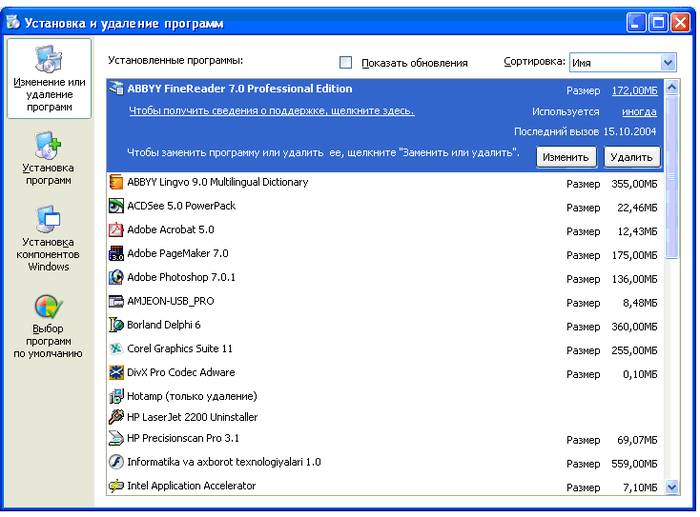
Temporary files
Temporary files Are electronic documents that are created during the installation of various programs, as well as during their operation.
In general, these file elements should be created temporarily, and after uninstalling the program, they should be deleted automatically. But this is not always the case. And often quite the opposite. Therefore, it is recommended to regularly clean your personal computer from unnecessary files.
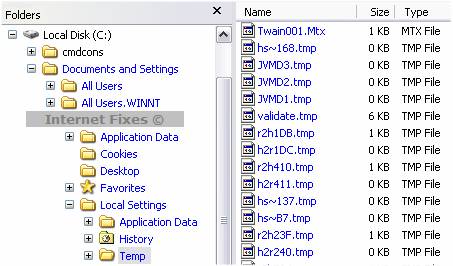
You need to remove temporary file elements:
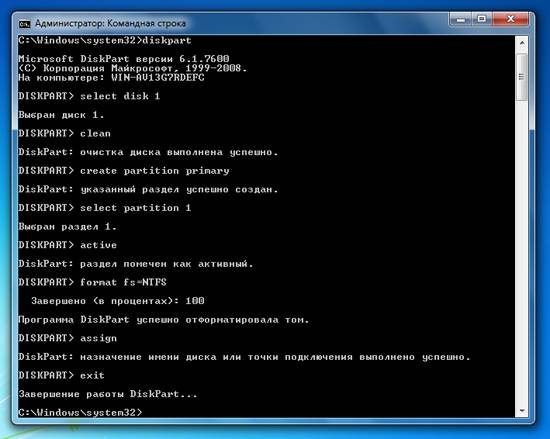
Many programs are capable of cleaning a personal computer, for example, TuneUp Utilities, Ccleaner, nCleaner second, Glary Utilities, AusLogics BoostSpeed, Revo Uninstaller, Advanced SystemCare Pro. But the undisputed leader among all existing programs is Ccleaner, and the number of its downloads has long exceeded one thousand.
Personal files
But memory on computers is filled not only with temporary or residual files, but also personal files. Almost all programmers recommend storing personal files not on the system disk (C), but on a personal disk (D). Otherwise, create compressed archives at all, and it is in them that you store your personal files.
After all, applying this way storing your personal files, you can save your personal computer from full memory filling, both on the system disk and on your personal disk, and this leads to slower PC performance.
Video: fighting unnecessary files on disk
How to clean your computer of unnecessary files with Ccleaner
The program is designed to free up free space on the computer and delete unused electronic documents by the operating system. This program can be downloaded from the Internet absolutely free. It also removes all unused files from your computer correctly, and without harm to your PC.
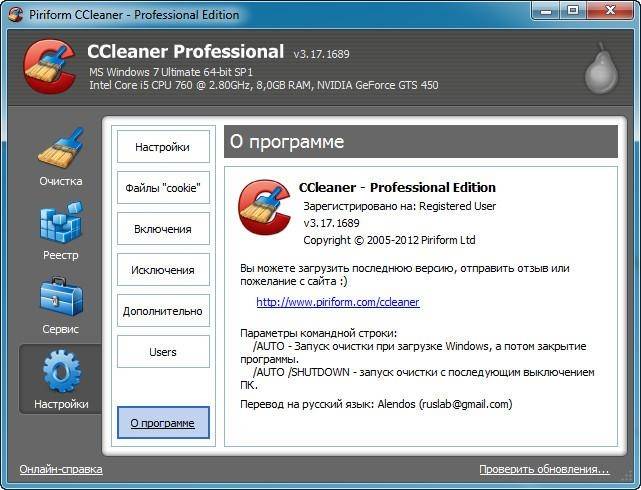
Pros of the Ccleaner program:
- works with both 32 and 64-bit operating systems;
- cleans your personal computer quickly and efficiently from temporary, unused and unnecessary files;
- deletes all files independently and without your intervention;
- it can be downloaded for free from the Internet;
- relatively low weight;
- fairly simple software installation.
And now about how to clean up unnecessary files from using Ccleaner by stages:
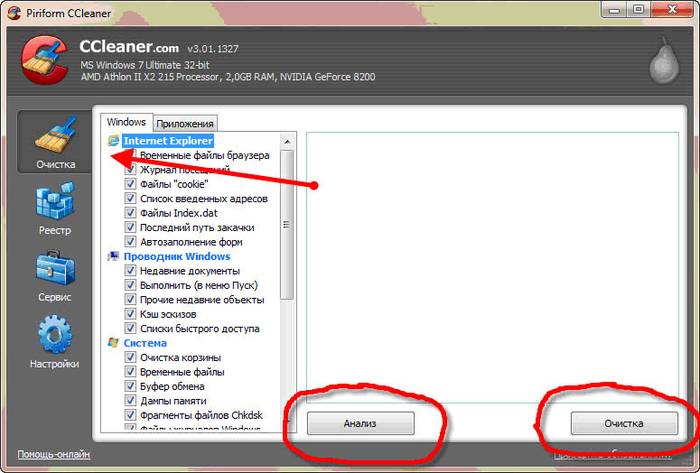
You will see the result of clearing the PC memory from unused file elements immediately and immediately. The main and positive result of cleaning is the availability of free space on the PC. In second place is the normalization of the robots of your PC. And never forget the main rule: Clean your computer from unused file elements at least once every 2 weeks!
Are you looking for how to clean up the cluttered hDDfull of viruses? Or maybe you want to know how to clean your computer purely physically? This article will help you in both cases. In simple and understandable words, we will tell you how to clean your computer - both “software” and “hardware”. After all, as you know, regular maintenance of a computer system significantly improves its performance and speed. To clean your computer, you need a little effort and reliable programs like Reg-in-Out that do the job reliably.
Steps
Automatic computer cleaning
Manual hard drive cleaning
- Non-Windows Internet Explorer users can delete those files by opening the “Tools” menu, clicking on “Options” and selecting the desired (or rather, unnecessary) data.
- In Firefox, you can delete temporary files, cookies and cache by opening the menu and choosing “Options”. Then you need to go to the “Advanced” tab and open the “Network” tab. Find the line “Offline Web Content” and click on the “Clear” button to delete this data.
- If you are working in Chrome, then you need to press the combination Ctrl + Shift + Delete, after which it will open new tab and a simple menu will appear. Select the data you want to delete, specify the time interval and when everything suits you, click on “Clear Browsing Data”.
- If you prefer more ... old-fashioned ways, then click on the button with three horizontal stripes in the upper right corner of the browser, select “Settings”, scroll down the page, find the “Privacy” section and click on the “Clear browsing data” button below it ...
- In Safari, the cache can be cleared by going to the “Edit” menu and choosing the “Empty Cache” option. The browser will ask you to confirm your decision - confirm.
- If you don't have time to mess with all this, you can download some program that removes browser data.
-
Conduct antivirus scan. Powerful antivirus software - the best way protect your PC from the threat of computer viruses. To choose windows users and Mac there are quite a few free ones antivirus software, which are practically not inferior to their paid counterparts. Install them and let them run in the background. However, you can also launch them manually - after installation, for example, or if you think you have picked up a virus.
Run the hard drive maintenance programs. Most PCs built over the past few years run these programs automatically - but that doesn't stop you from starting the process manually whenever you want. Defragmentation allows you to "put things in order" on the hard disk by reorganizing files in such a way that access to them will be faster. Disk Cleanup, in turn, is another service process that removes copies and unused temporary files, which frees up hard disk space.
Delete unnecessary programs. Removing unnecessary programs, if you are working under Windows, is easy and simple - the control panel, “Programs”, “Programs and Features” or “Add / Remove Programs” (on new and old windows versions respectively). Just one click - and the program will be completely removed from your PC. This method of uninstalling programs is optimal, as it also removes all temporary files associated with the program, which may be located anywhere.
Make backup systems. Have you cleaned your computer? It's time to make a backup - just in case, what if something happens. The process works differently on Windows and Mac, but overall it is very, very simple.
Update your operating system. Mac OS and Windows regularly release updates to make the system more stable and secure. Moreover, the operating system itself "knows" which update files it needs to download, which saves you a lot of time. The update programs are named quite obviously (Windows Update and Software Update, respectively) and by default run and run in the background. If you have disabled these programs or simply do not know if your computer is updating, check everything as follows:
Delete Internet files. When you surf the Internet, your browser collects a lot of files that, over time, begin to degrade system performance to a certain extent, especially on older and slower PCs. The easiest way to delete such files is through the browser itself. For example, users Internet ExplorerWindows users can delete such files by going to the control panel, selecting the “Internet Options” menu and clicking on the “Delete” button found on the “General” tab under the “Browsing History” heading.
Cleaning PC components
Collect everything you need. To clean your PC safely and quality, you need some inexpensive items. For example, a can of compressed air, cotton swabs and glass cleaner, as well as screwdrivers (flat and cross), towels, and water.
Turn off your PC. And don't just turn it off, but also disconnect it from electricity, and completely, including the thick black cord that goes to the power supply on the back panel. If you have a laptop, turn it off, disconnect all power leads, and remove the power supply.
Open the PC case. Over time, dust can clog up the so-called. “Coolers” are fans that cool your PC, which will cause it to heat up and work worse. To get rid of the dust, you need to open the PC case.
All people who have a computer are faced with a problem, the essence of which is "freezing" and "logging" of the PC. To prevent this from happening, you should regularly clean your computer of unnecessary file elements.
Why do cleaning
Filling up computer memory is a problem that almost every person who has a PC faces, and it does not matter at all whether he is at home or working. And the main question in this matter is how to clean unnecessary files on the computer without harming its software.
The PC memory starts to fill up too quickly when the user very often installs and then uninstalls programs from his personal computer. Filling the system of hard drives leads to the fact that the entire PC starts to work in slow motion, various software starts to open slowly, and the interface begins to suffer in games.
Also, a signal that the PC hard disk memory is full will be a constantly pop-up window with a message that the memory is full and you need to free up space on the system disk. If you have repeatedly popped up this window, then you should begin to quickly carry out measures to clean up the free space on the existing personal computer.
Positive aspects of getting rid of unnecessary file elements:
- increase in free memory of a personal computer;
- all kinds of programs will open twice as fast;
- turning on and off your PC will take only a few seconds;
- pC work will speed up significantly;
- the risk of errors in work in the system disk is reduced.
Cleaning your PC without utilities
It is possible even for a person who is not fluent in computers to clean the computer of unnecessary files. People who are just starting to work with a computer do not want to resort to using various snails while cleaning their PC.
Since this is a very long and painstaking work that requires special attention. But often there is not enough time, and you want everything to clear up by itself.
Video: Ways to Clean Your Computer
Windows Cleanup Wizard
Windows Cleanup Wizard Is software that is installed on every computer, regardless of the software version, whose task is to remove temporary and unused file elements from the system drive.

This program is chosen by thousands of users who care about the state of their PC.
The Windows Cleanup Wizard is able to remove all unnecessary and unused files by the system quickly and efficiently.
Working with this wizard is very easy and straightforward.
Simple interface and easy handling are the main advantages of this software. The Windows Cleanup Wizard is a standard program, that is, it is already available on the computer after installing different versions of Windows. And this is also the positive side of this program.
To start removing unnecessary file elements, you need to do the following steps:
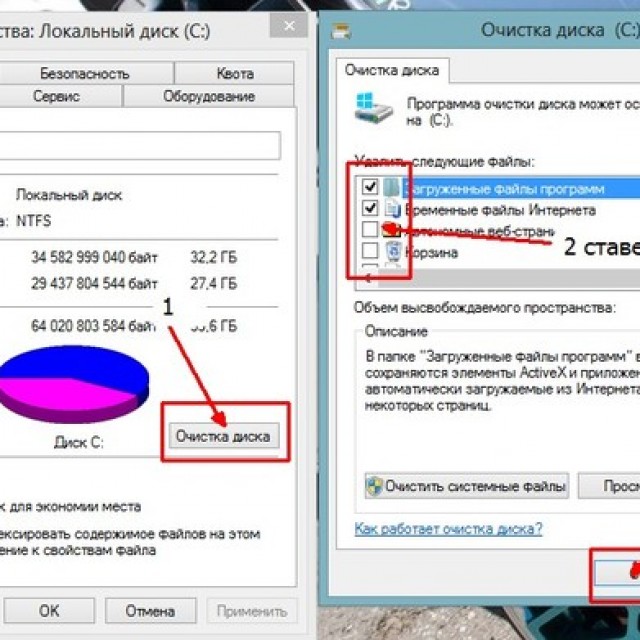
Removing unused programs
On every computer, there are software that is never used at all. And they are the ones who fill the memory space. And along with the memory filling, problems begin to appear, problems with the operation of your PC.
If you uninstall the program manually, after a while, the PC memory will inevitably fill up. Since when you uninstall the software, you delete only part of the electronic documents that make up it. After deleting it, most of these file elements remain.
To remove the software, you need to do the following steps:
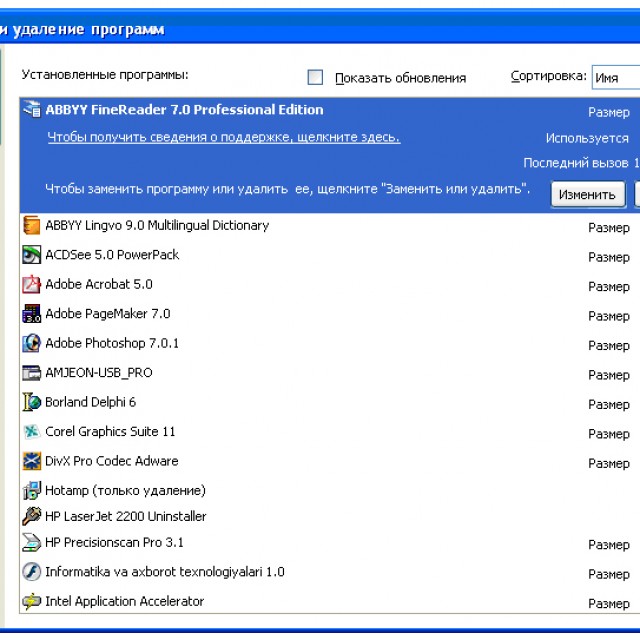
Temporary files
Temporary files Are electronic documents that are created during the installation of various programs, as well as during their operation.
In general, these file elements should be created temporarily, and after uninstalling the program, they should be deleted automatically. But this is not always the case. And often quite the opposite. Therefore, it is recommended to regularly clean your personal computer from unnecessary files.

You need to remove temporary file elements:
Many programs are capable of cleaning a personal computer, for example, TuneUp Utilities, Ccleaner, nCleaner second, Glary Utilities, AusLogics BoostSpeed, Revo Uninstaller, Advanced SystemCare Pro. But the undoubted leader among all existing programs is Ccleaner, and the number of its downloads has long exceeded one thousand.
Personal files
But the memory on computers is filled not only with temporary or residual files, but also with personal files. Almost all programmers recommend storing personal files not on the system disk (C), but on a personal disk (D). Otherwise, create compressed archives at all, and it is in them that you store your personal files.
Knowledgeable people also recommend storing various videos, films and music on external media (for example, on a USB flash drive or CD).
After all, using this method of storing your personal files, you can save your personal computer from full memory filling, both on the system disk and on your personal disk, and this leads to slower PC performance.
Video: fighting unnecessary files on disk
How to clean your computer of unnecessary files with Ccleaner
The program is designed to free up free space on the computer and delete unused electronic documents by the operating system. This program can be downloaded from the Internet absolutely free. It also removes all unused files from your computer correctly, and without harm to your PC.

Pros of the Ccleaner program:
- works with both 32 and 64-bit operating systems;
- cleans your personal computer quickly and efficiently from temporary, unused and unnecessary files;
- deletes all files independently and without your intervention;
- it can be downloaded for free from the Internet;
- relatively low weight;
- fairly simple software installation.
And now about how to clean up unnecessary files using Ccleaner step by step:

You will see the result of clearing the PC memory from unused file elements immediately and immediately. The main and positive result of cleaning is the availability of free space on the PC. In second place is the normalization of the robots of your PC. And never forget the main rule: Clean your computer from unused file elements at least once every 2 weeks!
Everyone once faced such a problem when the computer starts to freeze, and files are loaded very slowly. And in most cases, people just forget to clean up their computer junk. The size of hard drives on modern PCs can reach several terabytes, but someday free place still ends.
What are junk files?
Unnecessary files on your computer are movies, videos or games that you have not been interested in for a long time, but you simply forgot to delete them. Some files, after using the built-in uninstall utility, leave memory about themselves and, as a result, turn into a heap of junk. It also includes the uncleaned history of your browser and all files generated by the operating system.
Cleaning the laptop from unnecessary files without installation unnecessary programs and without registration
What are junk files on your laptop and why you need to get rid of them, we have already figured out. Now we will tell you how to clean your computer from garbage and speed up its work without installing unnecessary programs.
How to clean your computer: uninstall programs
Cleaning the laptop from unnecessary garbage is carried out by uninstalling programs. To do this, run the "Control Panel" - "Add or Remove Programs" - "Add / Remove Programs" (Windows XP) or "Programs and Features" (Windows 7, 8). You will see a list of programs that are installed on your personal computer. After that, you can remove all the junk from the hard drive.
Disk cleaning
In each operating system there is a utility called Disk Cleanup. With its help, you can destroy any file without affecting the operating system.
The program is launched as follows:
- Open "Start" - "All Programs" - "Accessories" - "System Tools" - "Disk Cleanup". We select the disk on which you want to clean up.
- Open "My Computer" and select the desired section and its properties with one click. Click "Properties" - "General" and "Disk Cleanup".
- Open the search for programs "cleanmgr" and select the section for cleaning the computer.
- By pressing the Ctrl, Alt and Delete keys simultaneously, you automatically launch the "Windows Task Manager", where you can select the "File" tab, and in the "New command (run)" field, write "cleanmgr" and select the desired section.
Additional programs for removing unnecessary files on the computer
how to clean the computer of unnecessary files? In addition to standard system tools, we can use programs to clean our PC. Let's consider two options that are the most popular and reliable.
CCleaner program
This program cleans system folders and operating system registry. CCleaner can be downloaded for free by simply going to the official website. She is considered the best program for cleaning unnecessary files, because it is quite understandable even for beginners. It is also often installed on a mobile phone.
This cleaning program is divided into several sections, and this will allow you to quickly find the desired option. For example, in the "Cleanup" section, you can manually mark a list of files to be deleted from your computer. With the help of the analysis, you can understand how much the hard drive will be free.
This program can be used to clean various types of files. You can manually restrict access to deleting cookies, or the program will not pay attention to them at all. The versatility of CCleaner lies in the fact that it can be used to fix errors in the registry. Mostly such errors appear due to incorrect removal of programs from the computer.
Programs in the "Service" section
- "Remove programs". This function is designed to display absolutely all programs on a computer. allows you to see a number of programs that run along with the operating system. You shouldn't experiment with this function - it's better to entrust it to professionals.
- "System Restore" restores the system from the point that the operating system automatically creates.
- "Erasing a Disc" suitable for those users who do not want their deleted files to be recovered.
Uninstall Expert
The Uninstall Expert program is necessary not only to speed up your computer, but also to remove unnecessary programs. Even after uninstallation, many small files remain on your computer that need to be deleted. Uninstall Expert completely removes all unnecessary files from your PC and improves your computer's performance. This is absolutely free programwhich is easy to install on your computer and starts quickly.
The Program list displays the list previously installed programswhich can be easily removed and, in addition, clean all the debris behind them. Using Startup Items, you can remove those programs that are activated along with the operating system. If you don't want your disk to be full of unnecessary files, you'd better download Uninstall Expert.
Regular cleaning of unnecessary files is a guarantee of high-speed operation of your computer!
Now you know what it takes to get your PC running long and fast. Sometimes it is necessary to implement the function to remove several programs, and all your problems will be instantly resolved. Also, do not forget about clearing your browser history, because even there a lot of garbage can accumulate. We strongly recommend that you clean your computer in a timely manner, and then you will not constantly receive unpleasant reminders about the lack of hard disk space.
How to clean your computer of unnecessary files. We select the disk on which you want to clean up. Open "My Computer" and select the desired section and its properties with one click.
How to clean your computer of unnecessary files. The versatility of CCleaner lies in the fact that it can be used to fix errors in the registry. Uninstall Expert completely removes all unnecessary files from your PC and improves your computer's performance.
Realistically erase is to delete files on the floppy disk and write any other files to the floppy disk for a total of 1.4 mega. You can restore them r-Studio or its analogues. Recover data from hard drive.
Discussion
yes, no problem, and the more successful, the less was recorded after deletion. although the controller of flash drives and cards still does not write in a row, but tries to scatter the data in random places to level out the wear of the cells.
download any recovery program like recuva, rescquepro, easy (photo) recovery, etc.
if the camera is boots, then you have to shove the card into the card reader, and for others it is desirable - it will be faster and more reliable.
you can, just don't overwrite anything
If the disappearance of files is due to "physical" damage hard disk (the appearance of unreadable sectors, burned out electronics, partial failure of the read ones It seems that when you delete one network game she pulled the data on 02/06/2013 20:19:54, arrdana.
How to clean your computer of unnecessary files. Additional programs for removing unnecessary files on your computer. The Trojan remover has not been downloaded yet, I will do it when I return.
And if you look through the computer, then these captured cards are there, but instead of the file names some kind of gibberish is written and you cannot open or delete these files - it gives an error. Is it possible to restore the information on a flash drive and a memory card? how to read deleted SMS.
How to clean your computer of unnecessary files. For example, in the "Cleaning" section, you can manually mark the list of files to be deleted from the computer. With the help of the analysis, you can understand how much the hard drive will be free.
Files are viruses. Help!. Computers. Purchase and use computer technology, software, internet problems. leave the system files alone. before you try to delete something, you have to think, read a book.
deleting folders from the photo album. Use of services. Feedback... How to delete empty folders from a photo album? I deleted photos from them, but the folders themselves did not.
How to clean your computer of unnecessary files. Every operating system has a utility called Disk Cleanup. How to erase the name of an unnecessary file or folder ?! Section: Help! (how to remove the name of a remote folder from word).
Computers. Purchase and use of computer hardware, software, problems with the Internet. I climbed into the SERVICE-browser properties - clear cookies and files. Removed still unnecessary programs in the INSTALLING AND UNINSTALLING programs.
How to clean your computer of unnecessary files. Every operating system has a utility called Disk Cleanup. There are programs that allow you to recover deleted files.
Discussion
you need to erase autocomplete. Go to the service - browser properties - content (bookmark) - there, in the "personal data" field, press the "autocomplete" button, remove all the checkboxes there and press the "clear forms" button.
tools / internet options / clear history
select content in the same place, go to autocomplete and erase the content of forms
11.11.2005 19:32:13, do you have IE?How to clean your computer of unnecessary files. What are junk files on your laptop and why you need to get rid of them For example, in the "Cleanup" section, you can manually mark a list of files to be deleted from your computer.
Discussion
The ability to delete messages is not tied to a computer :) If you write a message as a registered user, then to delete it, click on the icon with a cross under the message, then enter your username (do not confuse username with a nickname!) And password, the message is deleted. If you wrote a message not as registered. user, then you cannot delete it, as well as edit it.
Hehe, it is very difficult to delete such rubbish ... With a normal deletion, these files are self-healing and instantly Go to the Tools-Backup menu There you carefully read all the buttons and checkboxes and make a backup copy to your hard drive.
Discussion
i report on the work done :)
until I post on virusinfo, for now everything is according to plan :) and no unsolvable / non-removable things have been identified, but I will save the link, maria7, thanks and ... nafig-nafig :))
Your Word file made a cultural shock on me ...
i attach the AVZ log, because I am proud of its virgin purity :) it was not formed by itself ...
======
Protocol antivirus utility AVZ version 3.75.04
Scanning started at 08.24.05 1:46:08
Loaded database: 16273 signatures, 1 neuroprofile, 55 treatment microprograms
Heuristic Firmware Loaded: 354
Digital signatures uploaded system files: 34746
Heuristic analyzer mode: Medium heuristic level
Treatment Mode: Included
1. Search for RootKit and programs that intercept API functions
1.1 Finding API interceptors working in UserMode
Analysis of kernel32.dll, export table found in section.text
Analysis of ntdll.dll, export table found in section.text
Analysis of user32.dll, export table found in section.text
Analysis of advapi32.dll, export table found in section.text
Analysis of ws2_32.dll, export table found in .rdata section
Analysis of wininet.dll, export table found in section.text
Analysis of rasapi32.dll, export table found in section.text
Analysis of urlmon.dll, export table found in section.text
Analysis of netapi32.dll, export table found in section.text
2. Memory check
Number of processes found: 30
Number of loaded modules: 143
Memory check completed
3. Scan disks
4. Checking Winsock Layered Service Provider (SPI / LSP)
LSP settings checked. No errors found
5. Search for keyboard / mouse / window event interceptors (Keylogger, Trojan DLLs)
C: \\ PROGRAM FILES \\ BROWSER MOUSE \\ BROWSER MOUSE \\ 1.0 \\ MOUSEDLL.DLL -\u003e
C: \\ PROGRAM FILES \\ BROWSER MOUSE \\ BROWSER MOUSE \\ 1.0 \\ MOUSEDLL.DLL \u003e\u003e\u003e Neural network: file with 99.76% probability is similar to a typical keyboard / mouse event interceptor
C: \\ PROGRAM FILES \\ PUNTO SWITCHER \\ CORRECT.DLL -\u003e Suspicion of Keylogger or Trojan DLL
C: \\ PROGRAM FILES \\ PUNTO SWITCHER \\ CORRECT.DLL \u003e\u003e\u003e Neural network: the file with 99.68% probability is similar to a typical keyboard / mouse event interceptor
6. Search for open TCP / UDP ports used malware
There are 320 port descriptions in the database
This PC has 5 TCP ports and 4 UDP ports open
Check completed, no suspicious ports found
7. Heuristic system check
Verification completed
Files scanned: 48372, extracted from archives: 31720, viruses found 0
Scanning completed at 08.24.05 2:14:20
Scanning lasted 00:28:12
======
am I right not worrying about suspicions of Mouse and PantoSwitch? They also have a purpose - to intercept ..
Unfortunately, I have to interrupt such a useful and pleasant communication for me until the weekend. The Trojan remover has not been downloaded yet, I will do it when I return.
THANKS TO ALL!!! and ... a tearful request, ladies and gentlemen! don't go far :)))
24.08.2005 10:53:29, tea town :)Hehe, it is very difficult to delete such rubbish ... With the usual deletion, these files are self-healing and instantly multiply.
I recently had a similar one, though even worse :))).
For complete removal I had to read hundreds of pages of forums on the Internet, 10 days of work and install 15 (!) new programs ... I have Ad-Aware for 7 years, and the professional version, but it does not catch it. And I have a powerful antivirus, I constantly update its databases. And the Zone Alarm firewall is worth it. And all the same, something periodically slips! The "writers" of viruses do not sleep and constantly come up with new tricks :))).
First, I advise you to install HijackThis and scan your computer, if you don't know what to delete, then it's better not. You can post a log on a computer forum in the Trojan removal section, and there competent guys will explain step by step how to proceed.
True, I did it myself, but I had to study the program logs in detail (I found explanations only in English).
And also you need to write the name of the Trojan in the search and search the forums for how to get rid of it. By the way, I found on the Symantec website - full description, where are which files are located and how to delete.
http://www.symantec.ru/avcenter/venc/data/pf/adware.180search.html
