Having turned on a computer or laptop once, the user notices that the computer does not work as fast as before. There are a lot of reasons due to which the speed of work has dropped significantly. Possibly defective hDD, or maybe you have a virus, or simply lack of space on the local disk (C :)
Opening "my computer" a red stripe strikes the eye, indicating that it is full. Not everyone decides to clean the system disk on their own, because you can accidentally delete files, after which Windows will not boot at all. How to clean your computer from unnecessary fileswithout deleting anything you want?
In this article, you will learn how to clean your computer or laptop from unnecessary files. There are three main methods for cleaning your computer, which complement each other.
- clean it with the Windows utility.
- clean with CCleaner
- clear TEMP folders
Delete unnecessary files with the Windows utility
The cleanup feature that is built into Windows is specifically designed to clean up disk space. It is designed to delete temporary and other system files that are not needed for work. In order to use it, you need to go to " my computer"And highlighting the local drive (C :) right click mouse and call the menu by selecting Properties.
In the window that opens, click on the button " disk cleanup».

After that, it is worth waiting for a while until Windows processes everything and collects the necessary information about the state of the system. After a while, the system will offer to delete some types of files. These are mainly work reports operating system, trash stored in the trash, and of course temporary Internet files.
As seen in the picture below, on my system disk only 4.26 MB of temporary files, all because I relatively recently performed this procedure. Naturally, there will be much more on your disk.
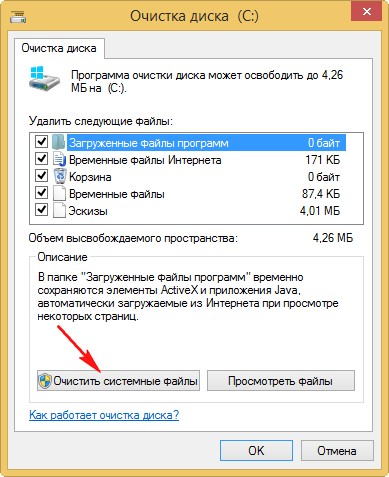
Having carefully read and ticked the items that should be cleaned, click " to clean system files ". After some time, the utility will once again check what can be removed and the "additional" tab will become available. On this tab, you can delete all system restore points except the last one.
But it is better not to do this, since you will not free up a lot of space, and if you remove unnecessary components, you will not be able to restore them later. Better to free up extra space by deleting unused programs... Press the button " Clean up».
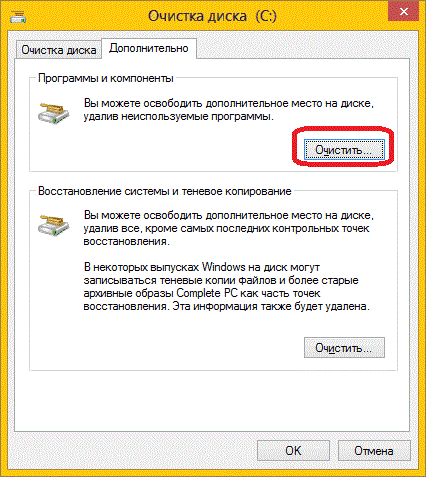
In the window that opens, we see a list of all programs installed on the computer. Look through the entire list carefully and remove long-unused programs and games.
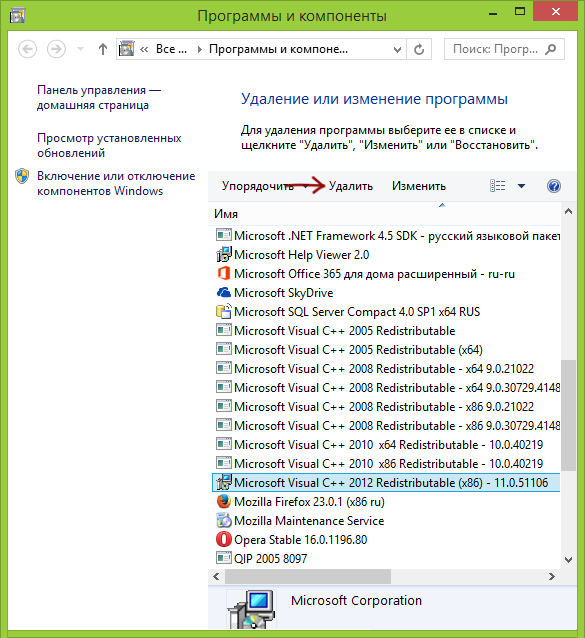
CCleaner program
One of the best programs that can clean the entire system is the popular CCleaner program. This program much more efficient and better at cleaning up than Windows' built-in Disk Cleanup.
One of useful functions This utility is that it scans all browsers installed on your PC and cleans the cache, which sometimes takes up gigabytes on the system disk.
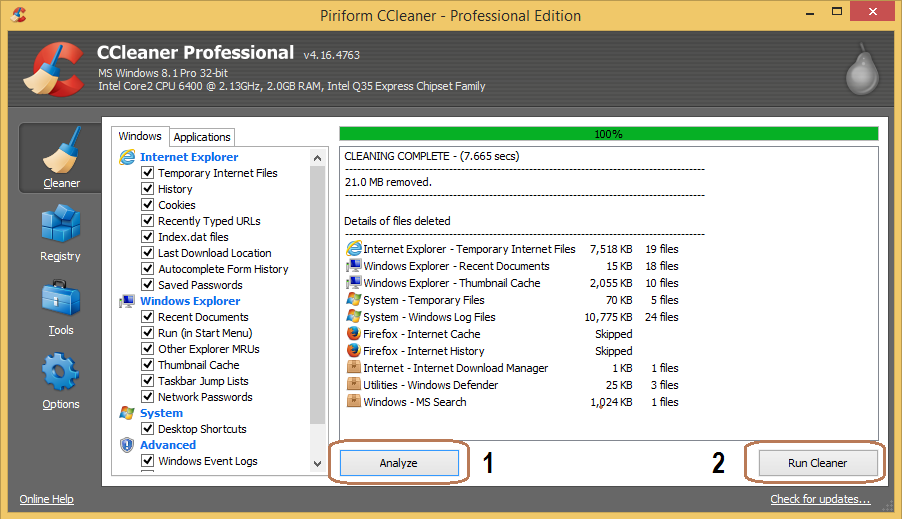
To clean a computer or laptop from various garbage, you need to run the utility and, as in the picture above, click on the clean button. Then the program will scan all the sections indicated in the left column and give the result. Then you have to confirm that you want to remove the components detected by the program.
Clean up folders
The last final step in cleaning your computer from debris consists of cleaning folders. It is worth taking a close look at folders such as " Video» « Documents» « Picture"And" Music". Very often, they collect long-forgotten saved files that have already lost their relevance.
It is also necessary to check the "Downloads" folder, into which some programs and browsers download information from the Internet. And finally, let's clean the computer of unnecessary files that are in the folders TEMP.

This is done like this, open the local disk (C :) and write in the search line TEMP... The system will find all folders with this name, go into these folders and safely delete everything in them. Perhaps there will be files in these folders that you will not delete, but do not be upset, their size is insignificant. That's all, I hope, thanks to this article, you can easily clean your computer from unnecessary files on your own.
It's great when the computer is only from the store isn't it? There are, of course, problems with the initial setup, but after that, then grace. The PC "rustles" so much that you cannot be overjoyed at its speed of data processing, the speed of operation of all applications and programs. Remember this pleasure? Especially now I am understood by those who, having worked on an old machine, moved to a newly acquired, more modern and powerful computer.
Over time, we notice that our PC does not start to work as fast as before, or even freezes, reboots on its own, programs and browsers work slower. What is it? How to be? Well, do not buy a new device every year !? Of course not!
How do I clean my computer myself?
Let's understand first possible reasons braking and freezing. As a rule, these are:
- Overheating of the computer (dusty)
- There is malicious software, viruses
- A lot of unnecessary files have accumulated
- PC is fragmented
Overheating of the computer from clogging up with dust is the most common problem. Modern computer desks are apparently designed by people who are very far from work and PC devices. Or, sacrificing functionality, they give preference to design, thereby closing the necessary ventilation. As a rule, a compartment for system unit closed on three sides, and the distance between the walls and the block is scanty. Which contributes to the accumulation of dust in a place that is difficult to clean.
Personally, I try to clean my assistant at work, at least once every six months, which I advise you to do. The accumulation of dust, which means overheating, makes your computer go into throttling mode. This is when the number of operations per second is artificially reduced. That is, performing a complex task, the PC makes scanty respites many times, thereby slowing down the work.
How do I clean my computer from dust?
Below you will see everything in the video, and I will tell you what needs to be done in advance. We disconnect the PC from the network, remove all the wires from the connectors. They can be marked with a marker, or you can draw a diagram on a piece of paper (this is for those who find it difficult to memorize)
Prepare a soft brush for painting, or a makeup brush, or an old toothbrush and vacuum cleaner. If the vacuum cleaner has a wet cleaning function, then be sure to turn it off! We remove the side covers from the system unit and watch the video:
We put back the covers, connect the wires. Now our "friend" should work much faster. But that's not all, because we cleaned the mechanical part, so to speak. And the software? Read on ...
What program can you clean your computer with?
We clean malware and viruses with an antivirus installed on your PC, and we include a deep scan of all available disks. I will not focus on this issue in this article, I will only say one thing: the antivirus must be reliable from a well-known manufacturer and preferably paid version... I use Avast myself. On a home PC there is a paid version, and on a laptop it is free, since I use the latter machine much less often.
One of the most popular programs to optimize and cleaning windows... This utility is easy to use, does not take up much space and is very functional. Another important advantage: speed, you will not have time to blink an eye as the utility will analyze and clean what is required. So the question is: how to quickly clean your computer I think it's resolved. In the photo below you can read about all its capabilities. I recommend downloading CCleaner from the program's official website: piriform.com.

Better disk defragmentation.
Well, the last point concerns the unevenly (randomly) located files on your hard disk. Technically speaking, your files are not defragmented. When you record some kind of information on a PC, it is evenly recorded on the PC disks. Then you delete something, or the programs delete and gaps (holes) are formed in the sequentially recorded information.
Why is that bad? Because the processor gets harder to find required files, it takes him a little longer to do this. It's like a mess in your closet. The hostess put the linen in order, and the husband removed something, changed the arrangement of things on the shelves. In this case, the hostess will have to spend more time looking for the right one.
Various programs exist to bring the order of files in a clear sequence. One of them will be discussed.
Is a defragmenter that will put things in order in your logical disks (disk), supports NTFS and FAT32 file systems... You can download it from the same site as CCleaner.
Windows7 and 8 already have a defragmenter, it works in the background and it seems like you don't need to do defragmentation. But I still recommend using it. After analyzing one of the disks, even if it says that defragmentation is not needed, you will notice how many red dots in the table are scattered throughout the graph. Perhaps he will not remove everything to one, but he will significantly reduce it.
In this article, you will learn:
With prolonged use of the computer, you may notice that its performance begins to drop, it turns on longer than usual, or you have to wait until this or that window opens. In most cases, dust, junk files, or extra programs... It doesn't matter if your computer is powerful or not. All this means that all unnecessary things need to be removed. Detailed description About, how to clean your computer different ways, given below.
Reasons for computer slowdown

Reasons for computer slowdown
As soon as you buy new computer or a laptop and start using it, everything works pretty quickly, and it's very nice. But, unfortunately, over time, factors that deteriorate the performance of the computer will begin to manifest themselves - it begins to overheat, slow down or even reboot on its own. All this brings inconvenience, and the question arises: how to clean the computer so that it does not slow down?First you need to identify the reason why the technique began to fail. There may be several of them:
- the processor overheats;
- the body is dirty with wool, dust, etc .;
- there are viruses in the system;
- heavy load of the hard disk with junk files;
- rAM is loaded with unnecessary programs.
After the cause is established, measures must be taken to eliminate it. There are two options here: do the cleaning yourself or call a specialist. If there is a chance that you cannot figure it out yourself, it is better to call the master. But if you still decide to try it yourself, follow the recommendations that we will advise you.
Cleaning your computer from debris

Self-cleaning the computer from debris
If you want your computer to work quickly and smoothly again, you have to get rid of unnecessary garbage. To clean Windows, you will need special utilities, and for cleaning from dust it is better to use a compressor or just wet wipes (a vacuum cleaner is not your assistant in this case). With the help of various programs, you can get rid of unnecessary files, but still, first of all, it is better inside the case.
Cleaning your computer from dust

Cleaning your computer from dust
When you decide that you will clean your PC yourself, the question arises: as to clean your computer from dust?To begin with, of course, you need to detach the side panel (if it is a stationary computer), and if it is a laptop, then you need to remove the bottom panel so that all the hardware parts are accessible. Due to the large amount of dust in the room, the cooling system sucks it in, and it accumulates on the board, fan blades and radiators. A vacuum cleaner will not help get rid of it for one simple reason: an electric field forms in the computer, and the dust becomes magnetic, so the vacuum cleaner cannot blow it out or suck it in. To clean your PC:
- turn off the computer completely and unplug the power cord from the outlet;
- for a start, it would be better to take a compressor and blow through all the elements (we recommend doing this on the street);
- after that, gently wipe them with wet wipes, while avoiding the ingress of a large amount of moisture;
- now wipe everything with a dry cloth;
- it would be ideal to remove all the parts and clean them separately, but if you are not sure that you can put everything back, it is better to limit yourself to blowing.
When the cooling system is clogged, it will not be able to perform its functions 100%, so the computer will overheat and begin to slow down even with simple operation (not to mention games or applications). And if you have TOP parts, then you need to follow them much more often, since they heat up much more. Sometimes, overheating happens due to dried thermal paste on the video card or processor chip. In this case, you need to remove the part, wipe it off the old paste and apply a new one.
Eliminate viruses

Eliminate viruses
- Buying a licensed antivirus is expensive. Therefore, you can download the DR utility. Web Cureit, it's free and pretty effective. You can find it on the official website in the "Download" section.
- When installing the Cureit utility, agree to the terms of use.
- After installation, open the program and run a scan (the antivirus will start scanning).
- This procedure can take a long time. It all depends on the size of the hard drive. After the check, detailed information on all detected viruses will appear.
- Click on the big orange Disarm button.
- Once all viruses are removed, the PC will restart.
Experts advise cleaning computers from viruses at least once a month.
Cleaning your computer from unnecessary files

Cleaning your computer from unnecessary files
If you need help they will come special programsthat will analyze the registry, system, hard drives and offer to delete those objects that are unnecessary or not useful. According to most experts and users, the best program in this area is CCleaner. Next will be described detailed instructions to use this utility.
To download this program, you just need to go to the official website and download it. This program is free and registration on the site is not required. After installation, run it. Next, we go through the list:
- In the lower part of the window on the right there is a "Clear" tab, with its help you can clear the temporary files of the browser (cache). In the left menu, you can make edits to objects that the program will clean, but it's better to leave everything as it is. If you click on the "Analysis" button, the utility will find all "broken" copies, documents, etc. After the analysis is completed, click "Clean".
- Next, you need to clean the registry - this way you can save the computer from errors that cause slowdown. To do this, in the left menu there is a section "Registry", by clicking on it, select the "Search for problems" button. CCleaner will give a full report on the found documents and offer to make a backup copy (it is better to agree and save). Then click the "Fix" button.
- And finally, select the "Service" tab and in the "Startup" section turn off unfamiliar programs.
This utility conducts all actions in automatic mode, which means that you do not have to enter or configure anything. In case, after fixing errors, some functions stop working, and a backup copy registry. After the cleaning is done, you need to restart your PC.
After you complete the procedures for cleaning your computer, it will work quickly and without braking. Experts advise to carry out such operations every three months. If you live in the city of Vladimir and are not sure that you can handle the cleaning yourself - call us and we will come as soon as possible and help you and your computer.
In order to properly clean a computer or laptop that runs on Windows XP, 7, 8, 10, so that it does not slow down, it works correctly and without errors, you must perform at least the following steps to optimize it:
- Disable all unnecessary processes in the Windows Task Manager that are putting a load on CPU and Memory.
1.2. Disable autoplay unnecessary programs when Windows boots - Completely remove unnecessary programs from your computer
- Optimize Windows program
- Defragment hard disk (HDD) program, it is not recommended to perform defragmentation on solid state drives (SSD), but you can do it if you really want to. 🙂
- If your computer or laptop has not been opened and cleaned of dust for more than 1 year, then it's time to do it.
- Reinstall Windows. This item can be considered a spare, in case the previous ones did not help solve your problem.
1. Disable unnecessary processes in the Task Manager
First, you need to immediately go to the task manager and check which processes load the computer the most. To open the task manager, press the key combination " + Rtaskmgr» ,
or press the key combination "Ctrl" + "Alt" + "Del" and select "Task Manager" in the window that opens.
In the Task Manager, on the "Processes" tab, we sort the "CPU" by load from highest to lowest (as shown in the screenshot),

we analyze the load of processes, if a process for about 10-20 seconds or more makes the load more than 10%, then such a process should be selected and disabled by pressing the "End task" button. You should also remember the processes and programs that call them (the program is identified by the process icon), for complete removal programs themselves in paragraph 2.

1.2. Disable auto-loading of unnecessary programs when Windows starts
In the Task Manager, select the "Startup" tab, select the programs you do not need that are not used or installed by you and click "Disable" for each such program.

2. Completely remove unnecessary programs
In order to completely remove any programs in Windows, we need to open the "Control Panel" and open the special functionality "Uninstall a program" or use a convenient and professional program.
To open the Control Panel, press the key combination " + R"And write in the input field" control» ,


In "Uninstall programs", select and delete the program that loaded the "CPU", which we found out in paragraph 1 (using the Task Manager), or simply an unnecessary program for you.

3. Optimize your computer with CCleaner


After cleaning up the garbage, go to the "Registry" tab and clear it, as indicated in the following screenshots:


After the steps taken at this point, the computer will work a little faster and free up disk space, in our case, about 1.2 GB was freed.
4. We defragment the HDD or SSD disk



It is especially important to defragment the disk (HDD) where Windows is installed.
After defragmenting the disk, the computer should work much faster, especially if your computer or laptop has been working for more than one year without reinstalling Windows and formatting disks.
5. We remove dust
It is also necessary to annually clean the computer and laptop from dust, since overheating of equipment parts leads to overheating, freezes and brakes. If you haven't done cleaning yet, then it's time to do it right now! 🙂
Cleaning your computer from dust:
Cleaning the laptop from dust:
Reinstall Windows
In some cases, when the integrity of the Windows operating system is violated and it is not possible to restore its correct operation using the above methods, it is necessary to reinstall Windows on a formatted disk. In this article, we will not talk about the correct reinstallation of Windows, as it is devoted to a different topic. Probably, a separate article will be written on this topic.
Conclusion
All the above methods for cleaning and optimizing a computer / laptop from 1 to 4 points are recommended to be done once a month. Therefore, it is advisable to bookmark the article so as not to lose sight of it.
P.S. If you know more ways to "clean" and optimize your computer, then write them in the comments below, it will be interesting to learn new things and discuss. We will probably add something to the article to keep it relevant and as useful as possible. Thanks!
Garbage accumulates on almost all computers over time, which adversely affects the performance of the operating system. In most cases, it depends on how often the user It is from these actions that the system clogs up. This article will help you learn how to clean your computer from unnecessary files. The fact is that if you carry out this procedure at least once a month, then the installed operating system will last a long time. And this is very good, because sometimes as a result of reinstallation software all accumulated information (documents, photos, videos, music) is lost. Probably each of us had such cases when the OS crashed, destroying something valuable.
How from unnecessary files?
If you are an experienced user, then there is nothing difficult in this, it is enough to have a few useful programs in your arsenal. Walking around the Internet, you will see that there are many of them, but the most effective is "CCleaner". This program is in great demand due to its availability and fairly user-friendly interface. How to use it to clean the computer of unnecessary files, we will now find out.
- Install the CCleaner program.
- Run.
- In the window that appears, in the "Windows" tab, place the checkmarks in front of the lines with the names of those folders that need to be cleaned. Most often, these checkboxes are already checked automatically. And, if you are not yet such an experienced user, it is better not to touch anything, leave everything as it is! Only experienced programmers can make changes.
- Go to the "Applications" tab. Here, on the contrary, you need to remove the unnecessary checkboxes that are set automatically: "Cookies" and "Session".
- Click the Analyze button. Thus, you can find out how many files after the performed actions will be deleted from the PC.
- Click the "Cleanup" button and wait for the action to complete.
 Now you know how to clean your computer from unnecessary files using the CCleaner program. But if suddenly you have any difficulties, or you do not understand something, then do not try to get rid of the garbage yourself, you can only harm. Contact a specialist in the service center for help.
Now you know how to clean your computer from unnecessary files using the CCleaner program. But if suddenly you have any difficulties, or you do not understand something, then do not try to get rid of the garbage yourself, you can only harm. Contact a specialist in the service center for help.
How to clean computer memory without installing special applications?
There is another cleaning option - using the built-in program. Why is this method good? The answer is obvious, because you do not have to search and download the program to your computer, because it is already there. You can find it in two ways:
- "Start" - "All Programs" - "System Tools" - "Disk Cleanup".
- "My computer" - right-click on " Local disk С: "- select the item" Properties ", press the button" Disk Cleanup ".

The program has started. Now in the "Disk Cleanup" window that appears, put a checkmark in front of those files that need to be deleted. Click the "Ok" button. Usually, by default, there are already ticks in front of the items "Trash" and "Temporary Internet files" - this is what is safely deleted. As you can see, everything is pretty simple and useful for your PC.
Thanks to these simple actions, your computer will be cleansed of all temporary Internet files and operating system, as well as files contained in the clipboard. We can't see them, but they take up enough space! Sometimes even a few GB of memory can be freed after the performed actions. I hope now you will not have any problems with how to clean your computer from unnecessary files.
