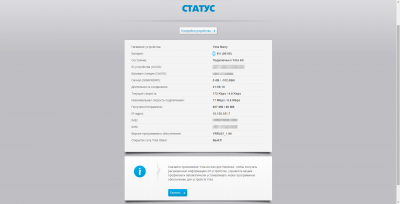Yota is a Russian telecommunications corporation that issues funds mobile communication and related gadgets. The main activity of the company is the provision of mobile Internet services, in particular 4G. The company is relatively young - the first branch was opened in 2007, its full-fledged partner and co-owner is Megafon. To date, Yota has launched a 4G network in almost all regions of Russia. True, the number of users still barely exceeds one million people. But thanks to innovative technologies, the company is attracting more and more new users, for example, in 2012 it launched an LTE network, and routers were distributed free of charge to everyone.
LTE (long term evolution) - wireless transmission data for mobile devices... This communication standard is currently considered the fastest and most modern. Today, more and more Russian operators are releasing their own mobile routers that work not only with 4G, but also with LTE. Yota is one of the first companies to release its products, one of the most demanded devices is mobile yota router Quanta.

Quality
It should be noted right away that this device works only with the operator of the same name. And this is a rather significant drawback, since we have already mentioned that at the moment Yota has not yet become a full-fledged competitor to MTS and Beeline. However, if you prefer this particular operator - then opt for this modem. It is mobile enough, the Internet speed is high. Although, on weekends, it may decrease due to the increase in users going online. It catches well not only LTE, but also 4G. But if Yota coverage is weak in your area, the connection may be poor, and the speed will change periodically. The maximum declared number of gadgets that can be connected to Yota Quanta is 5 pieces.
Now let's talk about the disadvantages. This device has several of them. Firstly, the small capacity of the battery, although the manufacturer claims 1500 mAh, it is clearly less - the device is discharged in 4 hours. At the same time, you cannot charge the router when it is turned on and working - you have to wait for the battery to completely discharge. The build quality is also not impressive - you have to be very careful with the device, otherwise one sharp movement and it will have to be thrown away. Another huge disadvantage is that the battery itself cannot be bought, and it breaks down quite often. Therefore, if your warranty has already expired, the router will remain defective. In addition, many users complain about poor quality, and sometimes even rude service in technical support Yota. As proof, we will cite one of the opinions that Olga Murzina from Moscow left on the Yandex.Market website:
I called the support service, found out a lot of interesting things about myself, but they did not say anything about the breakdown of the router itself. My battery was swollen, I could not find a replacement anywhere, I decided to go to the office. There, instead of replacing the product, they offered me to buy a new one. As a result, I used the router for less than a year and had to throw it out.
By the way, such a breakdown is inherent in this model - the battery heats up very much, as a result of which it quickly fails. The battery sometimes runs out of power faster than it charges, which is also not very convenient. Be careful with the USB connector - it also breaks frequently. In general, the quality of this model is very mediocre, so we will rate this item no more than 6 points.

Convenience
Like all similar devices, the function of Yota Quanta is quite useful - to provide access to the Internet where there is no possibility to use a stationary computer. And if not for its weak battery, it would have coped with such a function. But since the battery is discharged very quickly, the meaning of using such a device becomes very doubtful. Here is what Ivan Malafeev from Khabarovsk writes about this:
When I was in the hospital, my brother gave me this mobile router so that I could surf the Internet. As a result, for half an hour I tried to catch the signal, and when I found it, I did not have time to recover, as an hour later the battery sat down. Then I had to charge it three times longer. The device may be good, but not functional.
Of course, it's hard to call such a gadget convenient, but, nevertheless, it performs all its other functions. If your city has good coverage, there should be no such misunderstandings. Especially fast speed on weekdays - for those who need the Internet for work, this would be a good option. But on weekends, even at the maximum tariff, the connection will be poor.
Among the advantages of this model are its compactness and small size. The device fits easily into a pocket and its presence is not even felt there. But, nevertheless, we will give Yota Quanta only 7 points for convenience.
Battery life
We have already written about the disadvantages of the battery and it is natural that this negatively affects the duration of the gadget. Many owners of this router note that its active mode takes about the same time as the device is charged, that is, 3-4 hours. This is very inconvenient for those who need to use the router all the time, but there is no way to be within the reach of the charger. Although, if you use the router mainly in the car, there should be no problems with this - it can be charged from the battery using a special conductor. In all other cases, the device will bring more inconvenience than benefit, so the score for this criterion will be low - only 4 points.
Price
What buyers of this router first of all complain about is its cost. Moreover, this applies both to the price of the device itself and to the operator's tariffs. The router costs about 5,000 rubles, but it absolutely does not justify this money. The rate of 1,500 rubles per month is also very high. If at least the speed was adequate, then such a high cost could justify itself. But considering all of the above, the price is clearly not consistent with the quality. Lushe for this price to buy products from the same manufacturer, but more carefully designed - Yota Many. Although, in some cases it would be justified to change the operator altogether and buy a really worthwhile modem. Because there is no point in paying that kind of money for this one. Accordingly, the score will be low - only 4 points.
If you find an error, please select a piece of text and press Ctrl + Enter.
Yota is a router that is quite popular in Russia, it is produced by an equally popular mobile operator. In addition to its main function, the company is also engaged in routers, at the moment it produces many models for a variety of user requests and capabilities.
Currently, many models of the Yota router are produced for a variety of user requests and capabilities.
The range also includes a small mixture of a router and a 4G modem that fits easily in your pocket, and a Yota mobile router, which is good for both home and office. In addition, the latest model is divided into three versions, different in their functionality and price category. These are Iota Egg, Many and Quanta. How to configure all three types, we will consider below.
Setting up the Yota Egg

Figure 1. Yota-router is well suited for summer cottages, second apartments and other places where there is no Internet.
This is an unusual mixture of a modem and a router (Figure 1). Such a Yota mobile router is well suited for users who work, for example, with a laptop. Usually people who prefer portable devices personal computer, do not want to sit at the table, but like to sit comfortably on the couch. However, a router that needs an Internet cable is usually firmly fixed in one place, but its power is not always sufficient, and the Internet, for example, in the bedroom, can be incredibly weak. In such cases, this router comes to the rescue.
In addition, the Yota router is well suited for a summer residence, a second apartment and other places where there is no Internet. Compared to modems, this mobile Yota router greatly benefits in terms of speed. Its design is also quite pleasant and minimalistic. The device itself is made in the form of a half of a white egg; it also looks like a large oval mouse. There are several indicators on the case: a battery charge level indicator that changes colors to green, yellow and red; Wi-Fi indicator, which is constantly on, and signal indicator, which changes its color.
Basic steps for making settings

Figure 2. The Many router is especially attractive for business centers where there is only one wired monopoly provider.
Setting up a Yota Egg router is quite simple. For this you need:
- Enable it and connect to your network on the list.
- Type 192.168.1.1 in the address bar of your browser.
- Start configuration. Better to update the firmware first. To do this, select "System update" in the side menu and find the "Start" button opposite the "Start update from server" inscription. The process itself is not very fast - about 5 minutes.
- Go to the menu item "Home". Write the name of your network in the first field. It is better to leave the second field on the car. Choose WPA for network protection, but in its type the choice is not fundamental. It is also better not to touch encryption - let the router choose this parameter independently. In "Network Key" enter the password to access your network. This is necessary so that no one else can use your Internet except you.
- The last two fields are responsible for the password, with which you will be able to enter the settings window for all subsequent times. It doesn't hurt to put it on. There are many spyware, which in just a few clicks transfer your Wi-Fi password to another user. And with such information, a joker or an attacker can simply enter your settings and change them. The main thing is not to forget this password.
After that, all that remains is to put the Yota router in right place... Walk around the room based on the color of the indicator signal. To enhance the signal, rotate the router around its axis, perhaps in a different position the Internet will become much faster.
Configuring a Many Router
This router model is not too different from the previous one (Fig. 2). Here, the router functions remain the same. The main differences from the previous model are in additional functions and equipment. In addition, you can now connect to the router via USB, which makes it more convenient to use.

Figure 3. Quanta delivers 4G, making it the most expensive model in the Yota line.
Unlike the previous model, this router is sold in plastic packaging. It is securely fixed, which makes it safer to transport and less prone to deformation. Together with the device, the box contains a USB cable and a suction cup for fastening, thanks to which the router can be attached anywhere - no need to look for where to put it. The router itself is quite small, but at the same time very noticeable, you will not lose it.
It looks like a thin pack of cigarettes with a matte body. The main buttons are located on the short sides of the router, there is also a USB connector, on one of the long sides there are several indicator lights showing the charge level. As soon as Many is turned on and finds its coverage, the blue man on top (the company logo) will start to glow. Many users consider this a significant disadvantage - constant light is annoying.
You don't have to be a professional to set up this router. To do this, turn on the router and connect to the network using the password indicated above the USB connector, then type the following into the address bar: status.yota.ru. It's easier to remember than numbers. After that, you will be presented with an interface consisting of two tabs. If you are not satisfied english language, change it to the panel in the upper right corner. First of all, assign a password for the subsequent login here, this is done in the "Admin password" column. You don't need to do anything else here, go to the second tab.
There, in the first field, you can specify a different network name. It is recommended to leave the next two columns unchanged. They mean little to a common user, and changing them can lead to errors and incorrect operation of the device. In the next field, enter your network password. Now you can enable or disable auto power off. The auto power off function is needed in the event that your WiFi router loses coverage, then it will automatically turn off, and next time it will have to be turned on manually. But this is even not bad - the battery will not discharge again.
Setting up Yota Quanta
Quanta is one of the most expensive models of the Yota line (fig. 3). In terms of capabilities, it differs little from the previous model. The main difference is the speed at which the Internet is transmitted. Quanta provides 4G, making it the most expensive model in the Yota line. True, this speed comes at a price with many disadvantages.
First of all, the router is quite fragile and you can damage it with one careless movement. It is also not possible to charge it just like that - only after the battery is completely discharged. The battery itself holds a charge even less than the earlier Yota Egg model. The disadvantages also include difficulties with communication. In addition, this model has a very short life warranty service - only 1 year. The case of the router gets very hot from prolonged use or from a large number of devices.
As a result, this router does not justify its price. It works well for people who probably know they have a great bond at home. It is not intended for hiking and travel. This destroys the whole idea of \u200b\u200bYota mobile routers, and even the high speed of the Internet cannot compensate for this.
Setting up this router does not cause any particular complications. First, as before, type 10.0.0.1 in the address bar. After that, enter "admin" as your login and password. The first tab you are interested in is Wi-Fi. Here you can change the network name if you are not satisfied with the standard one. If you work with a USB connection and do not want someone else to be interested in your network, you can hide it on this tab (parameter 3). You can immediately turn on safe mode and assign a password to your network. By default it is 12345678.
The next tab you need is "Management". Here, as in other routers, you can change the login and password for access in the settings. The password must be entered twice to confirm it. For what it is needed, it was already said earlier. Through the "Basic Settings" tab, you will enable and disable LTE in the future. That's all - the router is configured and ready to use.
Routers from Yota are still a revolutionary solution in the wireless router market.
Having all the advantages of a modem that you can carry with you in your bag and take to the country, it provides good speed, like a fully-fledged router. Its interface is intuitive and quite understandable for an ordinary user, so no one should have any problems with setting up Wi-Fi.
The spread of the mobile Internet began about three years ago. If you also decided to master this technology, then it's time to get acquainted with Yota.
Yota provider is one of the most demanded and technologically advanced providers in the Russian Federation. The release of its own mobile modems and routers by this company was only a matter of time.
The equipment they produce is part of one of the most advanced connectivity subfamilies, LTE. In addition, the set of the device includes a cable for connecting to a PC or laptop, as well as instructions.
If at the first connection the router does not respond, then you should not worry and call service centerthere may be a battery somewhere in the box that needs to be installed under the cover. The router is mobile, and does not require a permanent connection to the power supply.
What is Yota LTE network?
To date, mobile Internet is one of the most convenient and widespread ways to access the World Wide Web. Due to the lack of location, the number of users is replenished every day, and many are already buying themselves routers and modems that use such a connection. For example, Yota modems.
Video: We connect the YOTA modem to the HAME 3G Wi Fi router
When buying such a device, each newly-made owner has a question about setting up, and this question does not require delay, because all further work and communication on the Internet depends on it. So, where to start, how best to do it and what to look for, all this in order.
The Yota company cares about its customers and that is why their products have moved to a new level of work - the LTE network. LTE network implies a high-speed connection, operating at the reception as 178 megabits, and on the return as 58 megabits per second, although its potential is much greater. During the general screening, the capabilities were raised to 326 and 172 Mbps, respectively.
In addition, Yota routers support working with 5 users simultaneously, which is indicated in the summary of characteristics. But in fact, what was tested, it is able to provide uninterrupted operation when connecting 6 users, which is not so important, but pleasant for owners of such equipment.
Working in such a network is very good for people who are forced, due to the specifics of employment or communication, to exchange file data, and not text messages.
Such a connection will avoid wasting time waiting.
Connecting the router to a PC
There are two ways to connect the router to a PC.
Photo: Connecting the router to a PC via a wire
The first one involves a physical connection via the USB cable that comes with the device.
Follow yout:
- connect the router to a computer using a USB cable;
- if the autorun function is inactive, then you should go to the router as on a physical medium, and then run the AutoInstall.exe file;
- if the autorun function is active, follow the instructions of the driver installer.
The second option is possible when connected to a laptop or PC that has a wi-fi card, "b" or "g" standard.

Photo: Connecting via Wi Fi router
This will avoid unnecessary manipulation of the wires and the subsequent clutter of the front panel. system unit, eg. Most often, the network name YOTARouterXXXXX is used, where "XXXXX" is the last digits of the equipment's IP address.
Configuration via web control
Setting up a Yota mobile router via a web connection is possible if you have any available browser on your computer.
So:

After that, the main menu of the router will open in the window, which will be located on the left. The list of tabs of a particular section is located on the top panel. In addition, in the main part, there will be basic information about the device, which you can use if necessary.
Wi-Fi setup
Configuring the router to work in a wireless network is done through the web interface or through the settings menu. This section will discuss how to configure the YOTA 4G router via a web connection.
So, setting up a wi-fi connection is quite simple and possible when you turn on the router and connect the device to it. You can connect either physically or via wireless network, more detailed information about this is presented above, in the corresponding section.
Now you should go to the direct work in the device settings.
In order to set up a wi-fi network, you must:


Network operation Yota settings for the router
If you connect the device to a PC or laptop physically, that is, via a cord, then you will be prompted to install the drivers, which was already mentioned above.
Along with this, you will be able to configure the router not through a web connection, but through its direct settings.
This requires:

The direct router settings menu is much more useful for an inexperienced user than setting up via a web connection. Everything in the menu is intuitive, working in it, you can not worry about entering incorrect data and so on. More detailed setting only accessible through a browser.
Further expansion of the settings, adding items on port forwarding and server settings, is available only after the first connection to the Internet.
At the same time, after connecting to the Internet, the router will automatically update the firmware, which is very convenient for those who are not good at working with a PC or do not have the time and desire to do it.
![]()
Photo: Port forwarding in a router
Connecting the Yota 4G USB modem to the Internet
Accessing the Internet through a Yota router is quite simple and, unlike many other devices, you do not have to perform many unclear actions for this. After installing the router, automatic update, the program will automatically update the firmware and install the drivers, as you know from the information above, but it will also connect to the Internet.
The first time it is better to connect the router directly to the computer (physically). Then he can make all the necessary settings.
In addition, there are situations when it is necessary to set a fixed IP address.

Photo: Connection via Yota USB modem extender
In order to do this, you can either use an additional device:
- connect the router to another device if your PC does not connect to the Internet via mobile IP;
- make a connection;
- configure the IP of the router.
How to do all this, see above in more detail.
Or configure the router via a web connection. You can read about how to do this in the corresponding sections.
Yota routers are an excellent choice for those who are used to traveling, who are used to always being in touch with all family, friends and relatives. In addition, a router should also be purchased for those who like to get the most for what they pay.
By purchasing this device, you will get access to the Internet, practically anywhere, and setting up the equipment will not complicate your life. In addition, you do not have to worry about the relevance of your device's software, because it will do everything on its own when connected to the network.
Yota routers are the choice for those who are always on the move and do not want to waste time simply.
Mobile Internet, around 2011-2012, began its gradual transition to new standards. "Old" is now considered "3G" (CDMA, UMTS). One of the more advanced digital communication standards is 3GP LTE, or, simply, LTE, which provides communication up to 326.4 Mbps. Formally, the standard does not apply to "4G", however, 1 Gigabit / s in reception and 178 Mbit / s in uploading - even by today's standards, excellent ... The problem is that service providers (providers) cannot always agree on a single version of the standard wireless internet families "pre 4" (which includes LTE). The Yota provider (which extended the coverage area, let's say, not to all regions), in the previous year initiated the transition from the already "fed up" Wi-Max to LTE. The proposed Yota mobile router of the LTE standard is called Yota Quanta.
So, meet: Quanta-router, in theory, can do everything the same as its predecessors. Only - faster. The previous one, with Wi-Max, is called Many (not to be confused with Money), an even earlier one is called Egg. Let's consider the capabilities of the most "late" router, comparing with the previous ones.
The main features of Quanta: organization of a Wi-Fi network (creating an access point), connecting to the Internet via LTE (to the Yota provider), and using the built-in USB port, you can access the Internet from any computer (without network cards Wi-Fi).
We study the characteristics

Connection diagram
Immediately, we are trying to explore the capabilities of the "access point" in the Wi-Fi standard. It was said that a wireless network with this router can be "made" for 5 devices - maximum. In reality, in the 802.11 g standard (most devices and supported), in the wireless local network up to 6 devices can work simultaneously (which is checked and considered a fact).
Another thing is to find out in what standard this point works, 802.11 g or n? The manual does not say anything about the “n” standard, at first we thought that this router was “no better than others” (and works in 802.11 g, up to 54 Megabits / s). Then, according to the conferences, it turned out: Apple laptops connect to Quanta via 802.11 n (real exchange rate - 73 Megabits / s)! So, let us state the fact - the Yota Quanta router creates a local n-standard network. It's another matter whether all devices (which theoretically have 802.11 n) will be able to work in this network at the same speed as Apple ...
With a wi-fi network, everything is clear. The speed is acceptable (including for “video” in DVD quality). But how fast will the LTE channel (connecting the router with the provider) work? Remember - according to the standard, the maximum speed is declared "up to 370 with something there" Megabits.
In fact, everything here is directly dependent on the provider. That is, the router itself is working, the connection is being established, and the real speed depends on the choice: tariff, provider, well, etc. On "Iota", for example, now it is 20 Mbit per second. But for another provider, with this technology, the speed value has exceeded these 20 by 2 times ... When the speed is declared, the value given in numbers is the "upper", the maximum possible. Again, everything here depends on the Internet provider (for example, how the network is organized, etc.).
Customization

When connecting for the first time, it is not necessary to connect the device to a computer using a USB cable. If your computer has a wi-fi card (standard b or g), you can immediately go to the web interface.
Note: Don't forget to install the supplied battery (inside the box). Under the cover, you will find the MAC address of the device, which you write down.

The Power button is located on the left side (when turned on, the button must be held for 5 seconds).
Default values:
- Wi-fi network name: YOTARouterNNNNN, where NNNNN is the last 5 digits of the MAC address wifi hotspots (which is listed below the battery).
- Wi-fi network password: 12345678.
- Web interface IP address: 10.0.0.1.
- Login and password of the web interface: admin and admin.

Tune wifi router yota, you can use the web interface (10.0.0.1). Having specified the username and password (admin) - we immediately go to the first tab:

Don't want to use the YOTARouterXXXXX network name all the time? Then, "please" on the third tab:

Apart from the "local network name" (SSID), there is nothing special to change here. By the way, the network name can be “hidden” (by ticking the “Off” box). It is necessary to remember the settings with the "Save" button, and they will come into effect after rebooting (or turning off and on) the main device ().
Other tabs are responsible for the following. "Basic settings" (first tab) - will enable / disable LTE. Possibilities of the "Management" tab - change the login-password to the web-interface, or - return to the factory settings:

The main parameters are summarized here in the "Settings" tab:

This is where you go to change the IP address of the local network (web interface). Other tabs - "LTE Configuration", "LTE SIM" - these are the parameters of connection with your provider via LTE. Well, "Power management" - setting the time before shutdown (in minutes) in the absence of activity in the local network.
Advantages and disadvantages of a "4G" router
Provided to the network user Yota LTE router - carries the necessary functionality for organizing a local wi-fi network, connecting with a provider (Yota). The rest of the "nuances" of the device - refer to both pluses and minuses.
Minuses:
- - heating of the case during intensive (and constant) operation of the LTE module at maximum channel load;
- - the inability to charge the battery when high temperature, the reason for which is the LTE module;
- - one battery charge is enough for 4 hours of continuous operation (in the full download mode of the LTE connection).
Note: The battery here is of sufficient quality, and the capacity (over 1400mAh) is not at all "childish". But even such a capacity may not be enough. Warming up the LTE module prevents charging during operation.
Pros:
- - the device is an excellent "access point" of the local wi-fi network (and the wi-fi module in active mode consumes very little energy);
- - the pluses include: the presence of a removable SIM card, good quality "Web interface".
In general, the user's choice is now reduced to either the "modem", or - to the router presented here. If you need a wi-fi network, you choose Quanta as a modern solution that implements the progressive LTE standard.
Finally, let's talk about the function of the WPS key. WPS technology is a fast connection to a local wi-fi network without entering passwords (if encryption is enabled). You can enable encryption (WPA or WPA2) in the router on the "Wi-Fi" tab ("Security" section), by default, encryption is disabled.
To "connect" to the local network, you must press the WPS button on the router and on the adapter Wi-Fi devices... If network encryption is not set, WPS is not used.
Design Wi-Fi modems Yota Many have not changed over the years, still remaining pretty. The updated version of the Yota Many model outwardly does not differ at all from the one that was first presented several years ago - it is the same plastic block with two rounded ends. The main changes are related to power consumption and data transfer capabilities. Thanks to the new, more efficient chipset, the speed of data reception and transmission is increased, as well as the stability and quality of the signal. In addition, in just an hour, the updated Yota Many charges from 0 to 70%.

However, as mentioned above, the visual differences from previous version no. On one of the ends of the updated modem there is a folding USB connector that allows you to connect Yota Many directly to your computer. When folded, the connector opens a micro-USB socket for connecting to a charger. In a niche behind the connector, there is a slot for installing a micro-SIM card. When buying a suitable SIM card is already preinstalled. Also included is an accordion manual with recommendations for setting up a modem and a USB cable, all packed in a small cardboard box.


On the other end there is the main and only control element for the router - a flat three-position switch. When you move it to the central position, the router turns off. In the extreme left position, the main wireless access point is turned on, and in the extreme right position, the guest access point is also turned on (without a password). A small monochrome screen on the side of the switch shows the battery level, the number of connected clients, and the state of the guest network in the form of a smiley. Yota Many is designed for Wi-Fi connection for a maximum of eight clients simultaneously. The ratio between allowed connections for guests and main users can be changed in the device settings. However, the main Wi-Fi network can also be made open, but it is better, of course, to protect it with WPA2 encryption.


The web interface available at status.yota.ru is already familiar to current users of Yota devices. On home page displays basic information about the status of the router and the connection to the LTE network. The main settings page offers to choose a name wi-Fi networks, set a password for it, specify the number of available guest connections, and turn off the logo highlighting. To save battery power, you can turn off the access point in the absence of LTE coverage. If you find yourself in a "dead" zone, and you still want to change the settings of Yota Many, you will have to use a USB connection. The router itself in this case provides an RNDIS interface, so it can be used with Windows XP SP3 and later, with Mac OS X 10.5 and later, as well as with almost any modern Linux-based OS, including those used in many stationary SOHO routers (support depends on the manufacturer and developer of the firmware).
|
|
|
|
|
|
|
On the advanced settings page, you can change the addressing for the local network, move one host to the DMZ, enable forwarding of up to seven TCP / UDP ports, and allow the skipping of PPTP / L2TP / IPSec connections. There is also a hidden page for manual replacement of the firmware, in case the automatic update did not work. The capacity of the built-in battery has increased by one and a half times, up to 2280 m · Ah. Another nice addition is the increased battery charging speed. Now it charges from 0 to 70% in just an hour. The site many.yota.ru also states that the new product uses "a more productive version of the Qualcomm chipset, which allows you to support more high speed downloading and uploading data ”, and also has“ another improvement - reduced interference and increased network capacity, which has a positive impact on customer perception ”. The router is produced by the same Gemtek.
| Yota Many Router (Ruby 2) | |
|---|---|
| Standards | Wi-Fi: IEEE 802.11 b / g / n (2.4 GHz) |
| 4G: 3GPP E-UTRA Rel9 (LTE Band 3, 7, 20) | |
| Chipset / Controller | - |
| Memory | - |
| Antennas | 2 × internal |
| Encryption | WPA2 |
| Maximum speed | 802.11n: up to 300 Mbps |
| Interfaces | 1 × USB 2.0; 1 × micro-SIM |
| Indicators | 1 × state, 1 × screen |
| Hardware buttons | Power / Wi-Fi On |
| Dimensions (W × D × AT) | 97 x 67 x 13 mm |
| Weight | 90 g |
| Nutrition | Battery 2280 mAh; 1 × USB 2.0 |
| Price | 4 900 rubles |
| Capabilities | |
| Services | Guest network |
| Compatibility | Windows XP SP3 or later, Mac OS X 10.5 or later, Linux with CDC / RNDIS support |
| Working hours | Router |
Well, it's time to test the device. With two active clients - a work machine and a smartphone - the router was discharged in 5 hours 45 minutes. The main scenario for using the modem included web surfing, working with cloud storage, online listening to music and watching videos, and multiple Speedtests. The router itself did not change its position, and the conditions for receiving the signal could not be called ideal. The first screenshot shows the state of the router at the end of the test: the maximum connection speed is 10.87 Mbps. However, under not so extreme loads, the router, according to the documentation, is able to work twice as long, that is, from 12 hours. The maximum declared operating time is 16 hours.
When the charge drops to 5%, the router stops showing the approximate remaining operating time, and when it reaches 3%, it turns itself off. Full charge with the same active clients from charger 5 V and 1 A took about 2 hours and 40 minutes. Without clients, the charging time is reduced to about two hours. In standby mode, the updated Yota Many can work up to 60 hours.
|
|
|
|
|
|